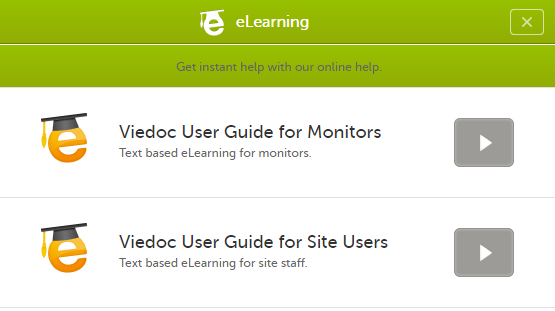eLearning settings
Introduction
Depending on the study settings performed in Viedoc Admin (see General study settings), the user documentation can be set up in one of the following ways:
- in Viedoc Designer, as described in this lesson, if, in Viedoc Admin under Study settings, the Enable documentation and training option is unchecked
- in Viedoc Admin, as described in General study settings and Setting up user documentation and training, if, in Viedoc Admin under Study settings, the Enable documentation and training option is checked
In the eLearning settings under study design, it is possible to configure the eLearning curriculums that should be available for assignment to the clinic roles in your study.
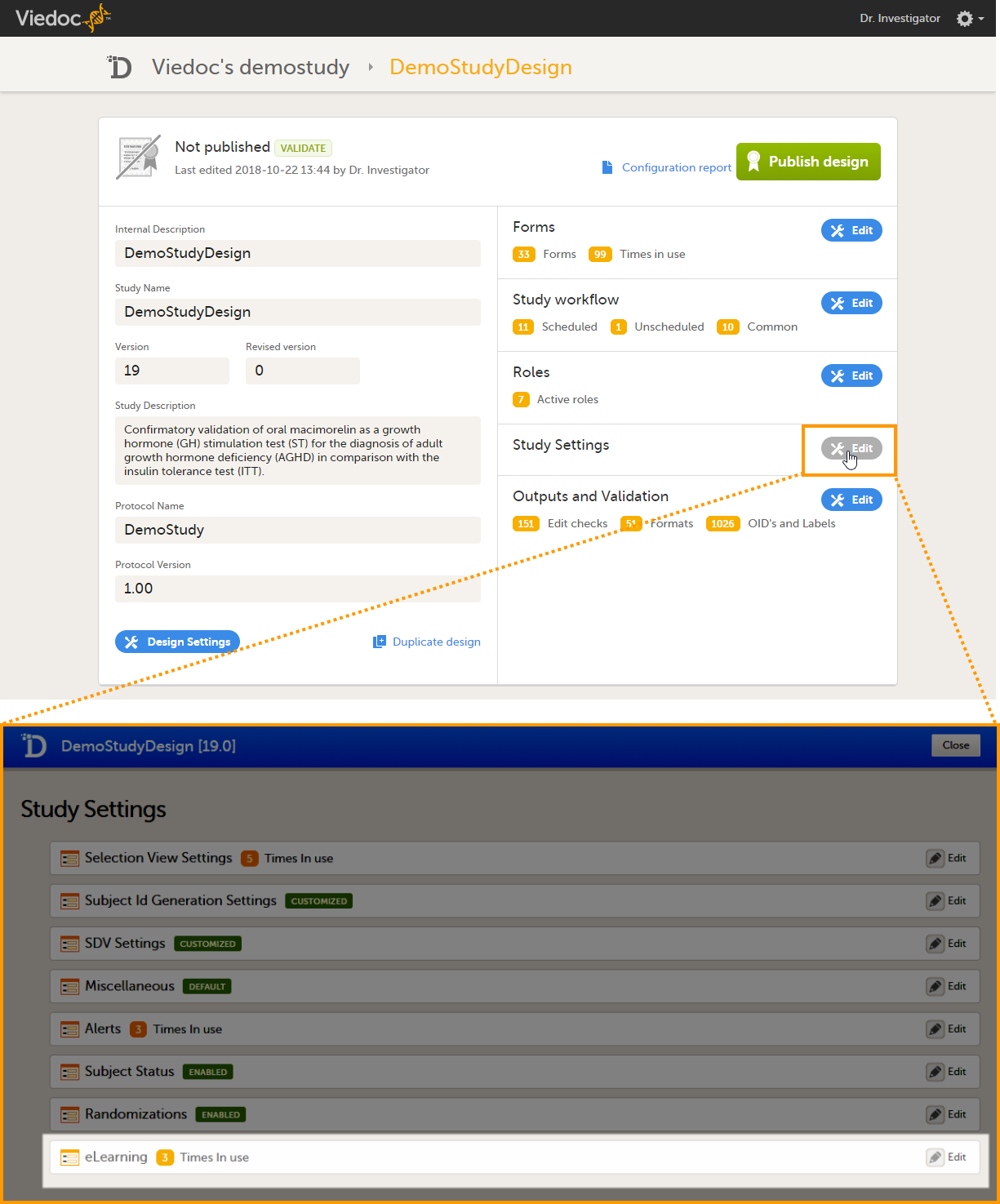
The number in orange (3 in the image) depicts the number of curriculums that have been added to your study.
If you click Edit in the eLearning field, the eLearning settings page opens. The eLearning curriculums that are configured here will become available for assignment to clinic roles on the Roles page, see Configuring roles.
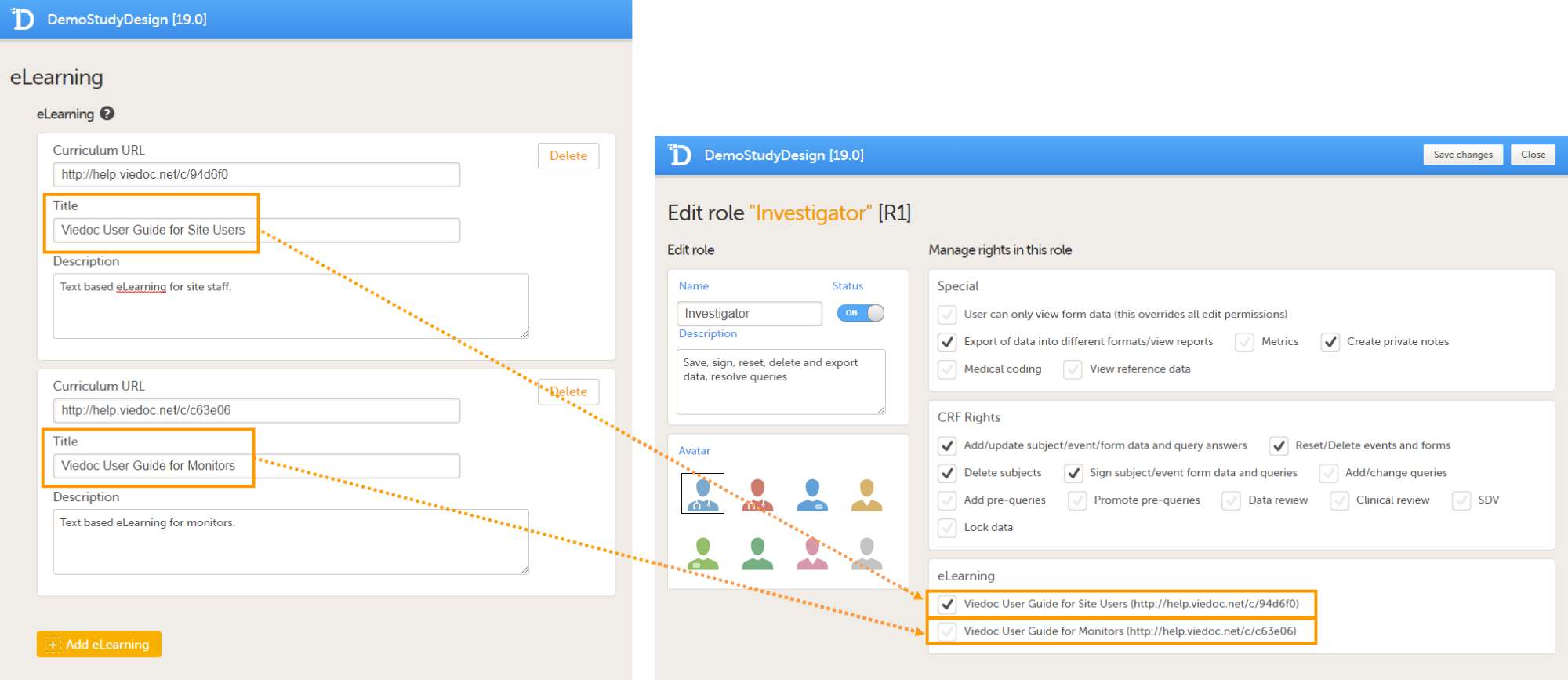
Note! The eLearning settings can only be edited in a new design version (not a revision).
Overview of eLearning curriculums for Viedoc Clinic
For studies starting after November 2018
For studies starting after the release of Viedoc 4.47 in the beginning of December 2018, the following five new role-based eLearning user guides (curriculums) for site staff are available by default:
| Curriculum | URL | Added as default to the following clinic role(s) |
|---|---|---|
| Viedoc User Guide for Site Users | https://help.viedoc.net/c/94d6f0 | Investigator, Study Coordinator, Monitor |
| Viedoc User Guide for Monitors | https://help.viedoc.net/c/c63e06 | Monitor |
| Viedoc User Guide for Data Managers | https://help.viedoc.net/c/1994d8 | Data Manager |
| Viedoc User Guide for Project Managers | https://help.viedoc.net/c/04361f | Project Manager |
| Viedoc User Guide for Medical Coders | https://help.viedoc.net/c/3108de | Medical Coder |
| Viedoc PMS User Guide for Clinic Side Users | https://help.viedoc.net/c/91715f | |
| Viedoc PMS User Guide for Sponsor Side Users | https://help.viedoc.net/c/590df1 |
If you wish, you can add the old eLearning user guides (Site User Training and Monitor Training Program, see For studies started before November 2018), to your studies (see Adding and editing an eLearning curriculum for instructions). Note! The Site User Training and Monitor Training Program are not updated with new information about new features after the release of Viedoc 4.46 in November 2018. We do not recommend to add these curriculums to new studies.
For studies started before November 2018
For studies started before the release of Viedoc 4.46 in November 2018, the following two old eLearning user guides are available by default:
| Curriculum | URL | Added as default to the following clinic role(s) |
|---|---|---|
| Site User Training (V4) | https://elearn.viedoc.net/Curriculum/SUTV4 | Investigator, Study Coordinator, Monitor |
| Monitor Training Program (V4) | https://elearn.viedoc.net/Curriculum/MTPV4 | Monitor, Data Manager |
Note! The Site User Training and Monitor Training Program are not updated with new information about new features after the release of Viedoc 4.46 in November 2018.
You can add any of the new user guides (Viedoc User Guide for Site Users, Viedoc User Guide for Monitors, Viedoc User Guide for Data Managers, Viedoc User Guide for Project Managers, and/or Viedoc User Guide for Medical Coders, see For studies starting after November 2018 above) to your study. To add the new user guides to your study, enter the URL of the curriculums in the eLearning settings in Viedoc Designer, see Adding and editing an eLearning curriculum for instructions.
Adding and editing an eLearning curriculum
To add an eLearning curriculum (user guide), follow the steps below.
| 1 |
Open the study design in Viedoc Designer and click Edit in the Study Settings field. 
|
| 2 |
Click Edit in the eLearning field. 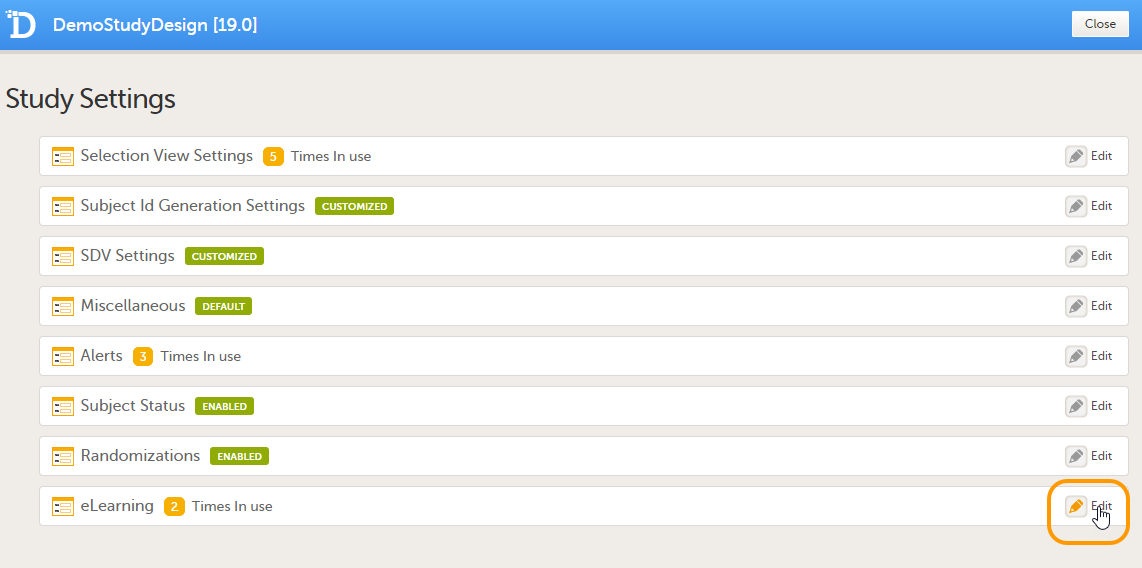
The eLearning settings page opens. |
| 3 |
Click Add eLearning. 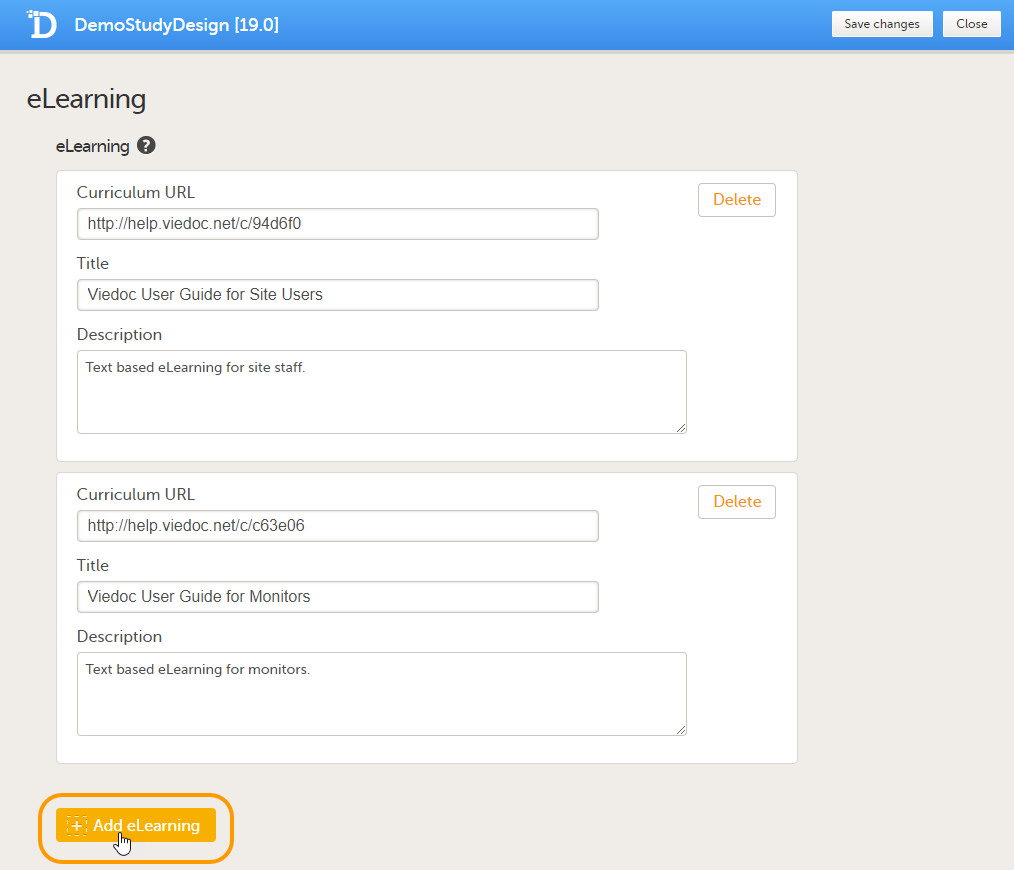
A new section is added. |
| 4 |
Enter the following details: 
Note that the launch box will only be displayed to users that have access to multiple curriculums, for example because they have multiple roles. |
| 5 |
Click Save changes and click Close. 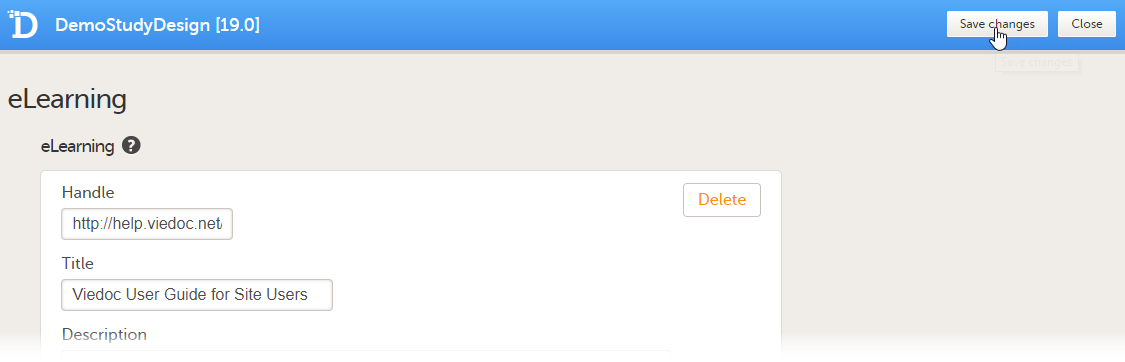
|
You can edit the curriculum settings by editing the fields Curriculum URL, Title and Description.
You can remove a curriculum by clicking Delete. A pop-up opens asking you to confirm whether you want to delete the curriculum. Click Delete to remove the curriculum or click Cancel to cancel.