Using repeating forms
Introduction
This lesson illustrates an example of using repeating forms. It shows how to configure repeating forms in Viedoc Designer and how they look in Viedoc Clinic.
For a complete description of the settings for repeating forms, see the chapter Forms in Study workflow.
In this example, we create a form called Meals that will be set as repeating, so that one instance of the form can be filled in in Viedoc Clinic for each meal a specific subject uses.
Designing the form
The form is designed within the study design in the Forms section. For details about form settings see Creating and editing forms.
We have two items in our form:
- Kind of meal provided - possible to choose one of the five options (see image), with item ID STDML
- Meal time - to be filled in with the time of the respective meal, with item ID MLTIM.
When planning to use a form as repeating, it is important to set the Summary format in such a way that the instances of the same form are easily identified in Viedoc Clinic.
In our example, we set the summary format to {FormRepeatKey}. {STDML} Time: {MLTIM}. This will help in identifying the different form instances in Viedoc Clinic, as shown in the image.
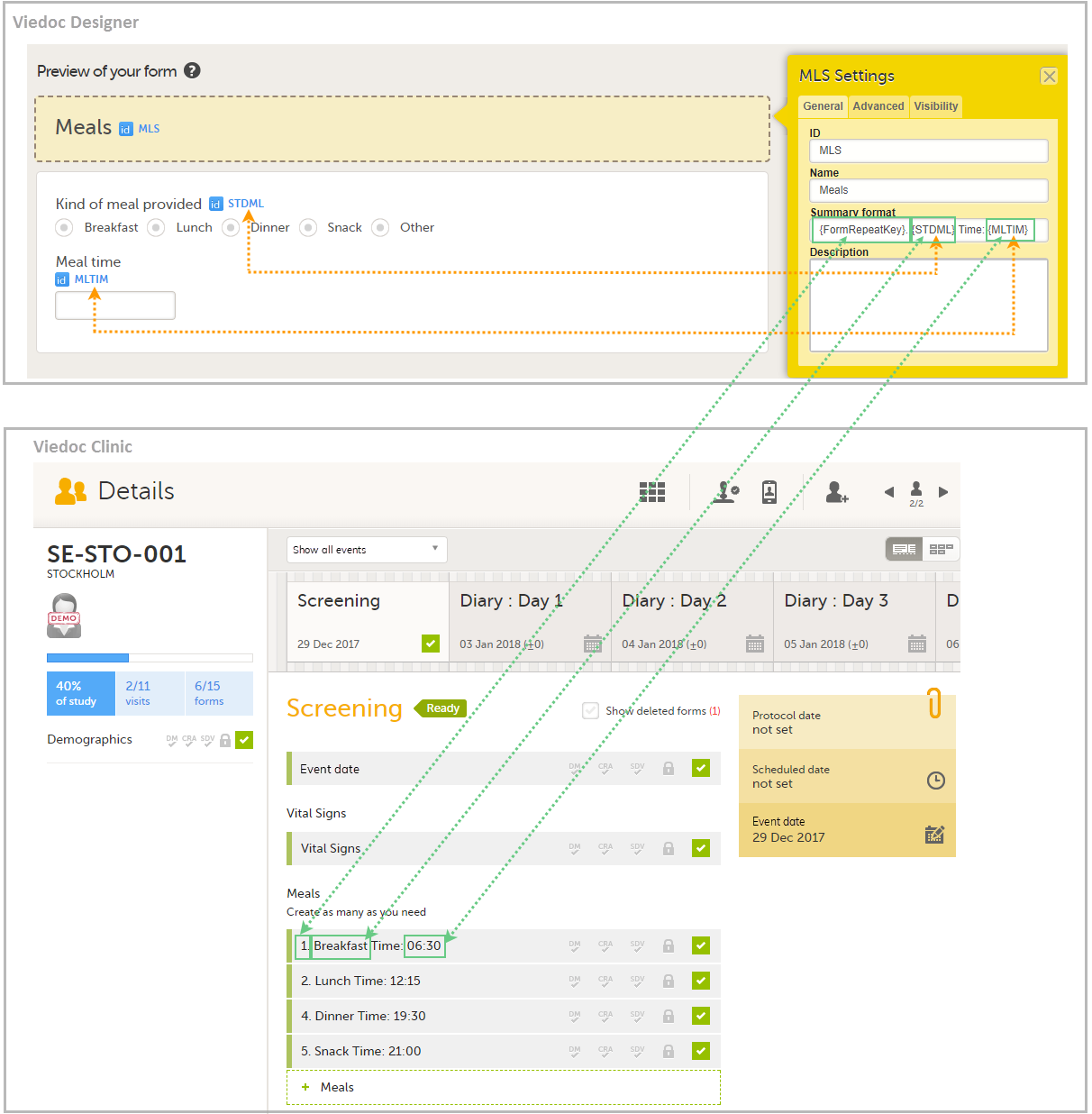
Set the form as repeating
Setting a form as repeating is done at activity level and therefore it is configured under Study workflow. For a complete description of repeating form settings see the Forms chapter in Study workflow.
In our example, we add the activity Meals to the Screening event, and we add the form Meals to the activity Meals. We click the pen icon of the Meals form and select Allow form to repeat and Unlimited times. This means that for this form, an unlimited number of instances can be added in Viedoc Clinic for a specific subject, within the respective event and activity.
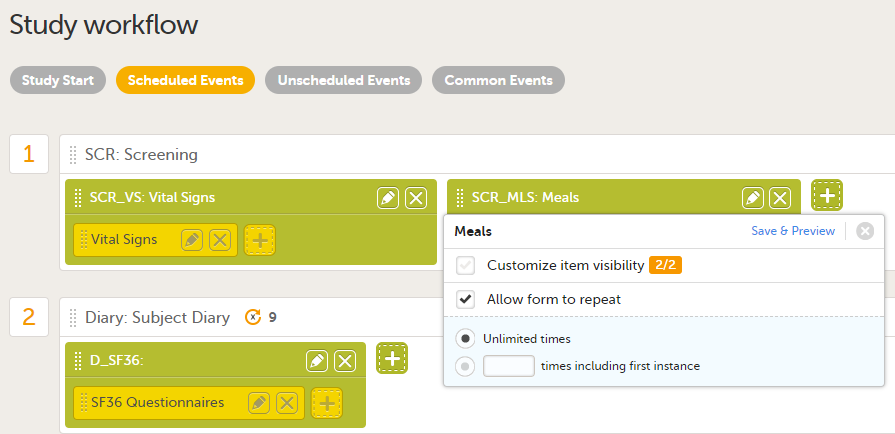
How the repeating form looks in Viedoc Clinic
If we now go to the Subject Details page of a subject in Viedoc Clinic, and add a few instances of the Meals form to the Screening event, it will look as shown in the image:
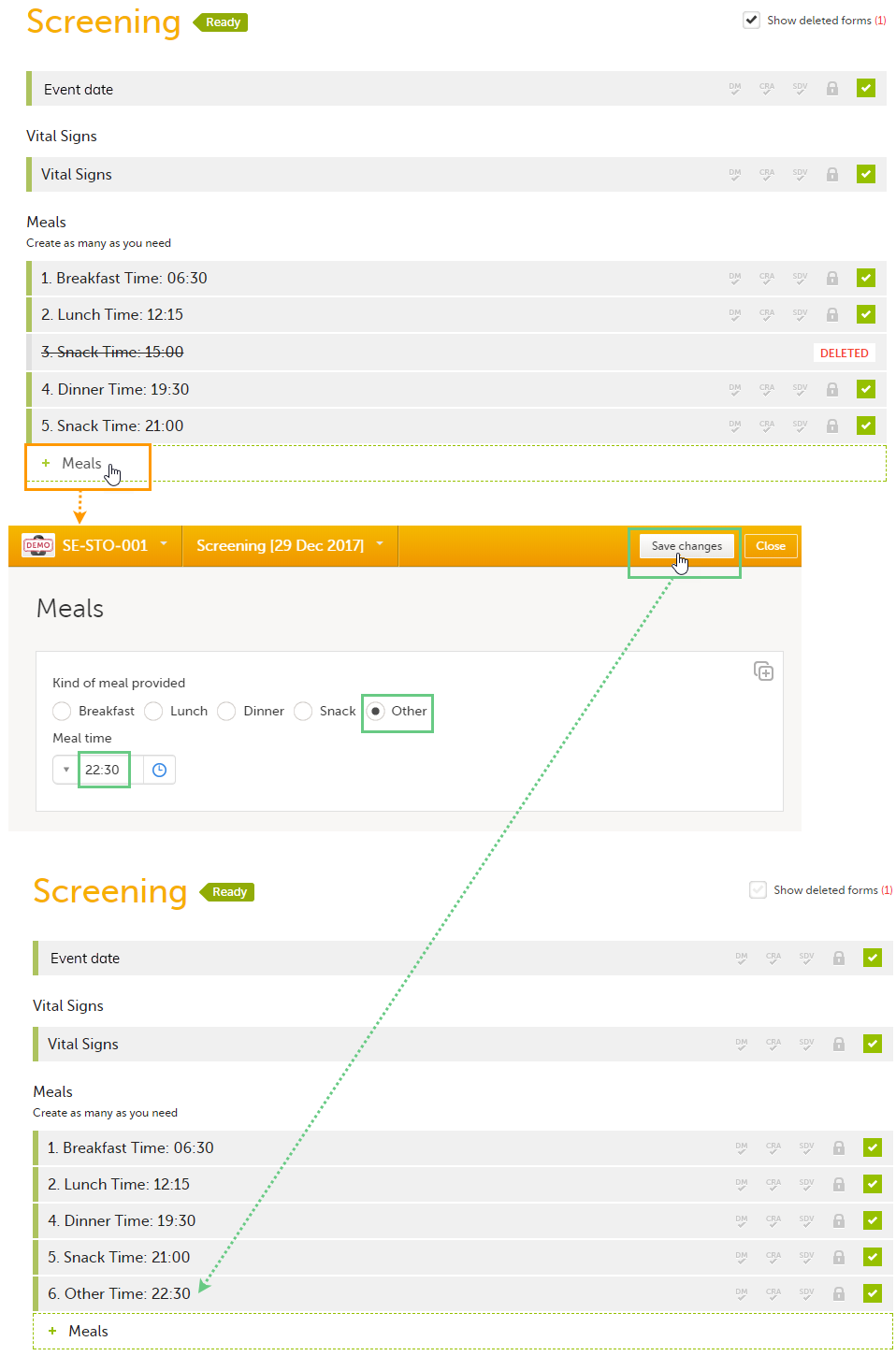
Each instance of the form is identified by the Summary format that we have set for the form, as illustrated in section Designing the form.
If we delete one instance of the form, the FormRepeatKey of that instance will not be re-used. In the example illustrated in the image, we delete the form instance with FormRepeatKey = 3. When we then add a new form instance, the new instance will receive the next available FormRepeatKey, which is FormRepeatKey = 4.
Note! Please note that an instance of a repeating form cannot be reset, it can only be deleted, which means that the same instance cannot be filled in again. A new instance must be created in this case.
