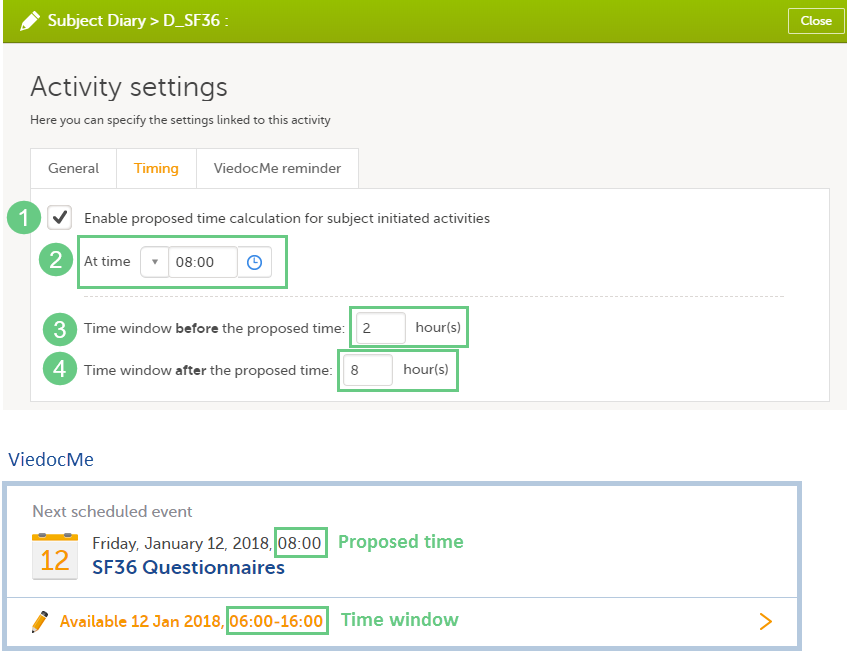Scheduling events
Introduction
This lesson illustrates an example for how to schedule events in Viedoc Designer, and shows how the scheduled events look in Viedoc Clinic.
For complete information about how to add an event and configure the event settings in Viedoc Designer, see Study workflow.
In our example, we have the following Scheduled events:
- Screening - the first scheduled event. Because this is the first event, the option to enable proposed date calculation is not available (as there is no previous event to base the proposed date calculation on).
- Subject Diary - this is a subject-initiated (Viedoc Me) event for which the settings are described in the following sections.
Event settings in Viedoc Designer - Subject Diary event
This section describes the event settings performed under Study workflow.
For complete information about how to add an event and configure the event settings in Viedoc Designer, see Study workflow.
General
In the Study event settings > General we set the following:
- Study event ID = Diary
- Event name = Subject Diary
- Short Summary Format = Diary : Day {StudyEventRepeatKey}
- Long Summary Format = Diary : Day {StudyEventRepeatKey}, {EventDate}: {QSSF36.SF3601}
The {QSSF36.SF3601} is the value of the SF3601 item in the QSSF36 form (see image below) - Source = Subject initiated.
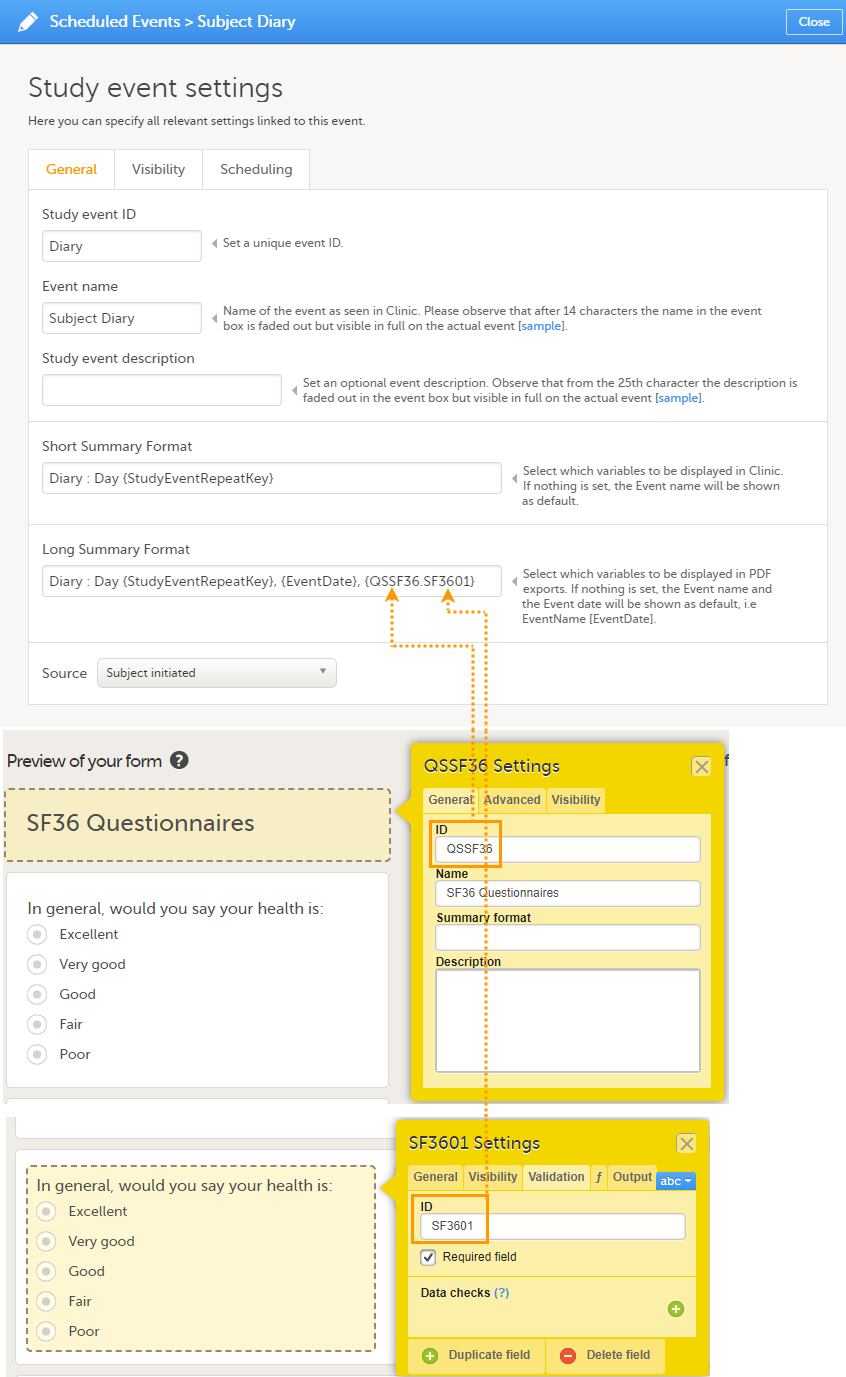
Scheduling
In the Study event settings > Scheduling we set the following:
- Proposed date - 5 days after the actual or planned date of the previous event in the workflow (Screening).
- Time window - 0 day(s) before or after the proposed date.
- Enable recurrence - 9 times in additional to the original event, i.e., max 10 occurrences of the event.
- Proposed event date - 1 day after the actual or planned date of the previous event. This is because we want the event to reoccur on a daily basis.
- Since we did not set a separate time window for the occurrences of this event, the time window set for the original event applies, in this case 0 days before/after the proposed date.
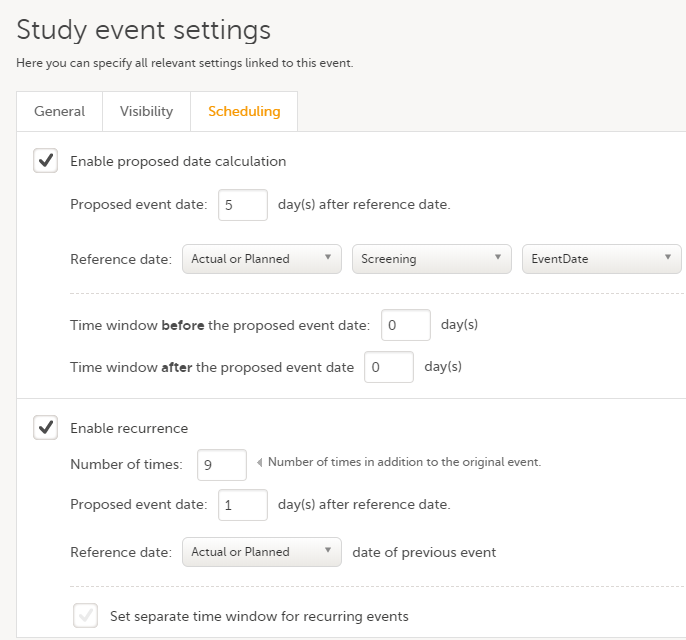
How the recurring event looks in Viedoc Clinic
When we open the Subject Details page of a subject in Viedoc Clinic and look at the event settings, we see the following:
If we initiate the first event - Screening on 01 Jan 2018, for example, then the first occurrence of the Diary event will have as proposed date 06 Jan 2018. This is according to the Diary event settings described above, having as proposed date 5 days after the actual or planned date of the previous event (Screening), with no time window.
Thereafter, the following occurrences of the Diary event will have as proposed date 1 day after the proposed date of the previous occurrence, as illustrated in the image.
Each of the occurrences of the Diary event are displayed in the subject details page by using the Short summary format according to the settings performed in the event general settings.
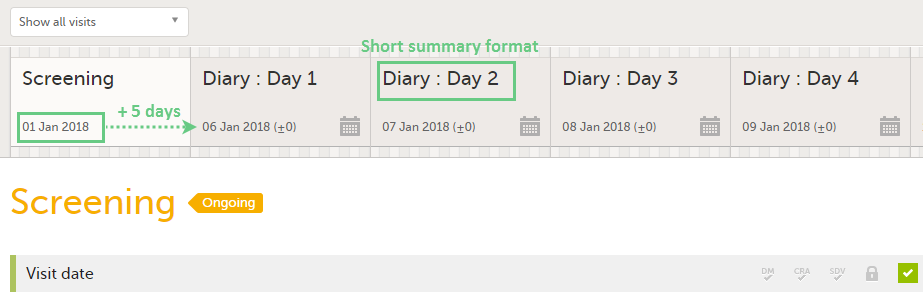
After the event was initiated, the event is identified by the long summary format:
- in the form header in Viedoc Clinic.
- in the header of the form PDF.
- in the PDF export for Viedoc versions 4.39 and higher.
Timing settings at activity level
For activities within subject initiated events, it is possible to enable proposed time calculation.
To do this:
| 1 | Go to the Study workflow then click on the pen icon corresponding to the respective activity to open the Activity settings window. |
| 2 |
Click on the Timing tab, and: 1. check Enable proposed time calculation 2. set the proposed time 3 and 4. set the time windows, if needed |
In the example in the image below, we have set the proposed time at 8:00 with a time window of -2/+8 hours (2 hours before and 8 hours after the proposed time). This would make the activity to appear in Viedoc Me as illustrated in the bottom of the image: