Launch Viedoc Designer
Launch Viedoc Designer
As a Designer, you will be able to access Viedoc Designer once the Study Manager has invited you to a study and you have accepted the invitation. If you have access to Viedoc Designer, you will see the Designer icon in the top-right-hand corner of the main page after you have logged in to Viedoc.
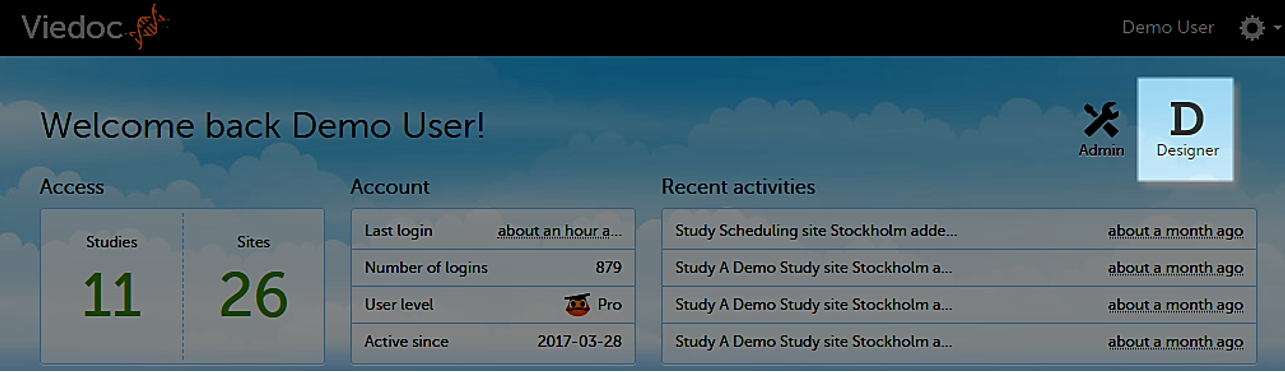
When you select the Designer icon, Viedoc Designer opens and displays a list of all the organizations and studies you have access to as a Designer. If you have several projects, you can search for the relevant project in the Search by study name text field in the top left corner. For more information, see Overview of Viedoc Designer.
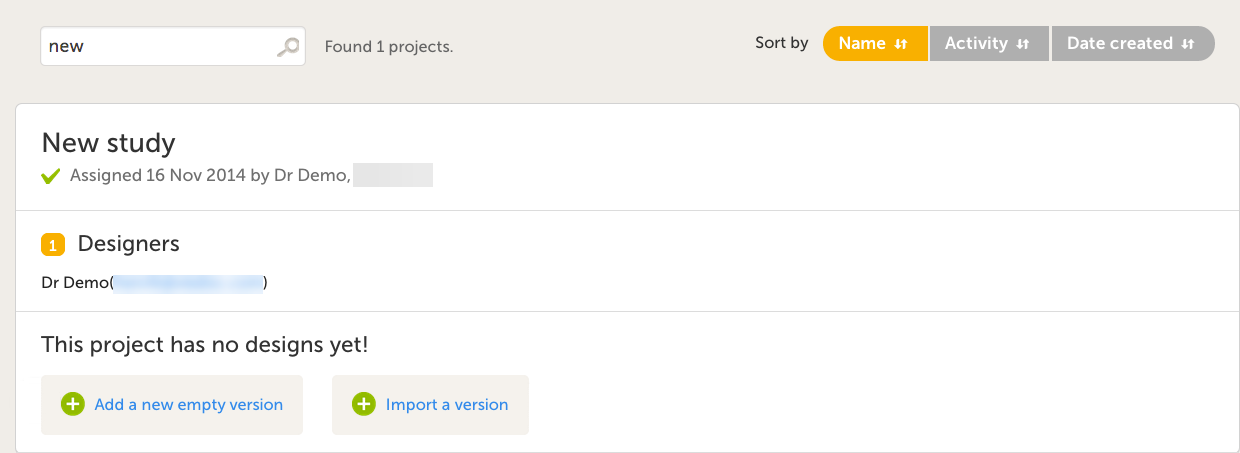
Initiating a PMS study design
From the Projects page, you can create a new design version, and begin building and designing the study.
Design steps
1. Adding a new empty version
2. Creating and editing forms
3. Creating booklets and setting up the workflow
4. Setting booklet periods and alerts
5. Configuring the roles for the clinical side and sponsor side
6. Configuring the study settings
7. Configuring global design settings
Add a new empty version
| 1 |
Select Add a new empty version. The New Study Design pop-up window opens. 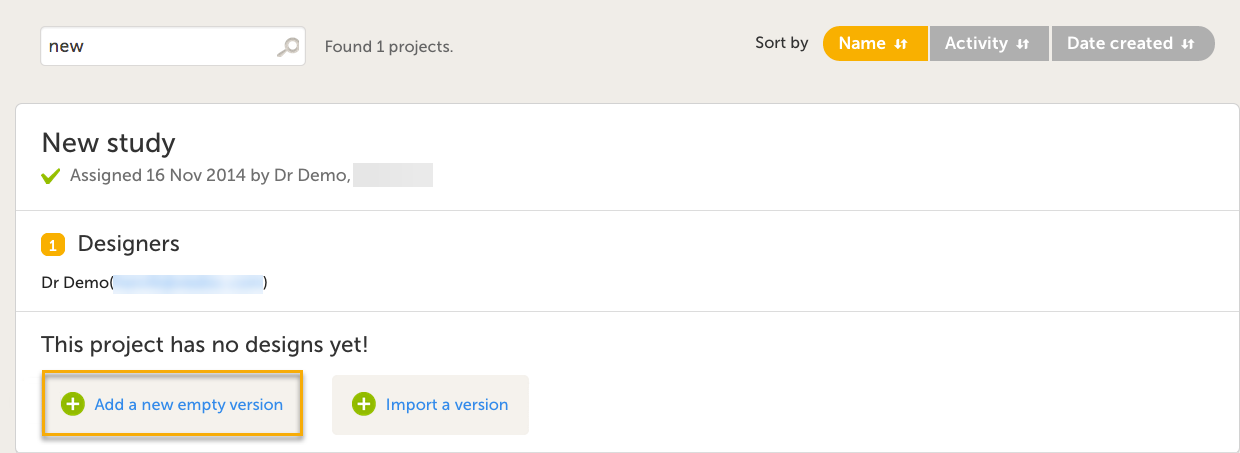
Note! You can import an existing design using the Import a version option. For more information, see Initiating a design. |
| 2 |
In the New Study Design window, fill in the required fields. 
In Viedoc Clinic, when the user selects the respective study, only the Study Description will be shown. Note! All these fields can be changed in new versions or revisions of the study design. |
| 3 |
Select Save changes. You will be directed to the Study Design page. 
|
