Overview of Viedoc Designer
Introduction
Viedoc Designer is where you perform the technical part of a study build, either from scratch or by importing a design from a previous project. A design consists of the study forms, the study schedule, study roles, and other configurations and settings, as described further in this curriculum.
Access to Viedoc Designer is given by a Study Manager who invites you to a project. If you have access to Viedoc Designer, you can see the Designer icon in the top-right corner of the main page, after logging in to Viedoc:
![]()
In Designer you may also have access to private designs where you can manage your own templates. All other design projects are assigned to you by the Study Manager. The difference between the private design and the other design projects is that a private design never can be published to a study. A private design project is an area where you can save your personal favorite templates to be used later in real design projects, and is only accessible by yourself.
Studies
When clicking the Designer icon, Viedoc Designer opens and displays a list of the studies you have been given access to as a Designer (2), as well as your private designs (3). If you have many projects you can search for the project you want to work with via the search field (1):
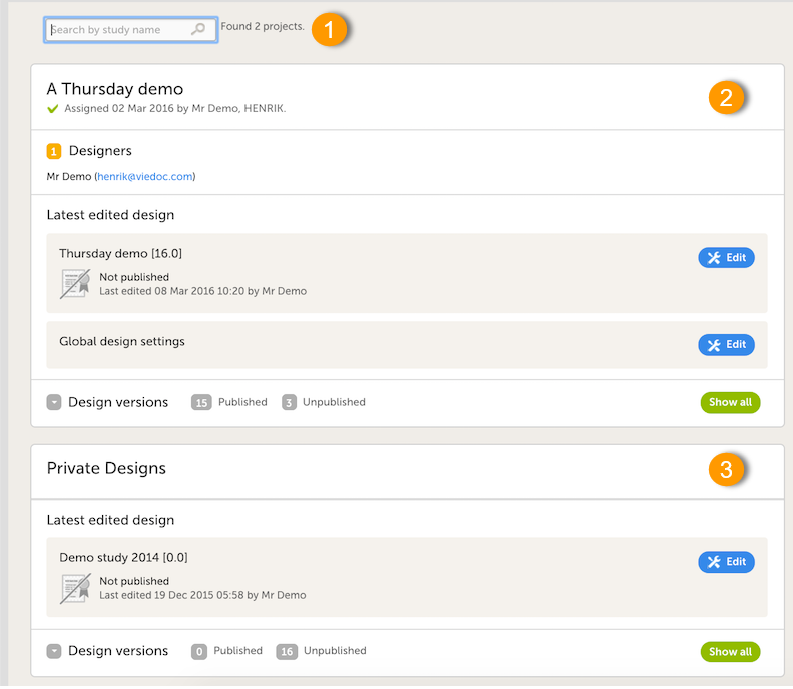
For each study, the following information is provided:
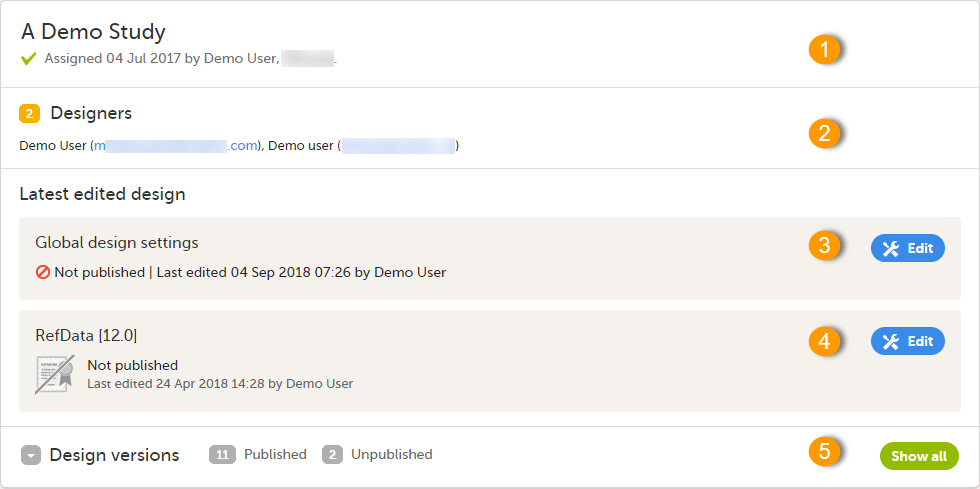
1. The name of the design and also who assigned the project to you and when.
2. List of designers having access to the design.
3. Link to Global design settings (applicable for all design versions). The following configurations are available under Global design settings:
- Designer settings
- Configuring medical coding scopes
- Creating a data mapping for import of data
- Configuring reference data scopes
4. Link to latest edited study design version and status of that version. In the study design, you set up the forms, study workflow, user roles, study settings (such as Source Data Verification (SDV) settings, randomization, subject ID generation settings and so on). For a complete overview of the study design settings, see Overview of study design.
5. Link to display all design versions. For details see Duplicate a design - versions and revisions.
