Security settings
Security settings
Select the settings button (wheel) in the top right corner of the window, and select Security settings. A dialog box opens where you can configure the two-factor authentication settings and view your trusted devices:
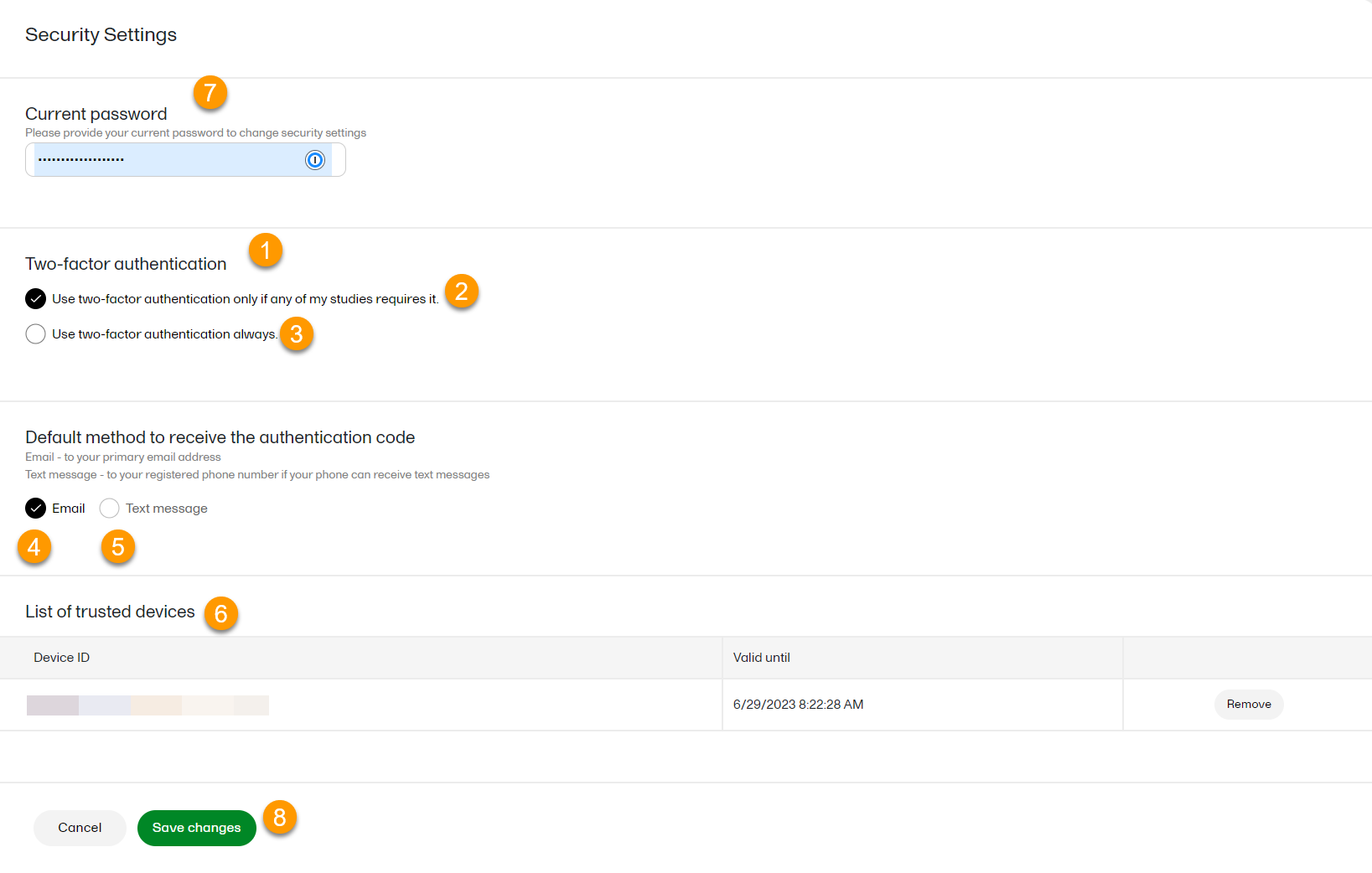
Here you can configure the following:
1. Two-factor authentication - Using two-factor authentication is an extra security measure that would require an extra confirmation step at login, in addition to the user name and the password. For more information, see Logging in to Viedoc.
- Choose when you want to use two-factor authentication:
- Only if any of your studies requires it (2)
- Always (3)
- Select if you want the authentication code to be sent via:
- Email (4) - the authentication code required at login will be sent to your primary email address, as set in User settings.
- Text message (5) - to the verified phone number set in User settings. Please note that the Phone can receive text messages option must be selected in User settings in order for the authentication code to be able to be sent as a text message.
6. List of trusted devices - the list of devices you have marked as trusted at log-in time (for more information see Logging in to Viedoc) . To remove a trusted device from the list, select the delete button next to the respective entry and select Save changes. Note! These are used for sending the authentication code only to log in to Viedoc and are not used for resetting the password.
7- 8. Enter in your password in the Current password (7) field and select Save changes (8) to apply the changes you made.
