User settings
User settings
Once logged in, you can edit your profile.
To view or edit your user settings, select the settings button (wheel) in the top right corner of the landing page, and select Edit your profile. The User Settings page opens, where you can configure the following:
1. User name - this is your primary email address used for your Viedoc account. This is the user name you use to log in to Viedoc. See below information on primary email address.
2. First name and Last name - fill in these fields that will be used to compose the Display name which will be used in Viedoc to identify your user.
3. System language - select the language of your choice from the drop-down menu.
4. Primary email address - this is the same as the User name described above. It is the email address used in Viedoc to log in, as well as for Viedoc user account-related operations (account setup, password recovery, study invitations).
By default, this is set to the email address used to initiate the Viedoc user account.
The primary email address must be unique and is mandatory. Therefore, it is not possible to delete the primary email address.
See Changing the primary email address.
5, 6, 7, 8. Secondary email addresses - you can add up to 3 additional email addresses that will be used by Viedoc to send notifications on alerts and trackers as configured in Viedoc Designer. Viedoc alert emails will be sent to all the primary and verified secondary email addresses set up for your account.
See Adding a secondary email address and Verifying a secondary email address.
9, 10, 11. Phone number - enter your phone number in format +[CountryCodePhoneNumber] (for example +46123456789) and if you want to receive text messages, select This phone can receive text messages.
See Editing your phone number and Verifying your phone number.
Important!
|
12. Contact information - fill in the following fields: your street address, city, state, postal code and country.
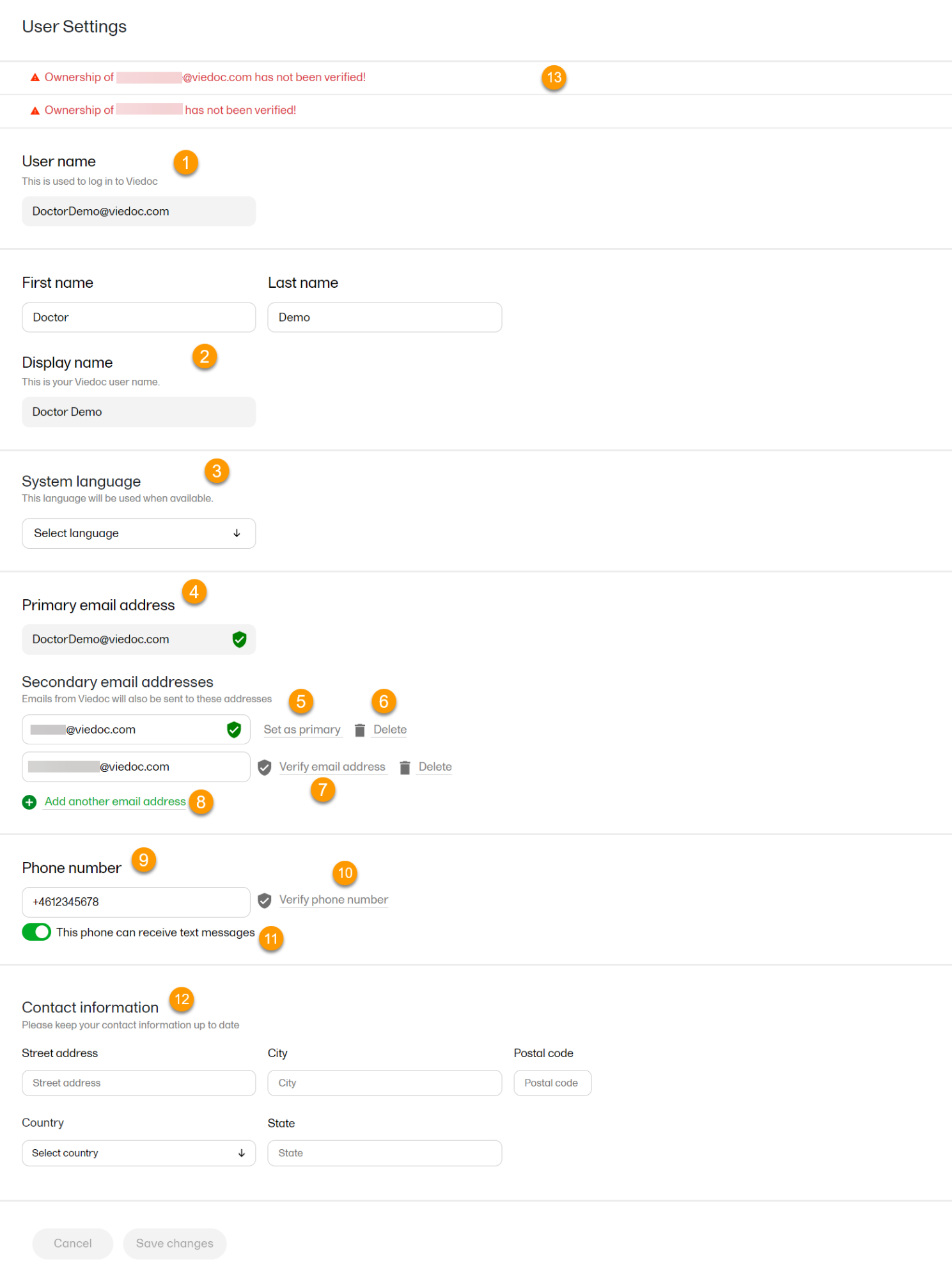
Adding a secondary email address
To add a new (secondary) email address to your account:
| 1 | Select Add another email address link (8) next to the current primary email address. |
| 2 | Enter the email address in the new field under Secondary email addresses. |
| 3 | Select Save changes. A notification email is sent to both the primary email address and to the newly added email address to inform you about the change. At the top of the Edit your profile dialog box, you will see a warning message saying that the newly entered email address is not verified (13). |
Verifying a secondary email address
To verify a secondary email address:
| 1 |
Select the Verify email (7) link next to the newly added email address. A six-digit code will be sent to your new email address and a Verify ownership dialog box is displayed asking you to provide the code in order to verify the new email address. Note! The verification link for the secondary email address is shown only after having saved the changes you may have performed on the other fields on the same page. |
| 2 | Enter the received code and select Confirm. The newly added secondary email address is now verified. |
Changing the primary email address
To change the primary address to one of the existing secondary email addresses:
| 1 | Select Set as primary (5) next to the secondary email address that is to be set as the primary email address. |
| 2 | Select Save changes. A notification email will be sent to both email addresses to inform you about the change. You will use the new primary email address the next time you log in to Viedoc. |
Note! For a secondary email address to be able to be set as primary, it has to be verified first.
Editing your phone number
To edit your phone number:
| 1 | Enter the number in the Phone number field in the format +[CountryCodePhoneNumber] (for example: +46123456789). |
| 2 | Select Save changes. A notification email will be sent to your primary email address to inform you about the change. |
Verifying your phone number
To verify your phone number:
| 1 | Make sure that the phone number is correctly entered and that the Phone can receive text messages option is selected. |
| 2 | Select the Verify phone number link. A six-digit code will be sent as a text message to your phone and a Verify ownership dialog box is displayed. It will ask you to provide the code in order to verify the phone number. |
| 3 | Enter the code and select Confirm. The phone number is now verified. |
