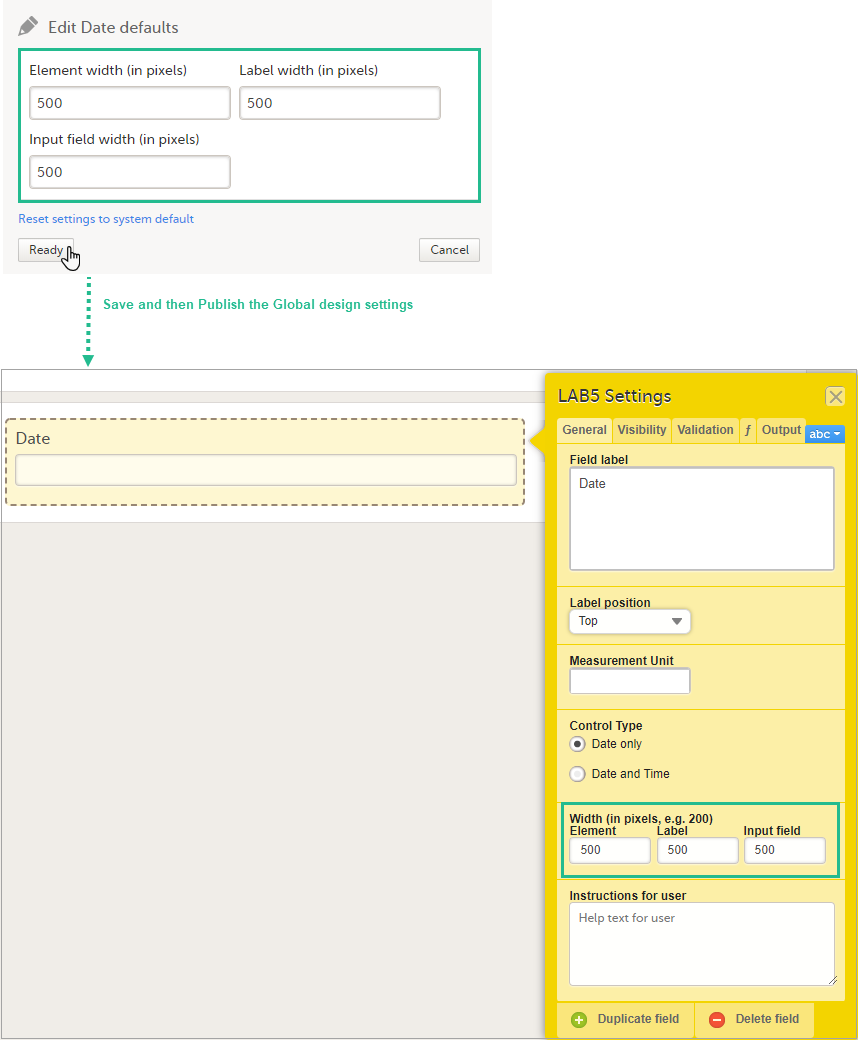Designer settings
The Designer Settings allows you to configure the default format that will be used in Viedoc Designer for various item types.
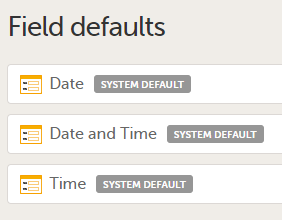
Under Field defaults the following can be configured:
- Date - the format for the Date items in Viedoc Designer when editing Forms
- Date and Time - the format for the Date and Time items in Viedoc Designer when editing Forms
- Time - the format for the Time items in Viedoc Designer when editing Forms
For each of the above item types, the following parameters can be configured:
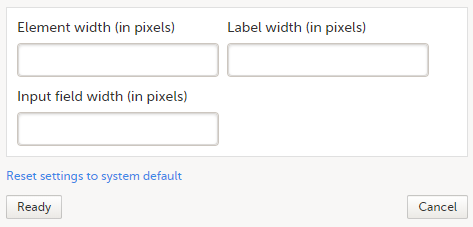
- Element width - enter the width of the element in pixels. This will be the default element width of the respective item type in Viedoc Designer.
- Label width - enter the width of the label in pixels. This will be the default label width of the respective item type in Viedoc Designer.
- Input field width - enter the width of the input field in pixels. This will be the default input field width of the respective item type in Viedoc Designer.
To update the default values:
| 1 | Go to Global design settings > Designer settings > Field defaults |
| 2 |
Select the item type you want to edit the default field format for:
|
| 3 |
Enter the values in pixels for the respective fields or Click Reset settings to system defaults to go back to the system default values. |
| 4 | Click Ready |
| 5 | Click Save changes |
| 6 | Publish the Global design settings |
The following image shows an example of how setting all the widths listed above to 500 px for the Date type item affects the look of the Date item in Viedoc Designer when editing Forms: