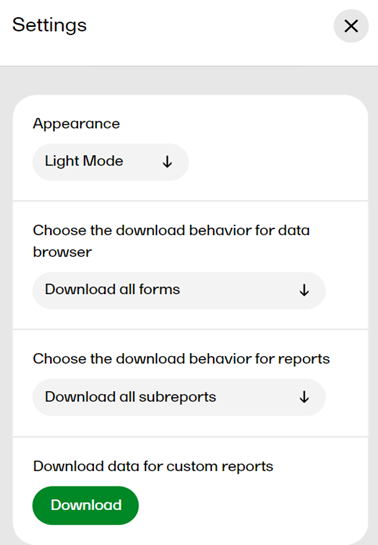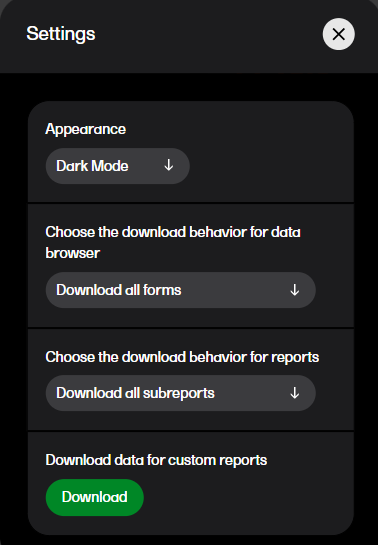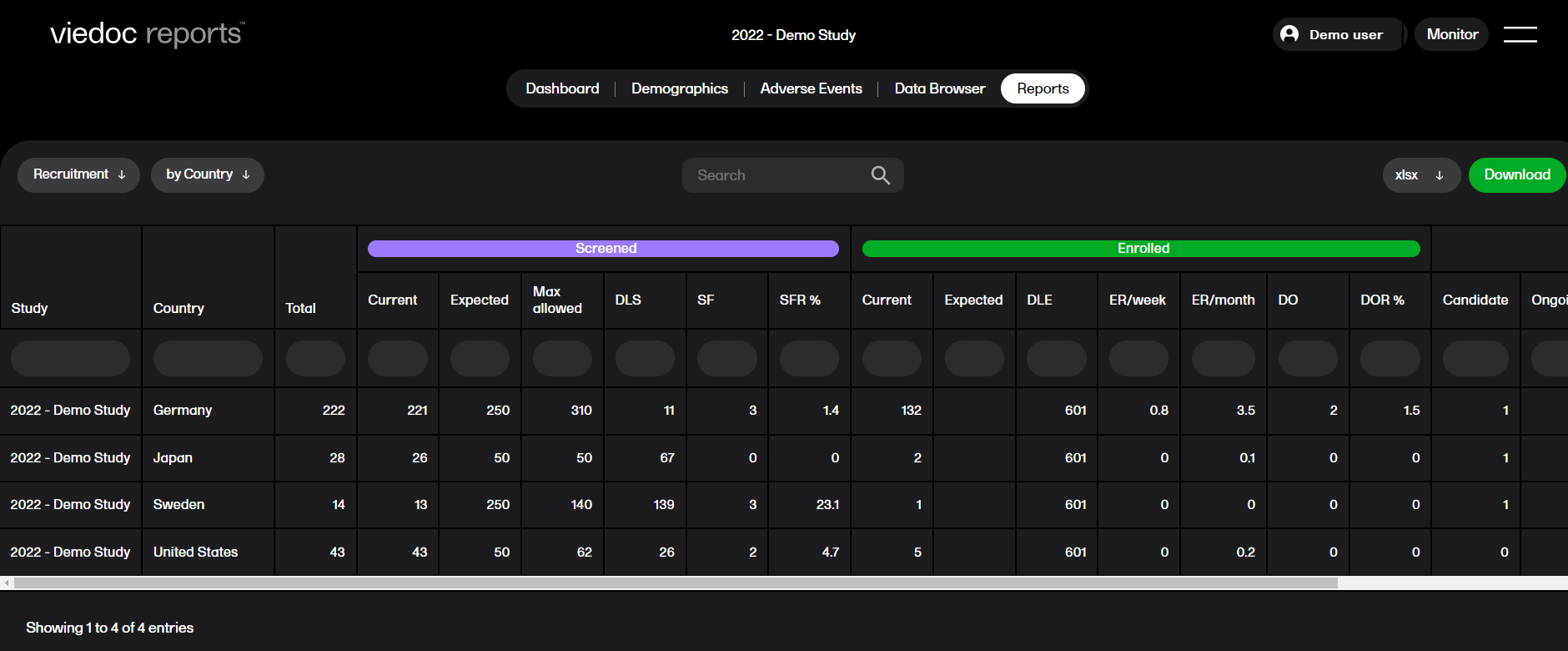Overview of Viedoc Reports
Introduction
Viedoc Reports is the application for viewing and analyzing study progress and performance. Viedoc Reports also allows you to easily browse your data and illustrate it in reports and graphs. The data is collected from your Viedoc study and presented in various plots, with several tools for you to search, filter, and compare data. Viedoc Reports is fully integrated in the Viedoc suite.
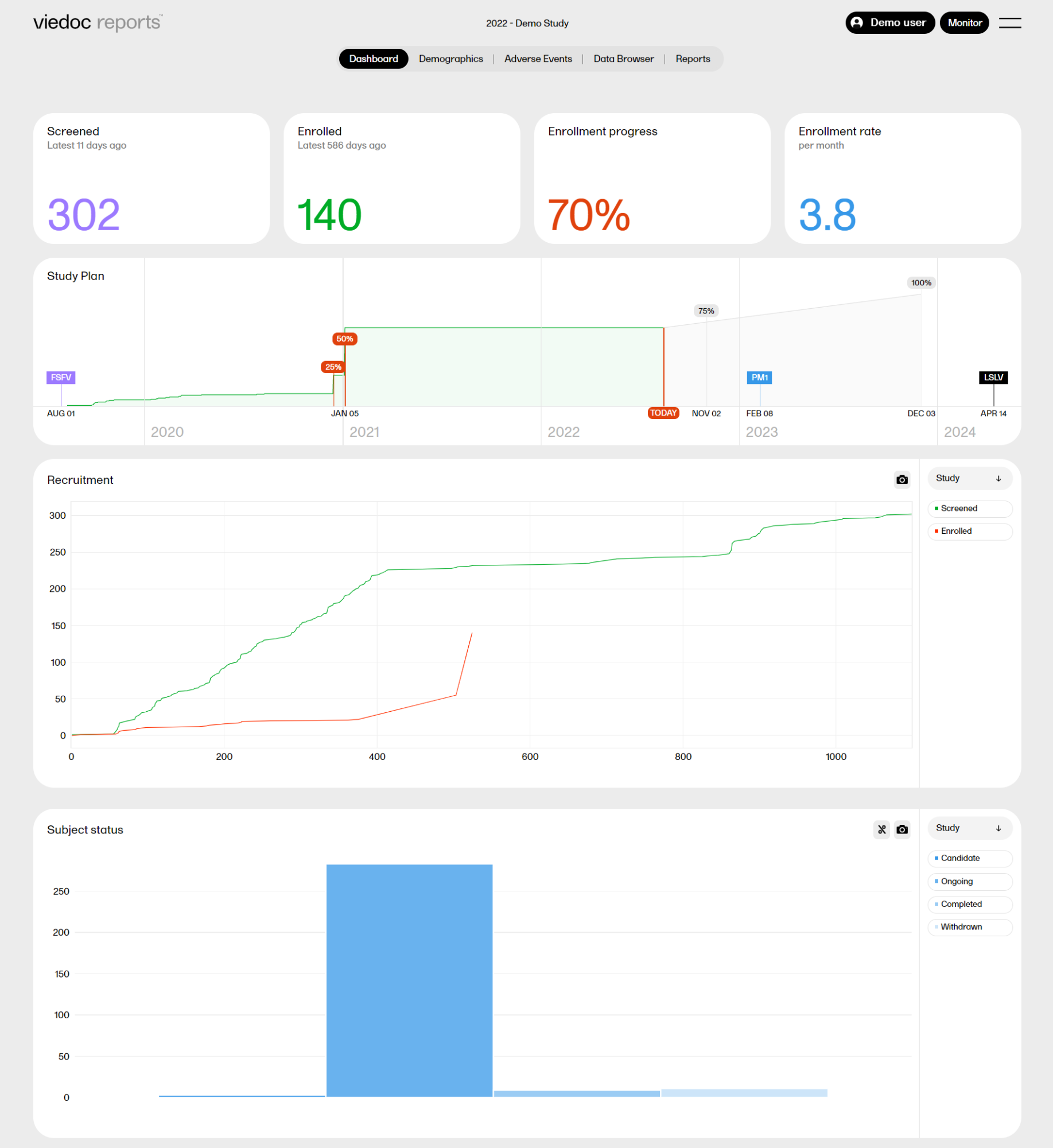
Data sync
The data in Viedoc Reports is updated as follows:
- For demo: data is synced on demand.
- For production: around midnight for the time zone of the first production site.
The date and time stamp for the last sync is shown in the footer of the page:

Note! If Viedoc Reports becomes out of sync (due to a failure in the 24h data sync) you can reset and reinitiate the sync job by disabling, wait an hour, and then reenabling Reports in Viedoc Admin/Study settings. Sync will be reset and reinitiated and should display the correct data.
Access to Viedoc Reports
Your user role must be configured with permission to access Viedoc Reports. Depending on the visibility conditions for your user role, you may not have access to all data.
To open the application, see Launching Viedoc Reports.
Role visibility not set
In some scenarios, when a user is assigned a role with permission to Viedoc Reports, the user is met with an error message saying that role visibility is not set. This is due to the data sync that occurs every 24 hours, meaning that the user will be able to access Viedoc Reports when the data sync is complete.
Data not showing
If a plot in Viedoc Reports is indicated as having ”no data”, although data for this variable exist in the study, it can be due to the following reasons:
- The variable has an output ID defined in Viedoc Designer while the mapping in Global design settings is using the field ID.
Action: Remove the output ID. - The variable in Viedoc Designer is set as hidden for your user role.
Action: Change the visibility condition or try with a different user role.
System languages
Viedoc Reports is available in the following languages:
- Chinese (Simplified and Traditional)
- English
- Japanese
- Swedish
Main pages
Viedoc Reports consists of five main pages, selectable in the menu at the top of the landing page:

Note! Your user role might not be able to see all of the pages in the menu.
Settings
In settings, you can: choose the download behavior for data browser and reports, download a .zip package for creating custom reports, (this package is only available for users with access to the Reports page), and choose the appearance of Viedoc Reports to view the page in either light mode or dark mode as illustrated below. To open settings, select the hamburger menu in the top right-hand corner of the page, and select Settings.