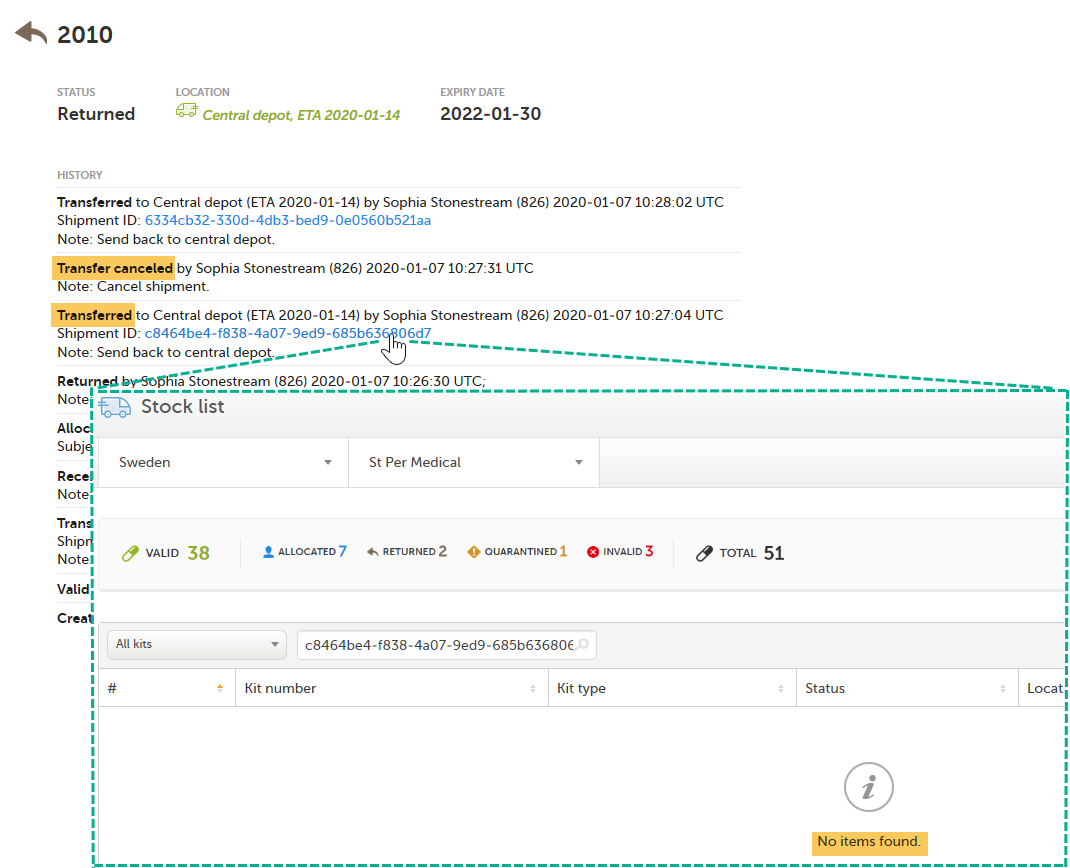Tracking shipments
Introduction
A Shipment ID is generated when you perform a transfer of a single or multiple kits, making it possible to keep track of the shipments during the study. All kits ever included in a transfer have a Shipment ID related to them.
Where can I see the Shipment ID?
When performing a transfer, a pop-up is displayed showing the Shipment ID:
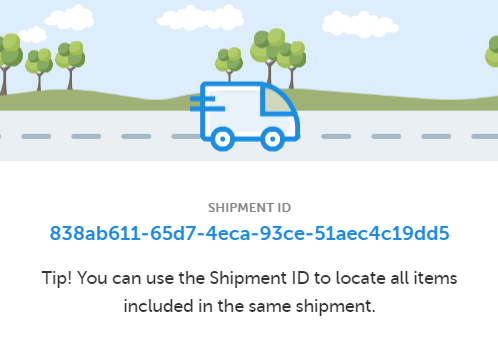
You can also find the Shipment ID in the kit details view, under every transfer action performed:
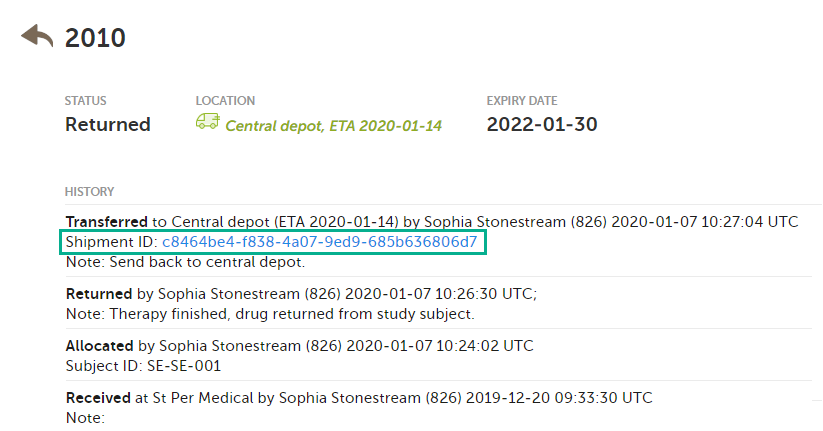
In both views, the Shipment ID is a clickable link, see Searching kits using the shipment ID for more information.
Searching kits using the Shipment ID
When clicking the Shipment ID link, you will be redirected to the Stock list page. Here, the Shipment ID is automatically filled into the search field and all kits that belong to that shipment are listed:
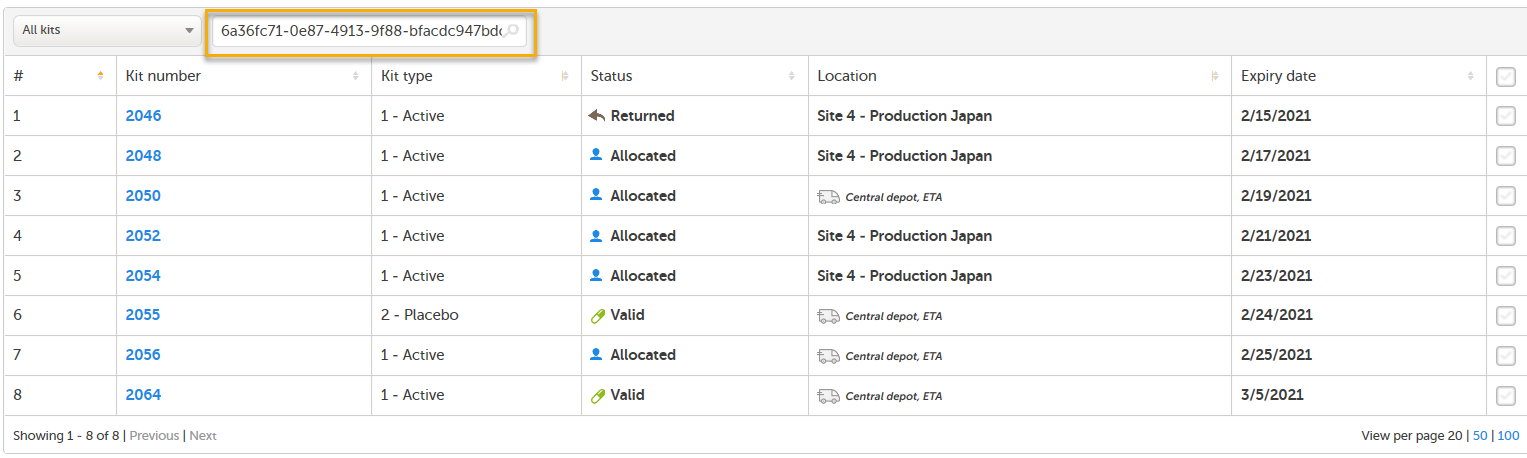
You can also manually enter or scan a Shipment ID into the search field. To search for multiple kits, enter commas between the numbers (for example 1001,1002,1003).
Same kit in multiple shipments
A kit can belong to several shipments, because the ID is created each time a transfer is performed. In the following example, kit number 2010 was transferred three times and is therefore included in three shipments:
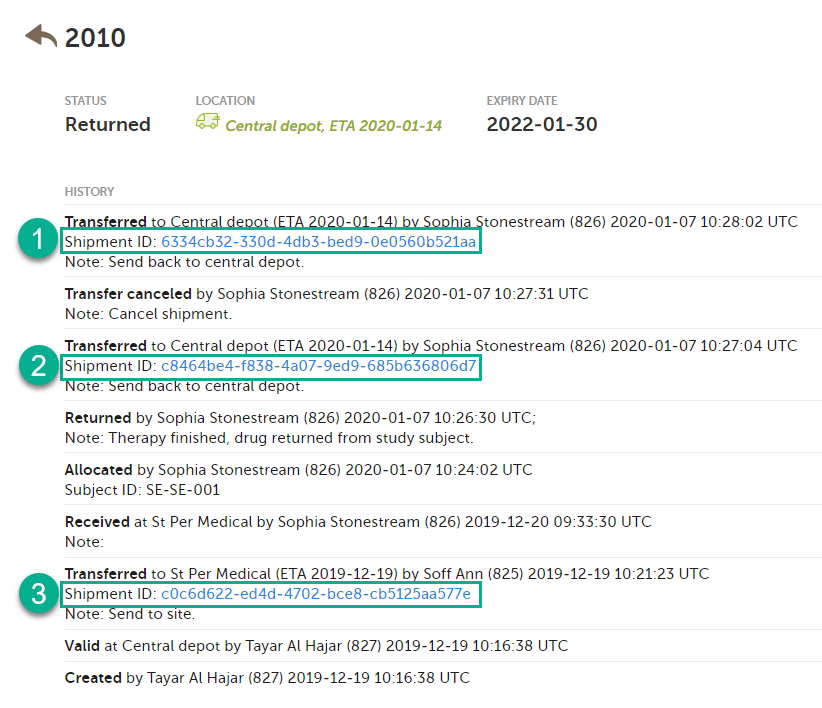
Kit 2010 will be listed in each search that is done in the stock list with the Shipment IDs related to it. However, the second shipment (2) was subsequently canceled and will therefore not appear in the stock list when searching for that Shipment ID. See Canceled transfers below for more details.
Canceled transfers
When a transfer is performed and a Shipment ID is created, and then the shipment is canceled, the Shipment ID will not list the kit in the search result. The Shipment ID is still visible in the kit details view but the clickable link will not show the kit in the search result.