Approving eCRF changes
Introduction
Changes to the electronic Case Report Form (eCRF) can occur during the course of a study. Normally this is due to an amendment. The definition of an amendment is that it is a change in the protocol from a specific time-point. This means that already saved forms and events should not be affected by the amendment.
Sometimes there is however a need to change the structure/content of already saved forms and events, for example when there is an error in the configuration (a missed question, a spelling error, and so on). For these changes to be applied on already saved data, a confirmation is needed from the site staff.
How a change is flagged and how to approve
Whenever there is a change to the structure of the form(s), a message will appear on the study start page, in the Messages pane on the right side, for the site to acknowledge:
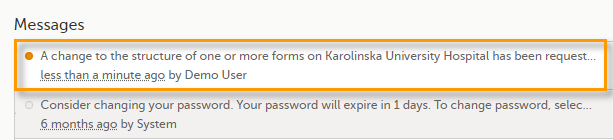
By clicking on the message, a detailed text is shown, that summarizes the changes to the eCRF as entered by the Study Manager.
An approval is needed before the saved forms will be upgraded to the new version, for those types of changes that potentially affect data integrity, such as form names, field labels, instructions text, and so on.
The changes that do not affect data integrity, such as field length, number of decimals, and so on, are automatically applied and the confirmation from the site staff is not required.
The forms affected by the upgrade are marked with an issue flag (the red [ i ] icon). A summary of the affected forms can be viewed in the Selection page, by selecting the ISSUES view and filtering from the drop-down list in the upper right corner by Form upgrade pending:
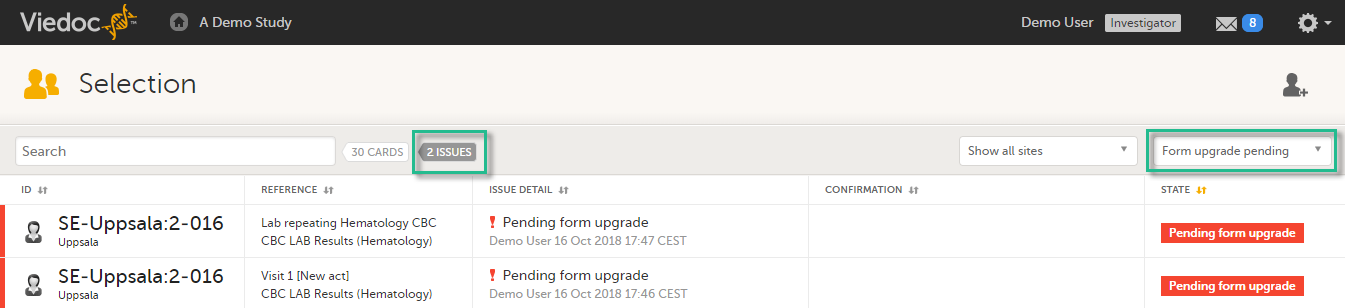
By clicking on each of the forms in the list, the respective form is open, highlighting that a change to the structure of the form was performed and you need to edit the form to load the new structure and review the data:
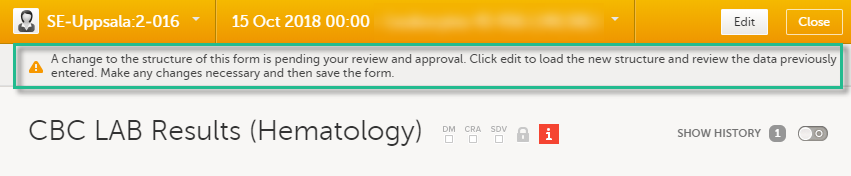
It is also possible to batch approve all affected forms at once by typing in your password and clicking Confirm in the upgrade message pane:
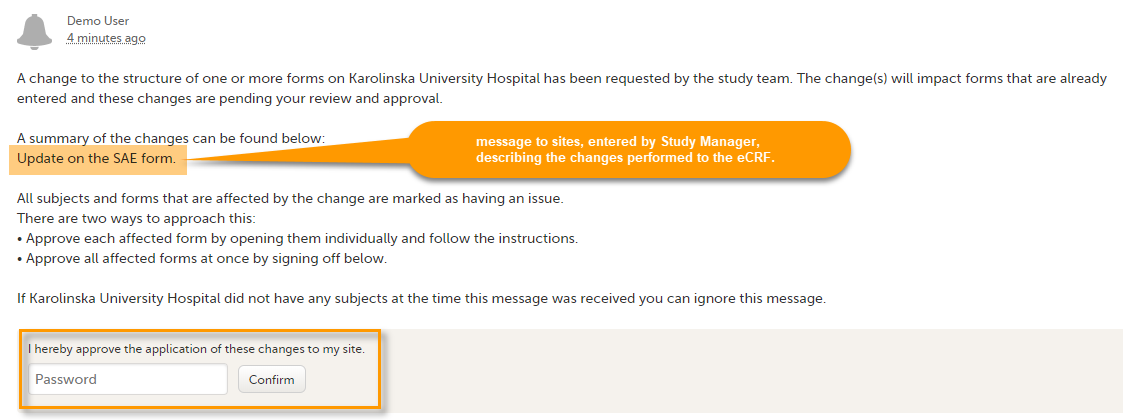
A recommended approach is to manually upgrade a few forms to fully understand the potential impact of the upgrade and then upgrade the rest using the batch approval feature.
| Important! If a change is applied before previous one(s) being approved, then the approval will upgrade affected forms to the latest applied version, regardless which of the upgrades the site user approves, and regardless of the approval method (described above) used. |
What happens if I don't do anything?
If no confirmation is given:
- The forms will keep the old version, if the changes potentially affect data integrity such as form names, field labels, instructions text, and so on. There will however still be an issue flag indicating that there is a pending upgrade to the form.
- The forms will be automatically updated, if the changes do not affect data integrity such as field length, number of decimals, and so on. No approval from the site staff is required.
Who can approve?
Any site user with data edit permission can approve the changes. Once confirmed, the date and name of the user who approved will be displayed in the message.
|
Important! The upgrade is not being performed for:
If performing batch approval and forms affected by the upgrade are skipped, as a result of one of the above mentioned scenarios, a new message will be displayed in the Message pane. The changes can then be approved after a user with permission unlocks the locked forms. |
