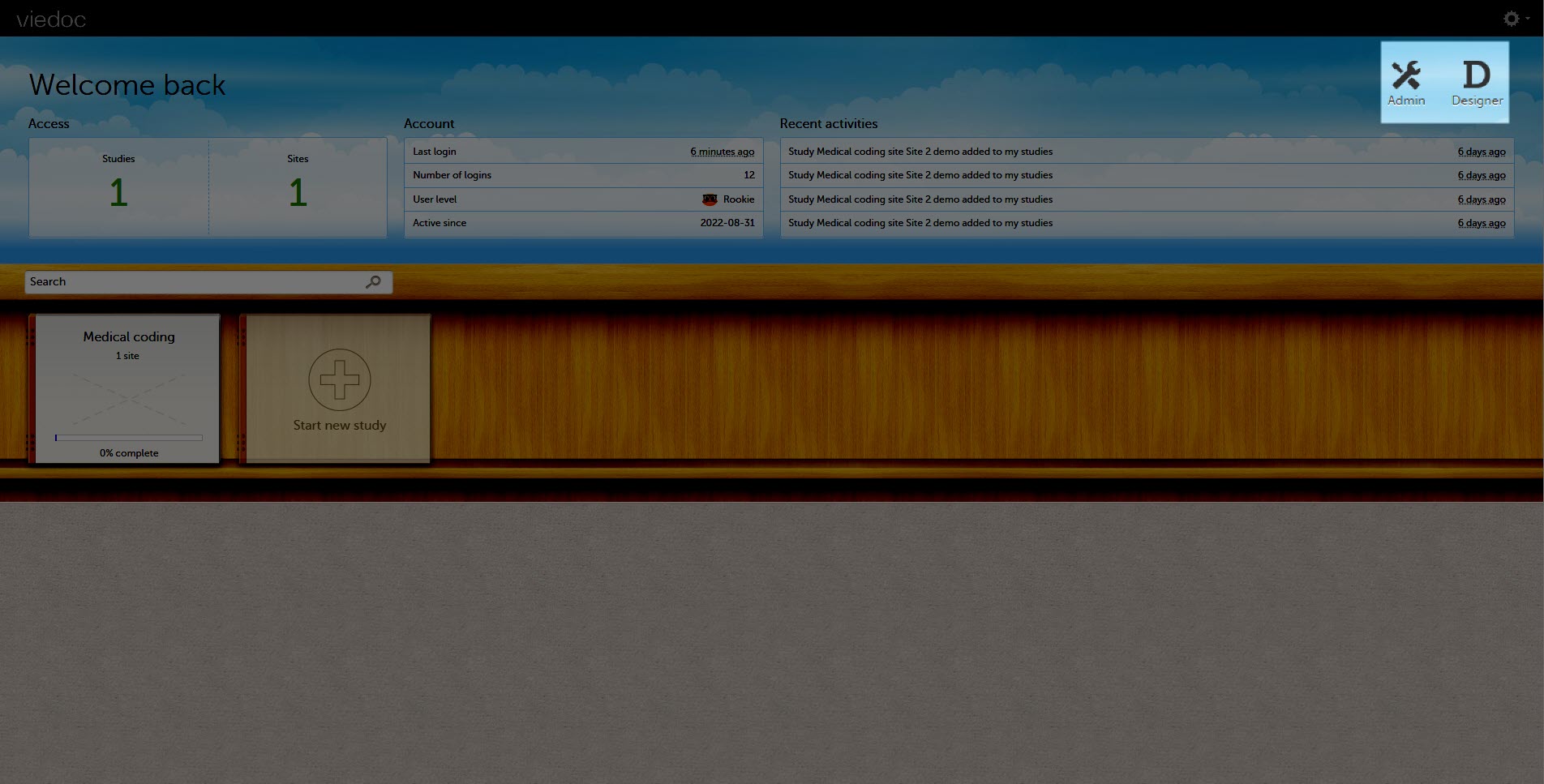Overview of the landing page
This lesson describes the landing page, which is displayed directly after a successful log in:
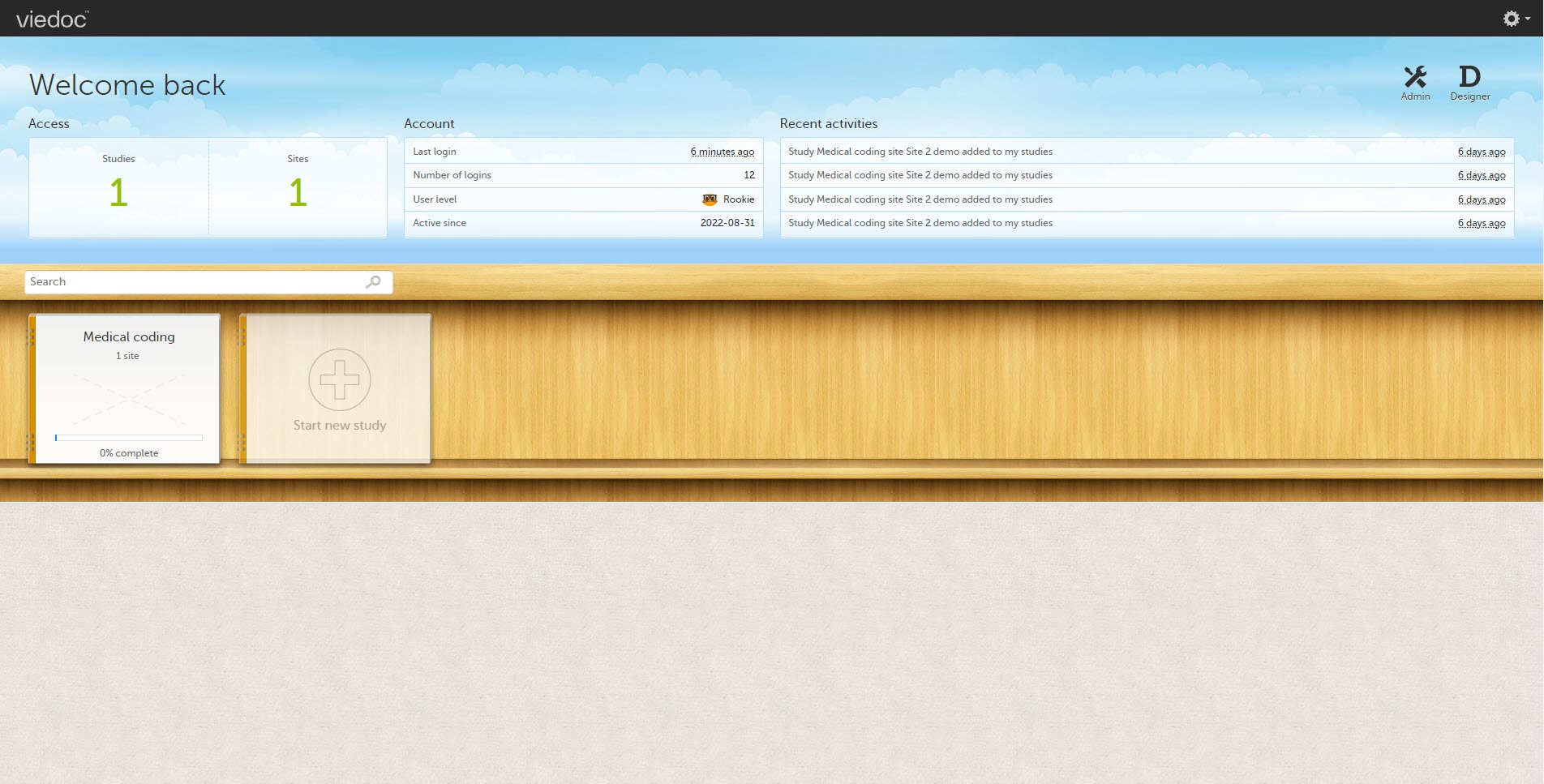
The landing page provides the following summary information:
- Access
- Studies - the total number of studies you have access to
- Sites - the total number of sites you have access to
- Account
- Last login - the time passed since the last time you have logged in to Viedoc
- Number of logins - the total numbers of logins to Viedoc since you activated your account
- User level - the number of logins by a user, giving an indication of how experienced the user is in using Viedoc
Skill level Icon Description Rookie 
≤ 20 logins Semi-pro 
21-100 logins Pro 
101-1000 logins Legend 
> 1000 logins - Active since - the date when you activated your Viedoc account
- Recent activities - a short summary of the most recent four activities, such as last password change and being assigned a role within a new site
The study slider shows the studies you have access to - each study is represented by a study logo. If you have access to many studies, you can easily find a specific study by entering the study name in the search field. All studies containing characters of the search string appear in the search results.
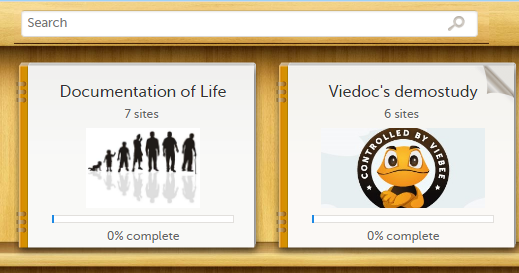
A progress bar is shown below each study logo. The percentage displayed is calculated by the mean completion of each subject (rounded down). Thus, it measures the total completion of the study.
Note!
- Only production sites are included in the calculation.
- Deleted subjects are not included in the calculation.
- If the expected number of subjects is not set in Viedoc Admin > Study Settings, then 0% will be displayed.
Click on a study logo to select a study to work with. The study start page is loaded on the bottom-half of the screen, see Study start page.
If you are an Administrator and/or Designer you will also have access to Viedoc Admin and Viedoc Designer. Click the respective icon at the top right corner of the landing page: