Issues and tasks
Note! When editing this lesson, check if the corresponding edits are also needed in the PMS User Guide for Clinic Side Users>Issues and Tasks in a PMS Study.
Introduction
The Selection page displays all subjects from all sites you have access to. Each subject is represented by a subject card.
In the upper-right corner of each subject card, orange and red icons are displayed when there are issues (such as queries) and tasks to be solved/completed for that subject. These icons help you to identify where actions are needed.
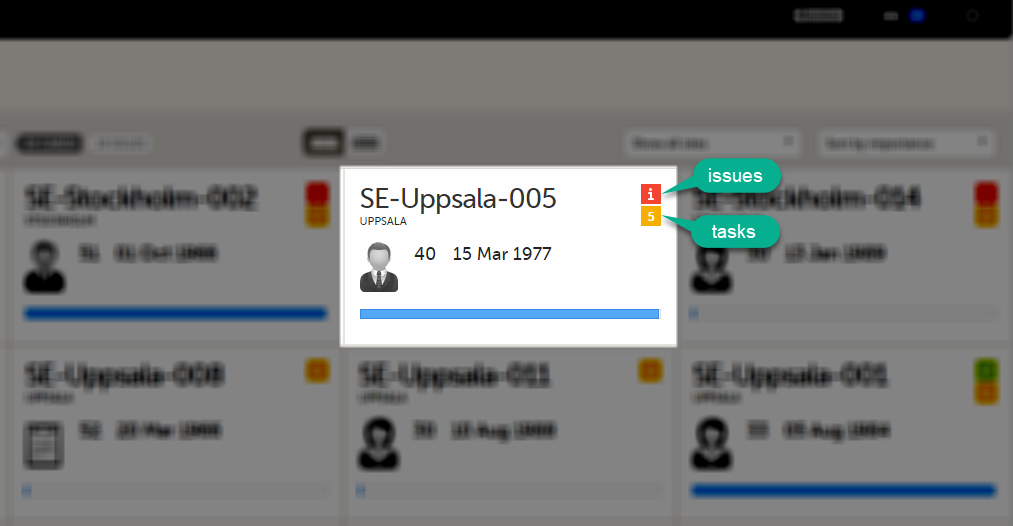
- Red icon: Issues - indicating that the subject has open queries and/or unconfirmed missing data. Both open queries and unconfirmed missing data should be handled and resolved by the site but, as a Monitor or Data Manager, it is important for you to be aware of these issues as well. For more details, see Queries overview.
- Orange icon: Task - indicating the number of tasks to be completed for this subject, such as approving query answers, perform reviews, and so on.
All issues and tasks should eventually disappear but when present they help you identify where action is needed.
Note! The issue list will not be visible for sites that have more than 1000 subjects.
Issues
It is possible to switch between the views showing Cards/Issues/Viedoc Me/Events by selecting the dropdown list next to Selection.
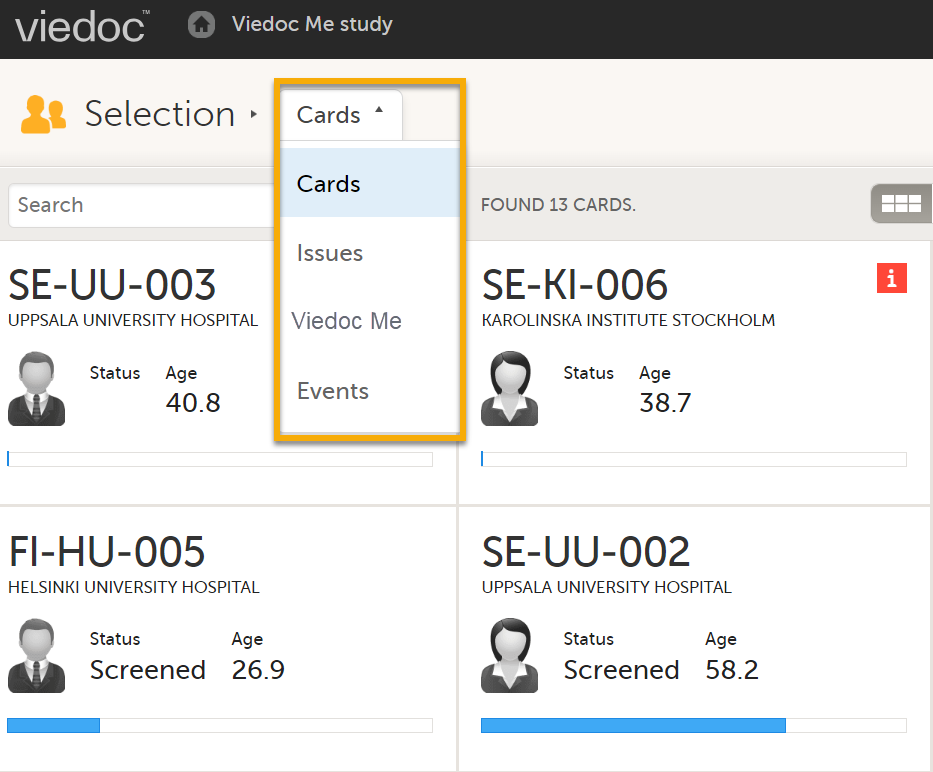
The ISSUES view displays the list of existing issues.
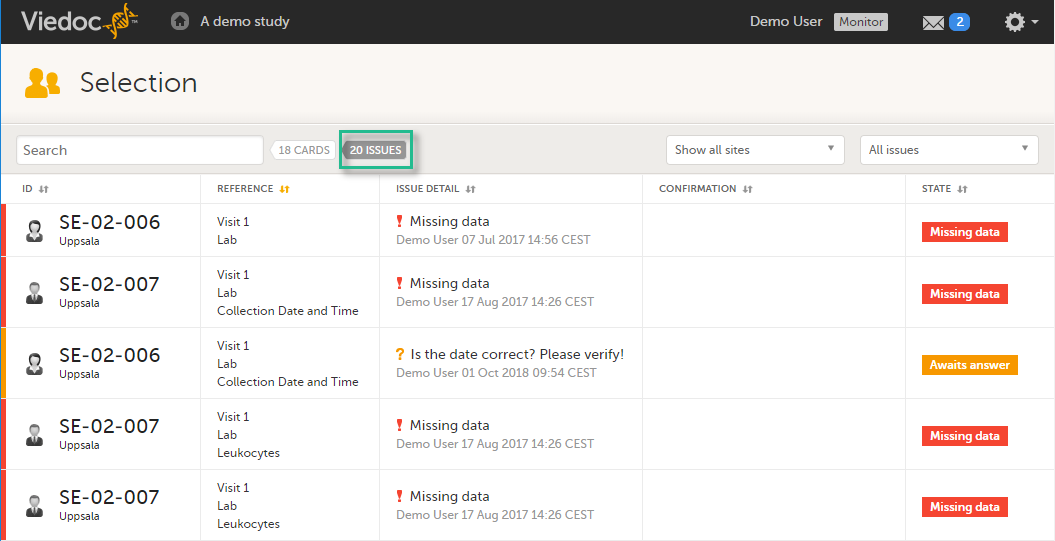
Select any row to open the form where the issue has been raised. If you close the form, you will return to this issue list again.
The list of issues can be filtered by using the dropdown lists on the upper-right of the page. You can filter the issues:
- By site - select to view data from a specific site or from all sites.
- By issue type/status:
- All issues - all the issues regardless of the status, except for pre-queries
- All open issues (default if role-based queries is not enabled for your study) - all the issues with an open status:
- Missing data
- Pending form upgrade
- Pending reference data upgrade
- Open queries (with status Awaits answer)
- All queries - all queries regardless of the status
- Open queries - only queries with status Awaits answer
- Queries awaiting approval - only queries with status Awaits approval
- My queries -
Note! The following applies only if role-based queries is not enabled for your study:(default for users with permissions to Add/change queries, Add pre-queries, Promote pre-queries):- For user with permissions to Add pre-queries - all pre-queries that were raised by the user, regardless of the status
- For user with permissions to Promote pre-queries - all pre-queries promoted by the user and all pre-queries raised regardless by whom they were raised
- For user with permissions to Add/change queries - all queries raised or updated by the user, all queries awaiting approval regardless by whom they were raised, show all pre-queries promoted regardless by whom they were promoted
- Pre-queries - all pre-queries regardless of status
- My role's queries -
Note! When role-based queries is enabled for a study, for user roles with permission to Add/change queries, such as Monitors and Data Managers, this filter is applied by default when opening the ISSUES list. My role's queries lists all the open manually raised queries that were raised by the same role with the status Awaits approval or Awaits answer. - Missing data - all unconfirmed missing data
- Form upgrade pending - forms pending upgrade as a result of applying a revision of the study design
Tasks
As soon as data has been entered, the orange task icon appears, indicating that there is data ready for review, or queries answers to be approved (see Raising/Approving/Rejecting Queries). The number of tasks is displayed. If there are more than nine tasks to be performed on a booklet or form, +9 will be displayed in the icon. Tasks should be handled continuously throughout the study to make sure data at all times is as clean and accurate as possible.
Tasks are tracked on three levels:
- Subject
- Event
- Form
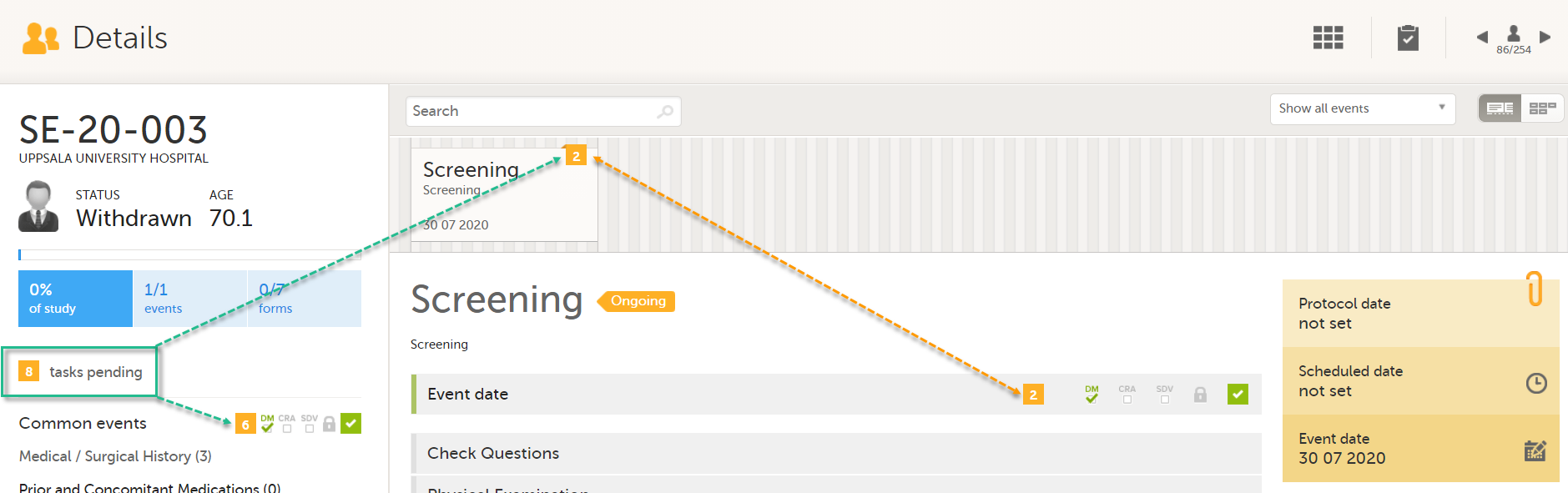
As soon as a task is completed, it will disappear from the views.
Note! If Role based queries is enabled for your study, the task counter includes only the queries raised by the same role, that is, the ones that the active user role can take action on.
