Queries overview
Introduction
A query is a question about data. In Viedoc, queries can be raised:
- Manually, by a user that has permissions for raising queries/pre-queries, after the form has been saved.
- Automatically (validation queries), by the system during data entry, for example when entered data are outside specified limits and an edit check fires.
Note!
All the related queries are automatically closed, when:
- A form field becomes hidden.
- A form is reset.
- An event is deleted.
- A study event date is cleared (only queries raised on the study event date are closed).
In case of a validation query, when this is resolved by data edit, it is automatically closed. See Validation queries.
Resolving a query always breaks the form signature, even if there are no data changes involved.
A summary of the number of queries is displayed on the study start page, as illustrated below.
Note! This is a summary of the whole study and it does not take into consideration the role visibility conditions.
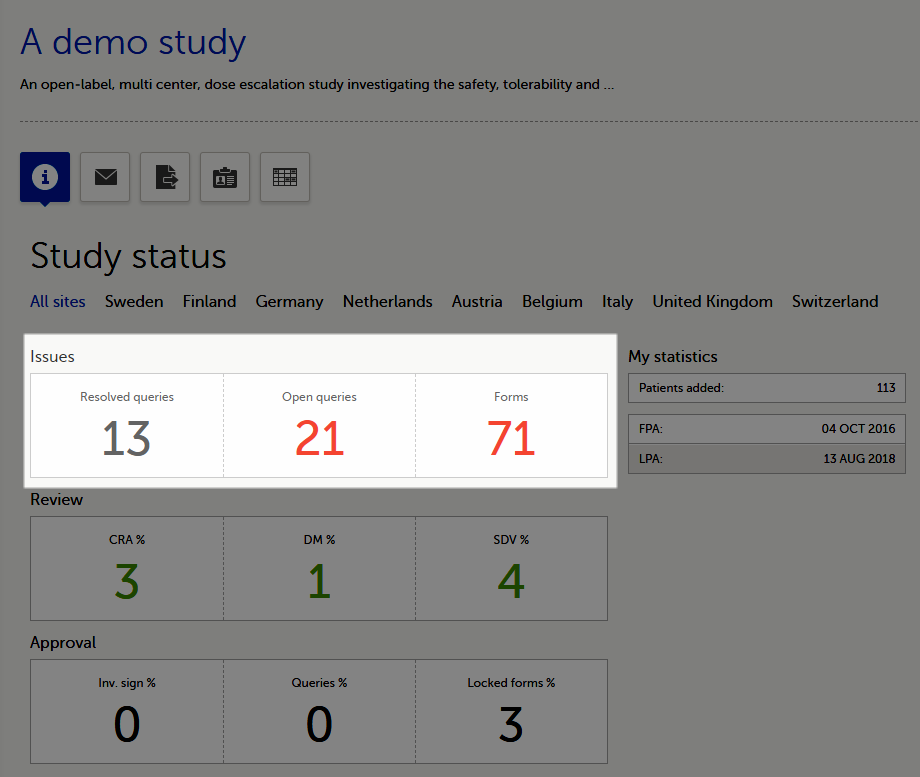
A query is raised in a form field. After a query is raised, the respective form is marked with the red issue icon i:
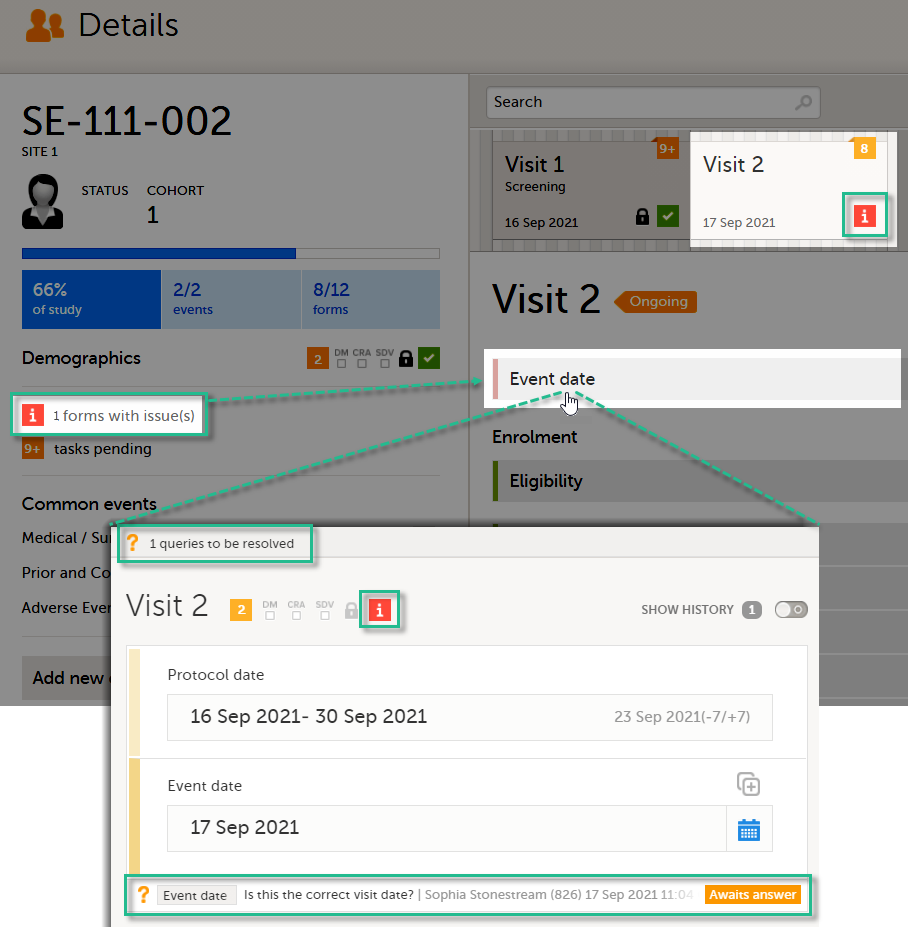
Manually raised queries
Viedoc Clinic users with permission to raise queries/pre-queries, can manually add a query to any field value.
Manually raised queries can be:
- Pre-query - needs to be promoted and released before it is visible to the site as a normal query.
- Query - visible to the site as soon as either a query was manually raised or a pre-query was released.
Pre-queries
Viedoc offers support for query review, that is, to review a query before it is released to the site. This is done through pre-queries.
The pre-query process can involve either two or three roles, as follows:
- Two roles: one role with permission to add pre-queries, typically the Data Manager, and one role with permission to promote pre-queries and add queries, typically the Monitor.
- Three roles: one role with permission to add pre-queries, for example the Data Manager, one role with permission to promote the pre-query, for example the Sponsor, and one role with permission to add queries, for example the Monitor.
An unlimited number of pre-queries can be added on the same field at the same time.
The following image illustrates the main actions that can be performed on a pre-query and all the states the pre-query goes through before it is released as a query:
1. The pre-query is added by the user with permission to add pre-queries, typically the Data Manager.
As a result, a pre-query is raised, becoming visible for the Viedoc Clinic user with permission to promote pre-queries, typically the Monitor.
2. The raised pre-query can be removed, for example if it is invalid or added by mistake.
3. The raised pre-query is promoted or rejected by the Viedoc Clinic user with permission to promote pre-queries, typically the Monitor.
4. The promoted pre-query is released by the Viedoc Clinic user with permission to add queries (typically the Monitor), becoming a raised query that is visible for the Viedoc Clinic user with permission to add/update query answers (typically the Investigator), who will be responsible for resolving the query, as described in Queries.
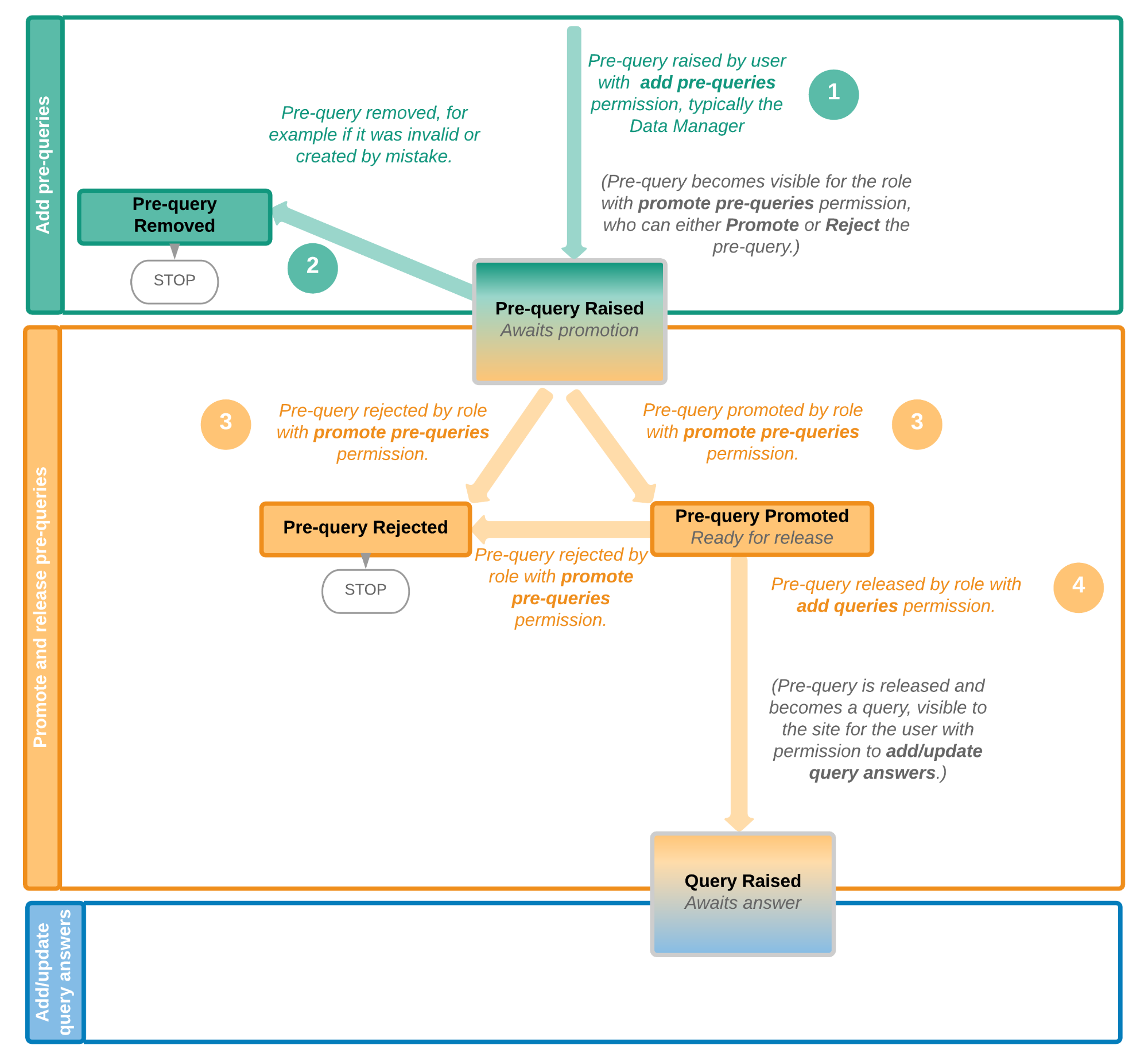
Pre-query states
The table below summarizes the different states of a pre-query in Viedoc Clinic, in the export output (Excel/Operational Data Model (ODM), as well as the possible actions that can be performed on a pre-query and the state this will transition to.
| In Viedoc Clinic | In export output | through... | becomes... |
|---|---|---|---|
| Awaits promotion | PrequeryRaised | Promote pre-query (by Monitor) | PrequeryPromoted (Ready for release) |
| Reject pre-query (by Monitor) | PrequeryRejected (Rejected) | ||
| Ready for release | PrequeryPromoted | Release pre-query (by Monitor) | QueryRaised (Awaits answer) |
| Reject pre-query (by Monitor) | PrequeryRejected (Rejected) | ||
| Rejected | PrequeryRejected | N/A. No action can be performed on a rejected pre-query. | N/A. Final state |
| Removed | PrequeryRemoved | N/A. No action can be performed on a removed pre-query. | N/A. Final state |
Queries
The query process involves two different roles with different permissions in handling queries:
- One role with permissions to raise and approve queries, typically the Monitor.
- One role with permission to resolve queries, typically the Investigator.
A query is raised in Viedoc either when a query is manually added or when a pre-query is released.
An unlimited number of queries can be added on the same item at the same time.
The following image illustrates the main actions that can be performed on a query and all the states it goes through:
1. A query is raised through one of the following:
- Manually added query by a user with add/change queries permission
- When a pre-query is released. See pre-queries section above.
- When a validation query was resolved by confirming data as correct, and then rejected. See Validation queries section later on.
2. A raised query can be removed, for example if it is invalid or added by mistake.
3.a. The user with permission to add/update subject/event/form data and query answers, typically the Investigator, resolves the query by one of the following:
- Editing the data
- Confirming the data is correct and providing an explanation
3.b. When confirming data as missing, typically by the Investigator, this becomes a resolved query that awaits approval. This type of query can only be approved at step 4 below.
4. The user with permission to add/change queries can:
- Approve the resolved query.
- Reject the resolved query. The old query becomes Rejected and a new query is raised.
Note! An exception is a query raised as a result of confirming data as missing by the site user (see 3.b. above). This type of query can only be approved.
See also Query states.
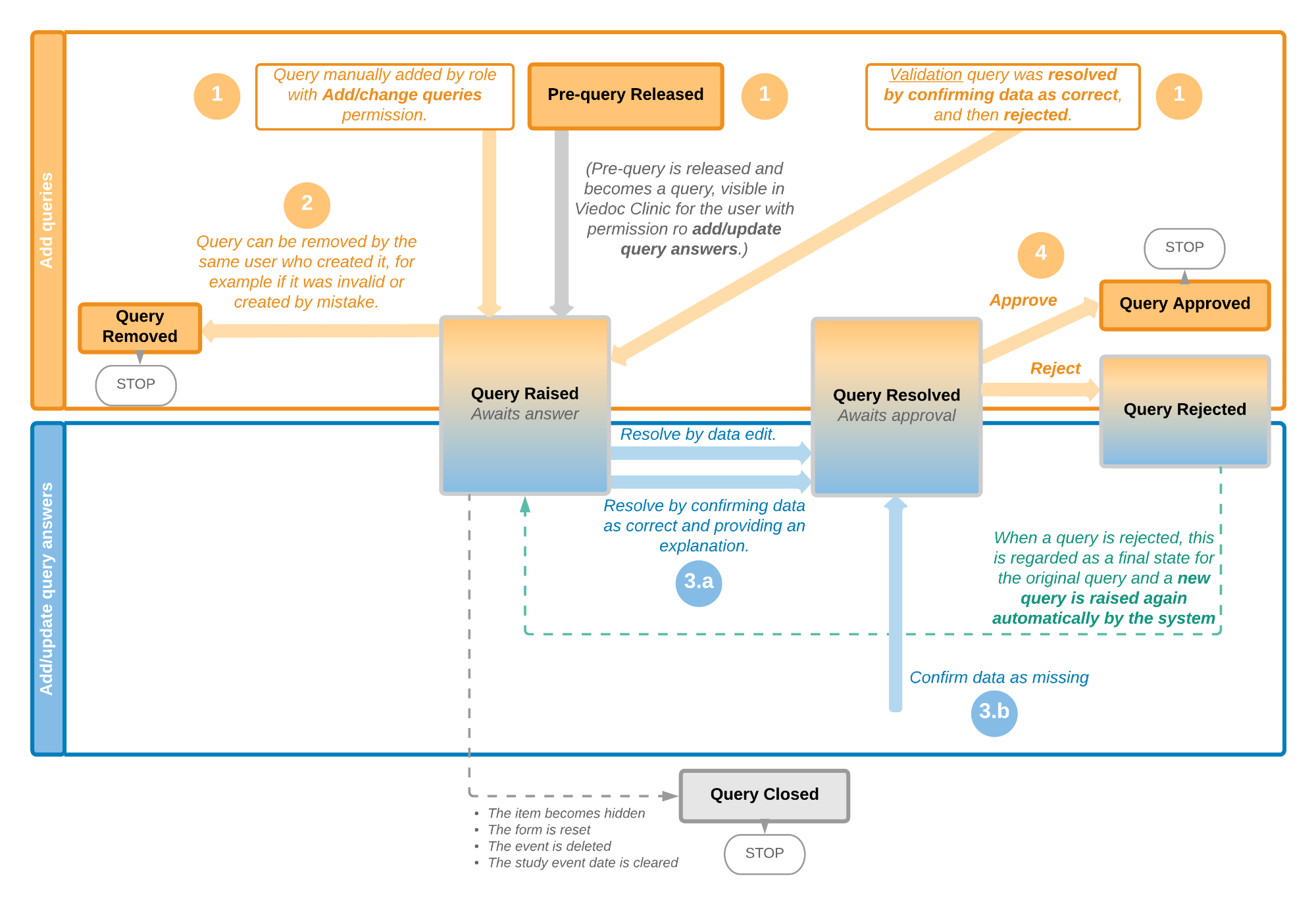
Validation queries
The following image illustrates the main actions that can be performed on a validation query and all the states it goes through:
1. A query is raised as a result of a validation performed by the system.
2. The user with permission to add/update subject/event/form data and query answers, typically the Investigator, resolves the query by one of the following:
- Editing the data. As a result, the query is closed.
- Confirming the data is correct and providing an explanation. The query is now resolved and waiting for approval.
3. The user with permission to add/change queries can:
- Approve the resolved query.
- Reject the resolved query. The old query becomes Rejected and a new query is raised and becomes a manual query. So from here it will follow the path of a manual query from the Query Raised state, as described earlier in Manual queries > Queries.
See also Query states.
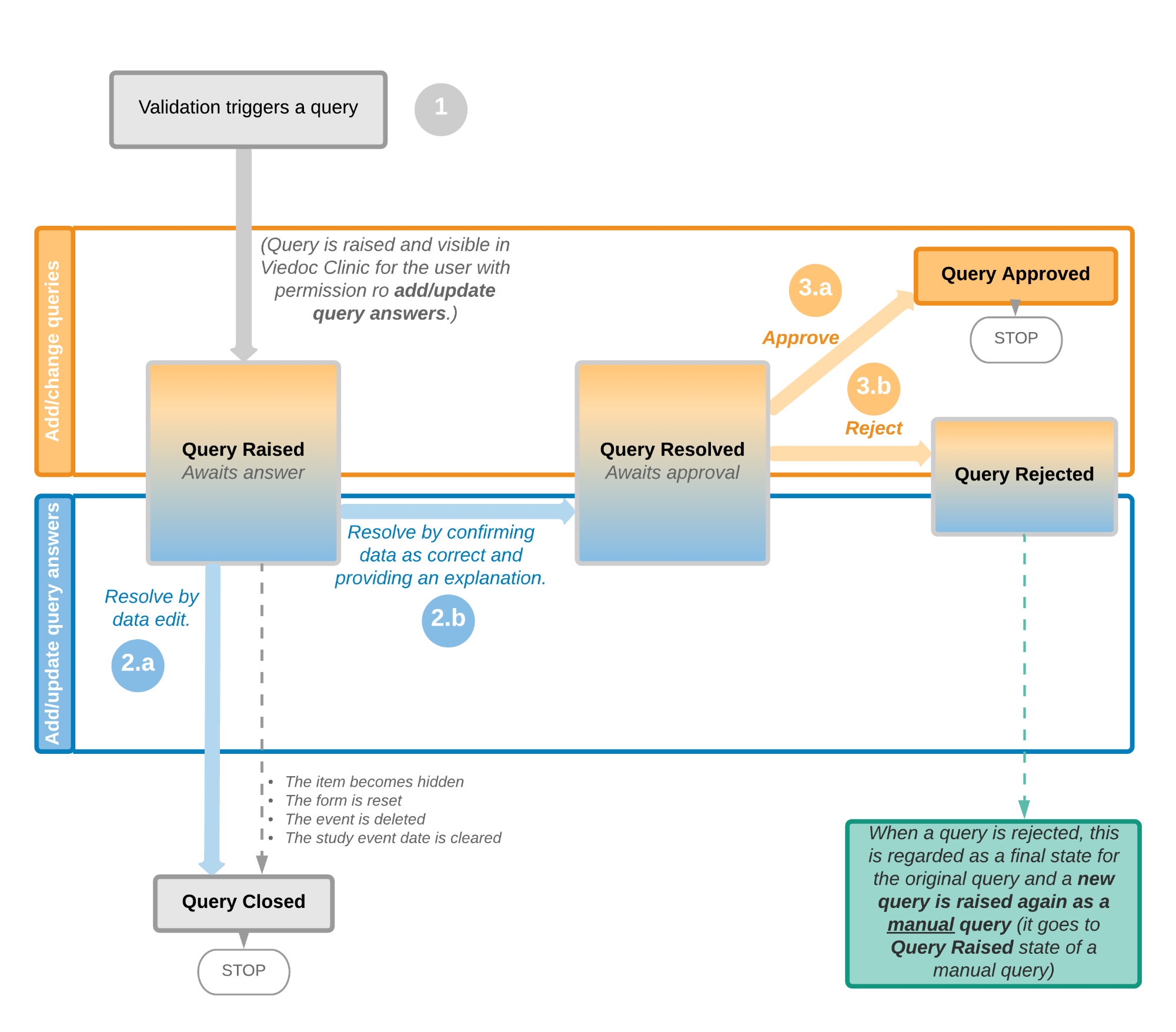
Query states
The table below summarizes the different states of a query in Viedoc Clinic, in the export output (Excel/ODM, as well as the possible actions that can be performed on a query and the state this will transition to.
Note! All the related queries are automatically closed, when:
- The item becomes hidden
- The form is reset
- The event is deleted
- The study event date is cleared (only queries raised on the study event date are closed)
| In Viedoc Clinic | In export output | Through... | Becomes... |
|---|---|---|---|
| Awaits answer | QueryRaised | Remove query (by Monitor) | QueryRemoved (Removed) |
| Edit query (by Monitor) | QueryRaised (Awaits answer) | ||
| Resolve query (by Investigator) | QueryResolved (Awaits approval) | ||
| Awaits approval | QueryResolved | Approve query (by Monitor) | QueryApproved (Approved) |
| Reject query (by Monitor) | QueryRejected (Rejected) | ||
| Rejected | QueryRejected | N/A. No action can be performed on a rejected query. Note! When a query is rejected, this is regarded as a final state for the original query and a new query is raised again automatically by the system. |
N/A. Final state |
| Approved | QueryApproved | N/A. No action can be performed on an approved query. | N/A. Final state |
| Closed | QueryClosed | N/A. No action can be performed on a closed query. | N/A. Final state |
| Removed | QueryRemoved | N/A. No action can be performed on a removed query. | N/A. Final state |
Queries in export output
In order to include the query information in the exported file, you need to select Queries under the Type of data in the Data export page. When selecting to include Queries, the Query history option becomes available.
The queries can be exported to the following export output formats:
- Microsoft Excel - Office Open Extensible Markup Language (XML)
- Comma-Separated Values (CSV)
- Operational Data Model (ODM) - in this case, the Query history is not optional, but will be included regardless. For this reason it is not displayed as an option.
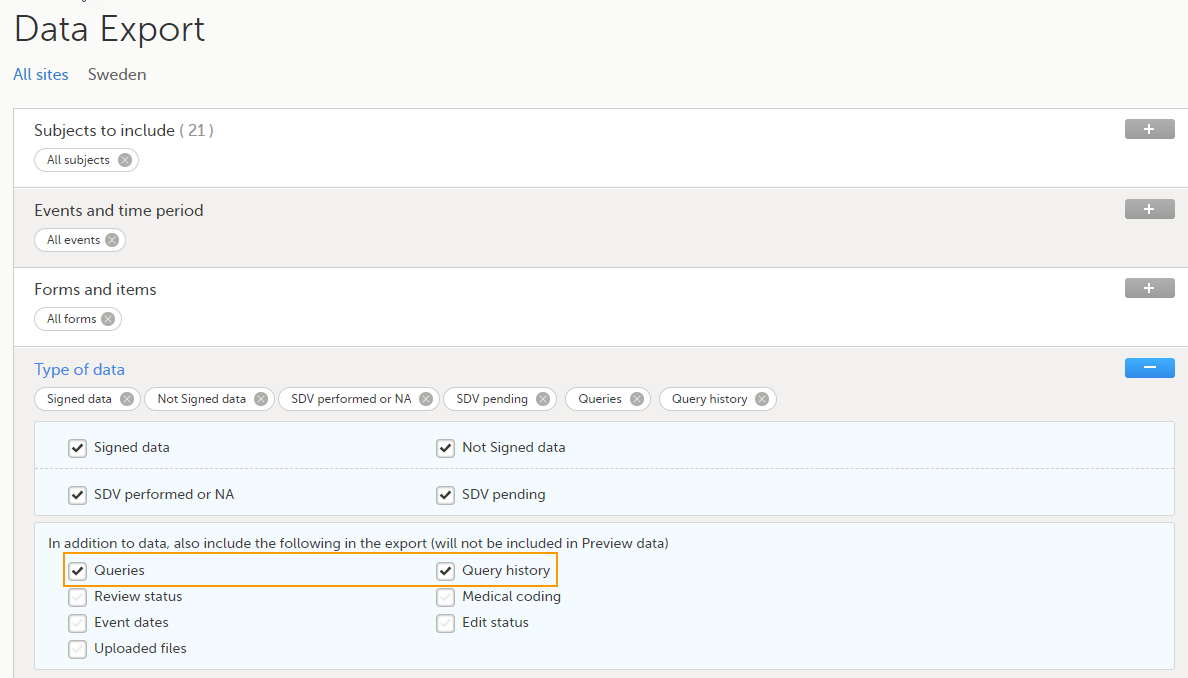
For more details and instructions on how to perform an export, see Exporting data.
Queries in ODM export
For details on how queries look in the ODM export see Queries in ODM export.
Queries in Excel export
For details on how queries look in the Excel/CSV exported file see Queries in Excel export.
