Resolving queries
Resolving a query
For an overview of the entire query process see Queries overview.
If a query is raised during data entry, a query message will appear as soon as you leave the field. To resolve the query, click the query message for more details, or correct the data directly before you continue entering data in the rest of the form.
If a query is raised after the form has been saved, the form is marked with a red issue icon i.
To resolve a query:
| 1 | Open the form that contains a query. |
| 2 | Click Edit in the top right corner of the form. |
| 3 |
Depending on if the entered data is correct or not:
Note! The avatar icon and the user role who raised the query is only visible if role-based queries is enabled for the study. For more information, see Role-based queries. 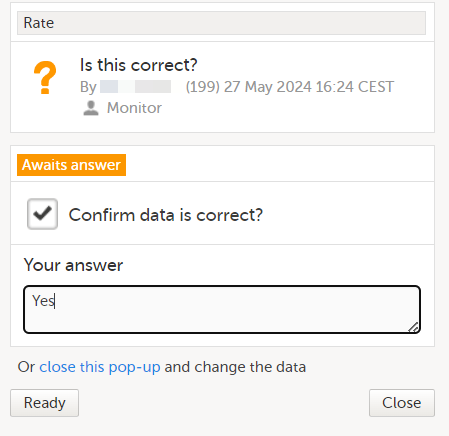
|
| 4 | Click Ready. |
| 5 | Click Save changes. |
Hard checks
If you add an edit check to an item, you have the option to allow saving of the form. If you allow it, a query is raised. You can save the form and then take care of the query later.
If you don't allow it, you have to solve the edit check immediately or you cannot save the form. We call this a hard check.
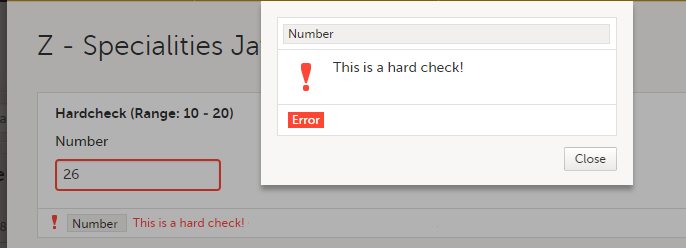
See also the video tutorial Issue: Resolve a query.
