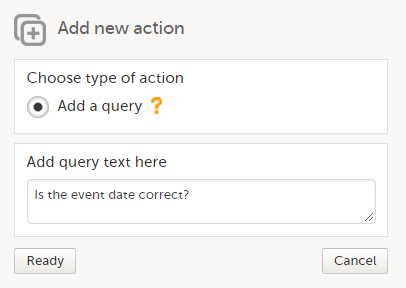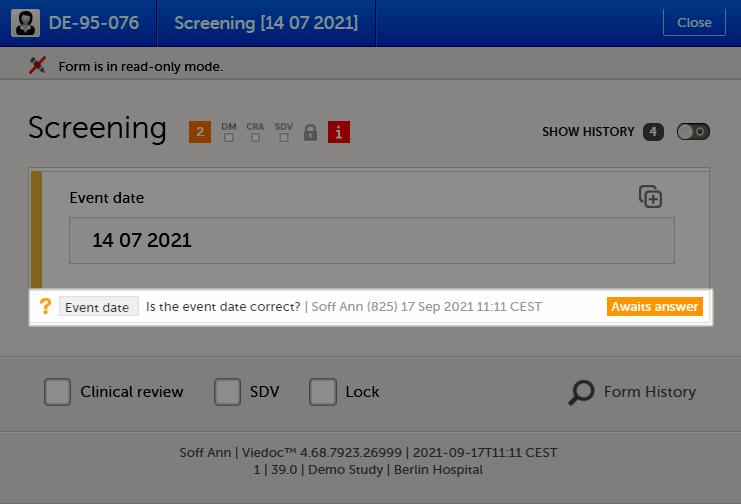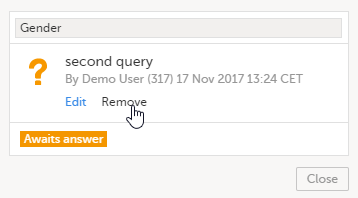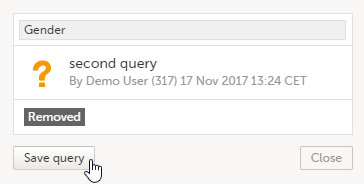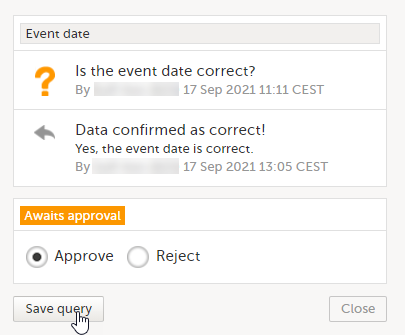Raising/Approving/Rejecting queries
For an overview of the entire query process see Queries overview.
A query can be added/edited/removed/approved by the user with permission to add/change queries.
Adding a query
To raise a query:
| 1 | Open the form that contains the field the query will be raised on. |
| 2 | Click the + icon in the top-right corner of the group that contains the respective field. The Add new action pop-up is displayed.
|
| 3 |
Click Ready. The query was raised and it is now visible for the site and ready to be resolved, with state Awaits answer: |
After the query has been raised it can be:
- Resolved by the site (Investigator).
- Edited by any user with permission to add/change queries.
- Removed by any user with permission to add/change queries (in case the query was invalid or added by mistake).
Editing a query
The text of a raised query can be edited as long as the query was not resolved (Awaits answer).
To edit a query:
| 1 | Open the query (from the respective form) and click Edit: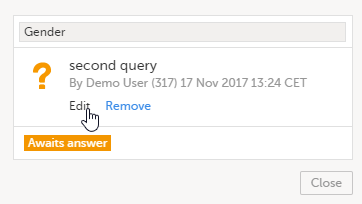 |
| 2 |
Edit the text and click Save query: The query text is now updated. |
Removing a query
A query can be removed, for example if invalid or added by mistake, as long as the query was not resolved (Awaits answer).
To remove a query:
| 1 |
Open the query (from the respective form) and click Remove: |
| 2 |
Click Save query to confirm: The query state is Removed. This is a final state for a query. |
Approving/Rejecting a query
After the query was resolved by the site (typically the Investigator), it is marked as a task, it is in Awaits approval state and can be either approved or rejected.
Note! An exception is a query raised as a result of confirming data as missing by the site user. This type of query can only be approved.
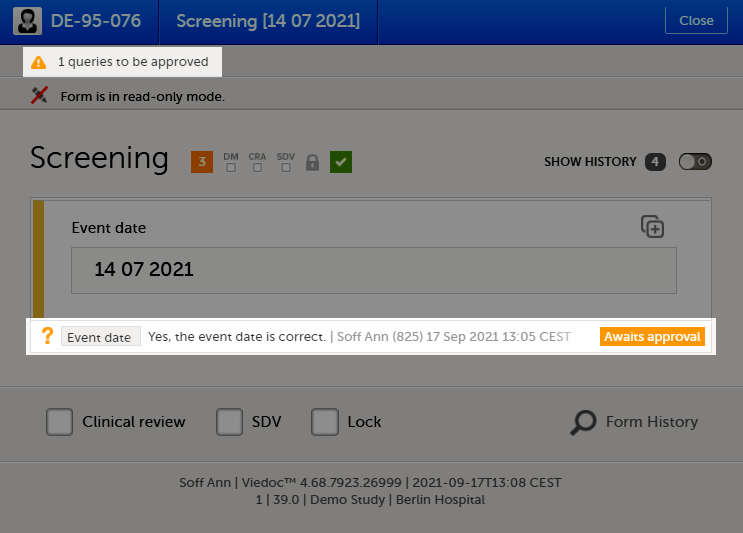
Approving a query
To approve a query:
| 1 | Open the query. The query pop-up opens displaying the list of the query history: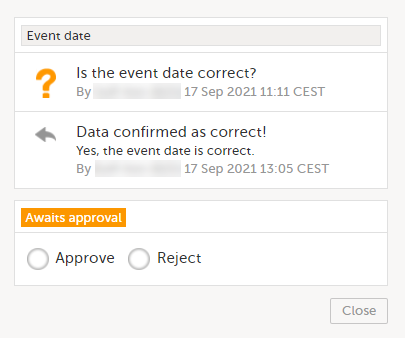 |
| 2 |
Select Approve and click Save query: The query is now Approved. This is a final state for a query: 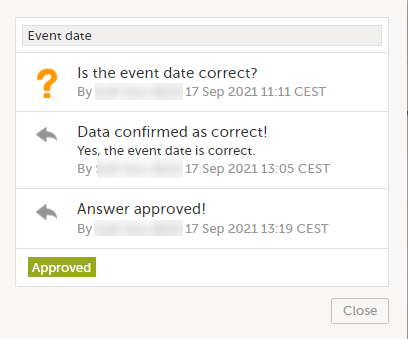
|
Rejecting a query
To reject a query:
| 1 |
Open the query. The query pop-up opens displaying the list of the query history: 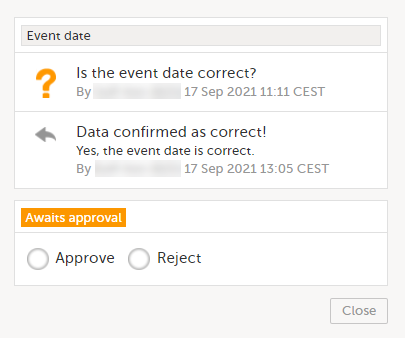
|
| 2 |
Select Reject, optionally rephrase the query and click Save query: 
The old query is closed with state Rejected and a new query is raised that Awaits answer: 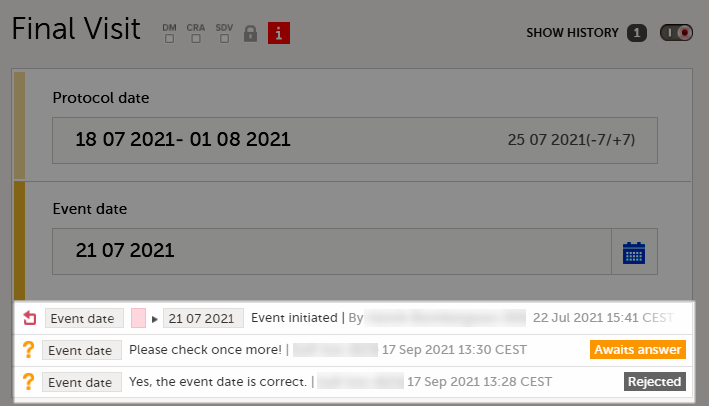
|