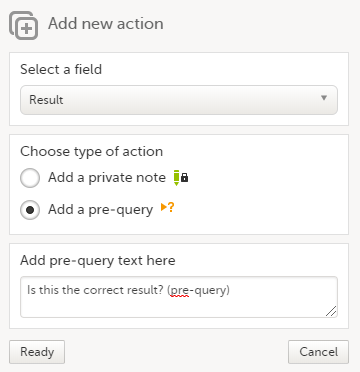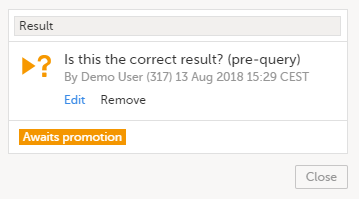Raising and promoting pre-queries
For an overview of the entire query process see Queries overview.
Raising a pre-query
To be able to raise a pre-query you must have the permission to add pre-queries, typically the Data Manager (DM).
To add a pre-query:
| 1 | Open the form that contains the field the pre-query will be raised on. |
| 2 | Click the + icon in the top-right corner of the group that contains the respective field. The Add new action pop-up is displayed:
|
| 3 |
Click Ready. The pre-query is created and needs to be promoted and released by the user with permission to promote pre-queries (typically the Monitor), in order to be visible as a query for the site staff. A Removed state is a final state for a pre-query. |
A pre-query is always marked by this icon:
Once a pre-query has been promoted and released, it becomes a query and it is marked by this icon:
Promoting/Rejecting a pre-query
To be able to promote/reject a pre-query you must have the permission to promote pre-queries, typically the Monitor.
If there are any pre-queries that await promotion, these are marked as tasks. For details about tasks, see Issues and tasks.
To promote a pre-query:
| 1 |
Browse to the task and open the respective pre-query that is marked with state Awaits promotion. A pop-up is displayed where you can either Promote or Reject the pre-query: 
|
| 2 |
|
Releasing/Rejecting a pre-query
A pre-query can be released after it has been promoted, that is, a pre-query in Ready for release state.
A pre-query waiting to be released is marked as a task. For details about tasks, see Issues and tasks.
After releasing a pre-query, this will become a raised query visible to the site staff. This is why, releasing a pre-query can be performed by a user with permission to add queries.
To release a pre-query:
| 1 | Browse to the task and open the pre-query that is Ready for release. A pop-up is displayed where you can either Release or Reject the pre-query: |
| 2 |
Note! When role-based queries is enabled for your study, when a pre-query is released, (typically by the Monitor):
For more information on pre-queries, see Queries overview. |