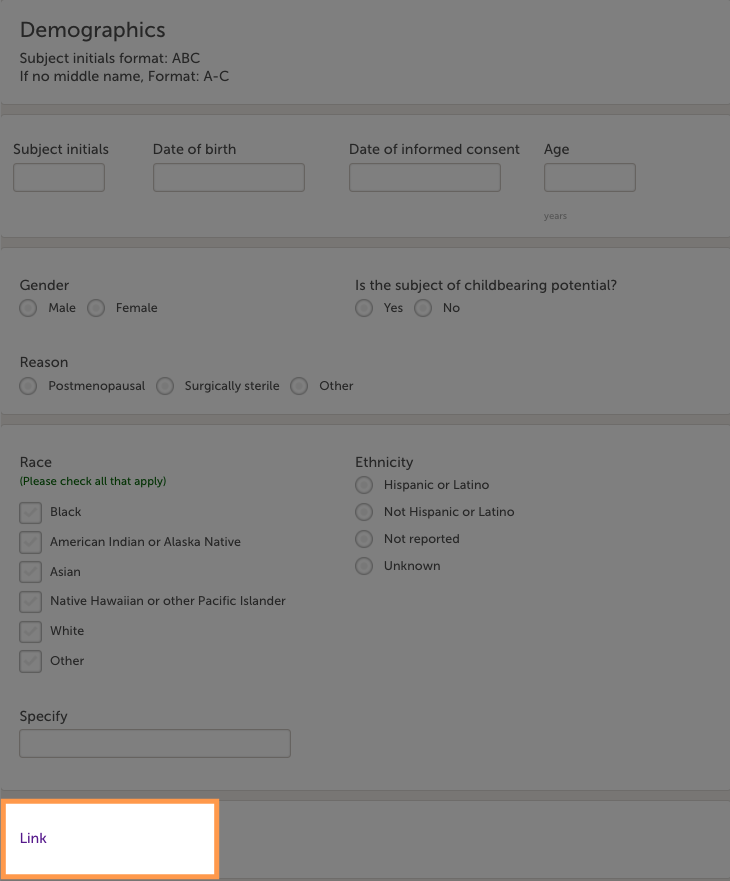Adding a hyperlink to a form
Adding a hyperlink to a form
This lesson explains how to add a link to a form in Viedoc.
In Viedoc, it is possible to add links to forms when you edit them in Viedoc Designer. For example, through Viedoc Me, a trial patient could select a link in a form to watch an instructional video on the web.
It will take some familiarity with coding and text editors to accomplish the task. However, the process of adding a hyperlink to a form is fairly simple.
| 1 |
From the Forms editor in Viedoc Designer, select Static text from the Standard elements menu. 
|
| 2 |
Select Save changes. 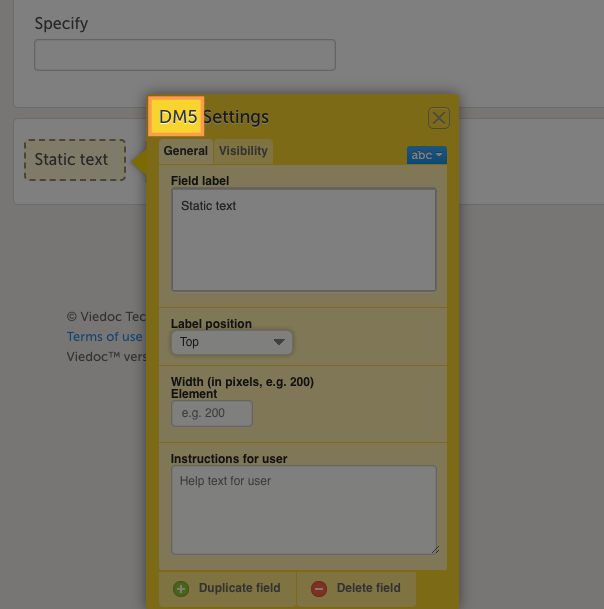
Note! Keep track of the name of the static text element or its variable ID (in the example, it is DM5). |
| 3 |
Return to the Overview of study design page and select Design Settings. 
|
| 4 |
In Design Settings page, select the Export Design tab. 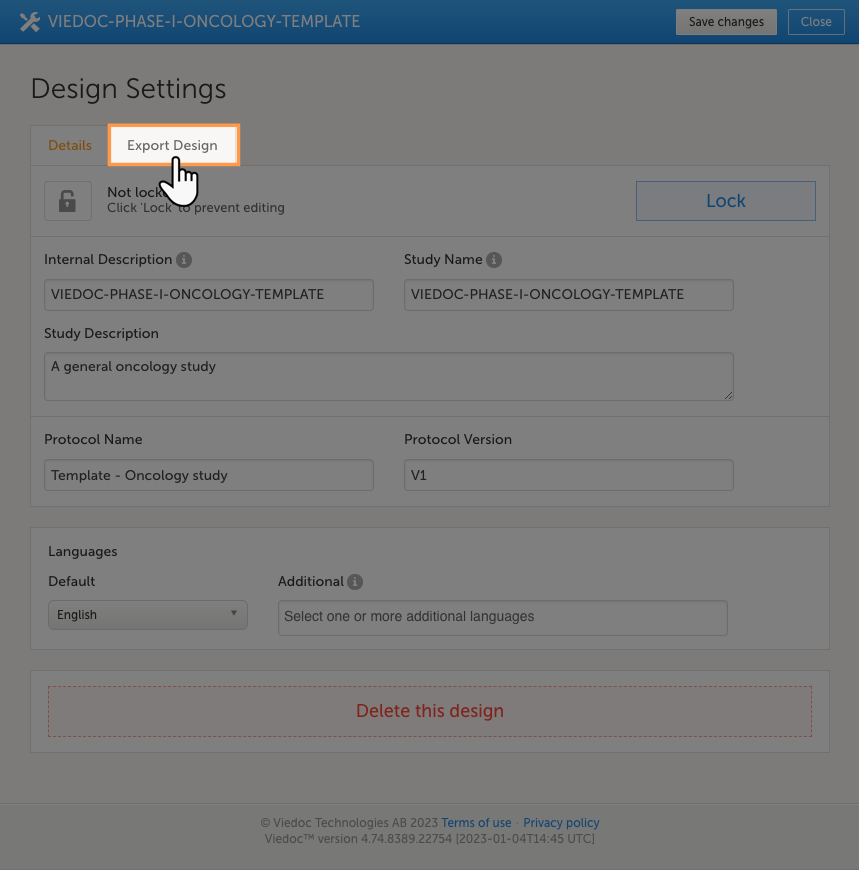
|
| 5 |
Select the desired checkboxes for the options you require and then select the Export. 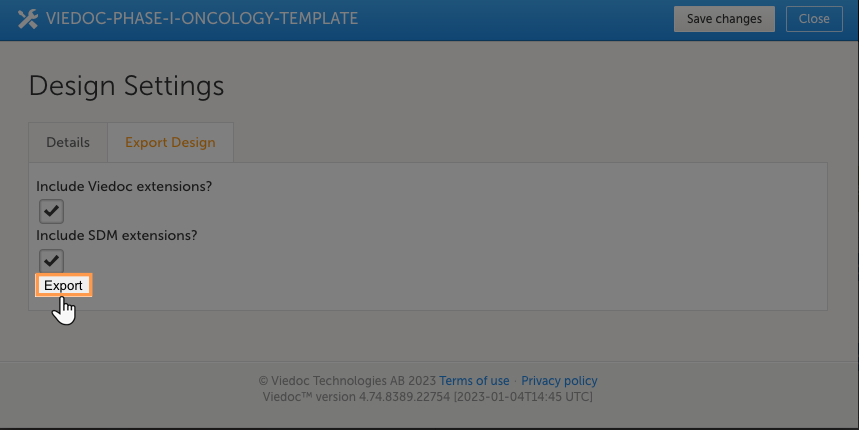
|
| 6 | The ODM file will proceed to download. Once the ODM file download is complete, open it in a text editor that can read and edit files with the .XML file extension. (For windows users, we recommend Notepad ++. For Mac users, we recommend TextEdit.) |
| 7 |
Open the ODM file in your preferred text editor and search for the variable ID. 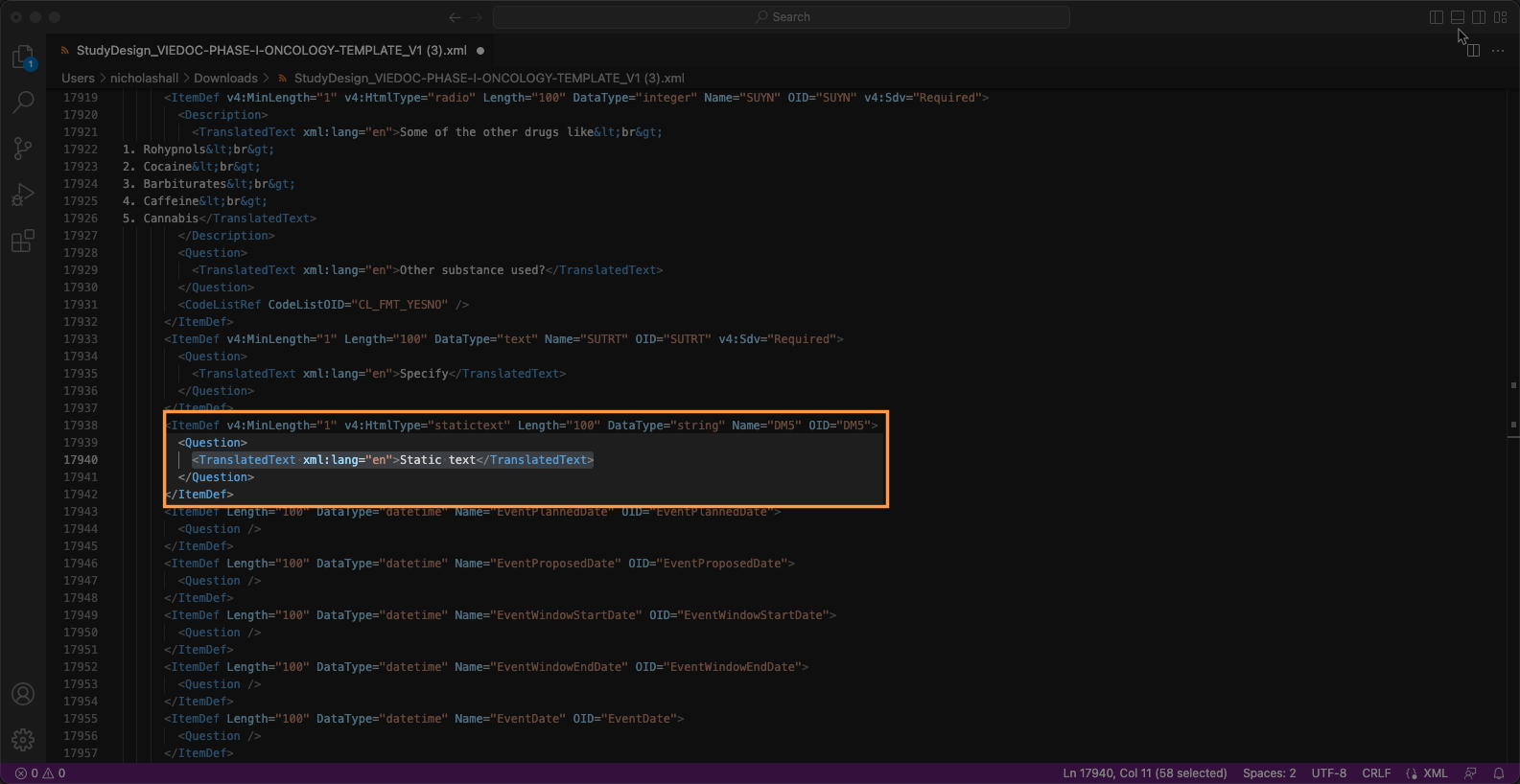
|
| 8 |
When you find the variable ID, replace "Static text" with text that looks like this: Note! Do not replace the "statictext" in |
| 9 |
Once you've made the changes, save the file. Import the design and check to ensure the link appears on the form. For more information on how to import a design check here. |