Overview of the landing page for Viedoc PMS
The landing page
This lesson describes the landing page. The landing page is displayed when you log in to Viedoc.
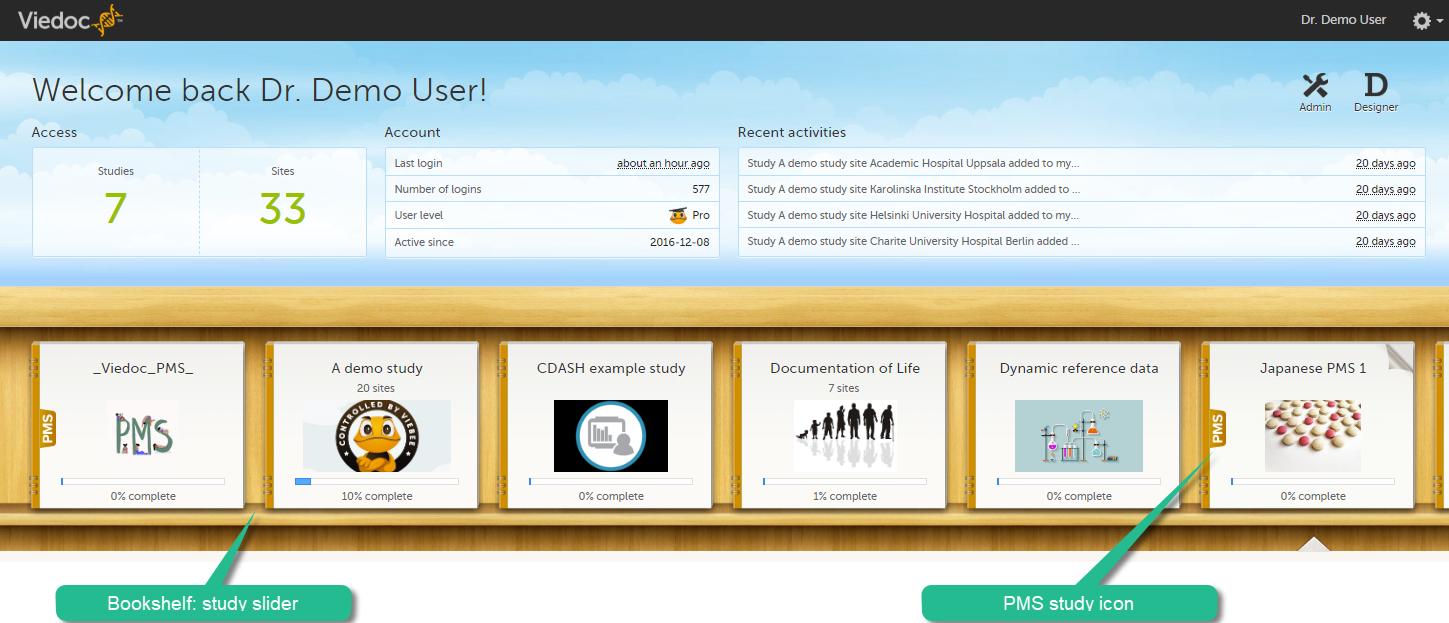
The landing page provides the following summary information:
- Access:
- Studies - the total number of studies you have access to.
- Sites - the total number of sites you have access to.
- Account:
- Last login - the time passed since the last time you have logged in to Viedoc.
- Number of logins - the total numbers of logins to Viedoc since you activated your account.
- User level - gives an indication of how experienced the user is in using Viedoc. It is based on the number of logins by that user.
Skill level Icon Description Rookie 
≤ 20 logins Semi-pro 
21-100 logins Pro 
101-1000 logins Legend 
> 1000 logins - Active since - the date when you have activated your Viedoc account.
- Recent activities - a short summary of the most recent four activities, such as last password change and being assigned a role within a new site.
The study slider shows an icon for each study you have access to. For those users having access to regular clinical studies as well as PMS studies, the PMS studies are marked with a PMS icon.
Entering a study
To enter a study, select a study icon in the bookshelf. The study start page is loaded on the bottom-half of the screen. For more information, see Study start page.
If you have access to both the clinic side and the sponsor side of the same study, the following launch box opens when you select the study icon in the bookshelf:
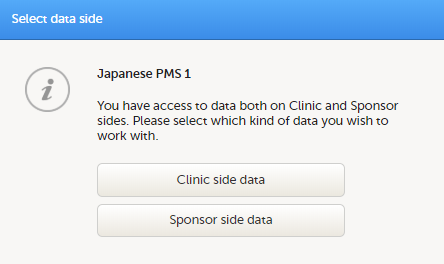
Select Clinic side to enter the clinic side of the study, and add subjects, enter data, answer queries and submit booklets and Adverse Event (AE) reports. Select Sponsor side data to enter the sponsor side of the study to review data, raise queries, and return or freeze booklets and AE reports.
If you are an Administrator and/or Designer you will also have access to Viedoc Admin and Viedoc Designer by selecting the respective icon in the top right corner of the landing page:
