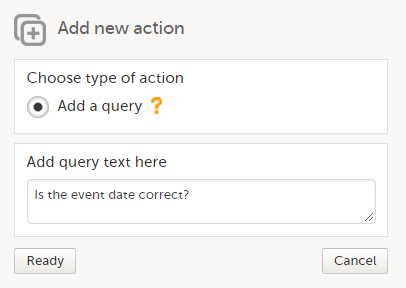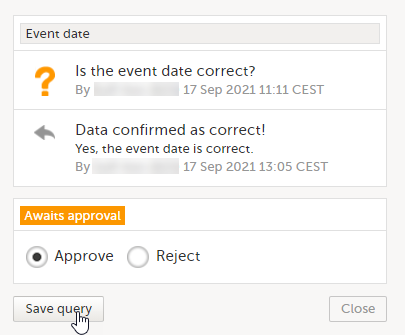Raising/Approving/Rejecting queries
For an overview of the entire query process see Queries overview.
A query can be added/edited/removed/approved by the user with permission to add/change queries.
Note! When the role-based queries option is enabled for your study, all of the above actions are restricted to the same role as the role who raised the query. For more information, see Role-based queries.
Adding a query
To raise a query:
| 1 | Open the form that contains the field the query will be raised on. |
| 2 | Click the + icon in the top-right corner of the group that contains the respective field. The Add new action pop-up is displayed.
|
| 3 |
Click Ready. The query was raised and it is now visible for the site and ready to be resolved, with state Awaits answer: 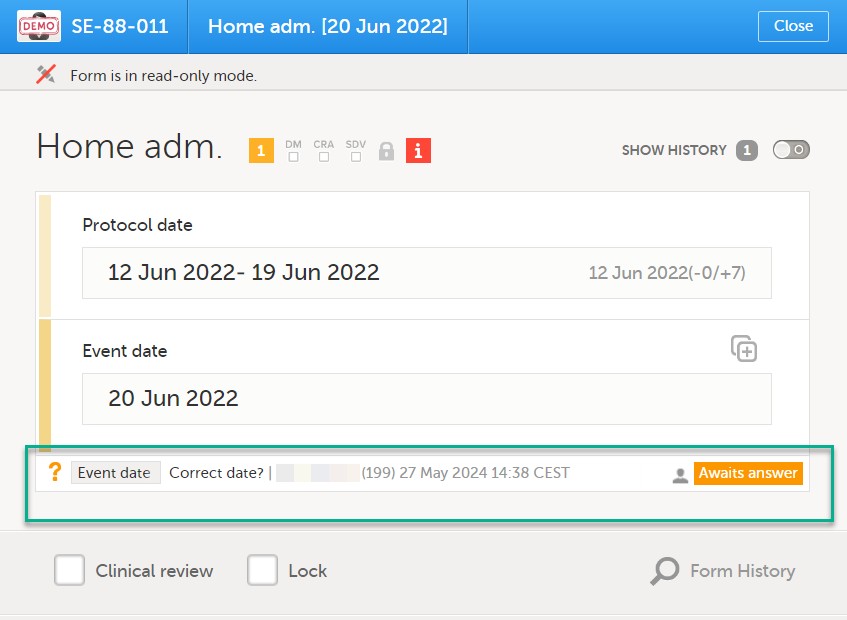
|
After the query has been raised it can be:
- Resolved by the site (Investigator).
- Edited by any user with permission to add/change queries.
- Removed by any user with permission to add/change queries (in case the query was invalid or added by mistake).
Editing a query
The text of a raised query can be edited as long as the query was not resolved (Awaits answer).
To edit a query:
| 1 |
Open the query (from the respective form) and click Edit: Note! The avatar icon and the user role who raised the query is only visible if role-based queries is enabled for the study. For more information, see Role-based queries. |
| 2 |
Edit the text and click Save query: The query text is now updated. |
Removing a query
A query can be removed, for example if invalid or added by mistake, as long as the query was not resolved (Awaits answer).
To remove a query:
| 1 |
Open the query (from the respective form) and click Remove: 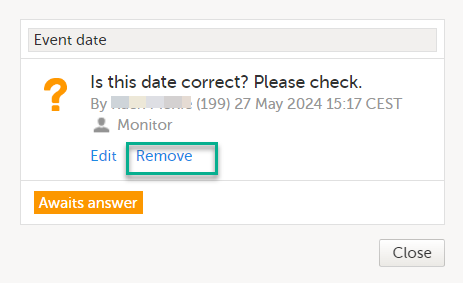
Note! The avatar icon and the user role who raised the query is only visible if role-based queries is enabled for the study. For more information, see Role-based queries. |
| 2 |
Click Save query to confirm: 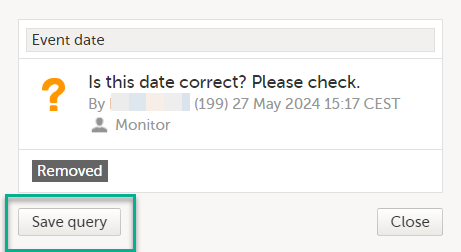
The query state is Removed. This is a final state for a query. |
Approving/Rejecting a query
After the query was resolved by the site (typically the Investigator), it is marked as a task, it is in Awaits approval state and can be either approved or rejected.
Note! An exception is a query raised as a result of confirming data as missing by the site user. This type of query can only be approved.
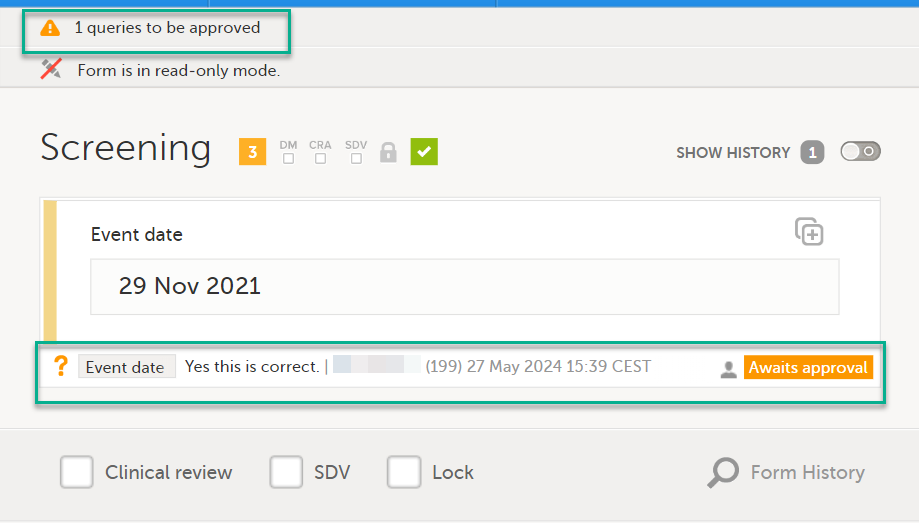
Approving a query
To approve a query:
| 1 | Open the query. The query pop-up opens displaying the list of the query history: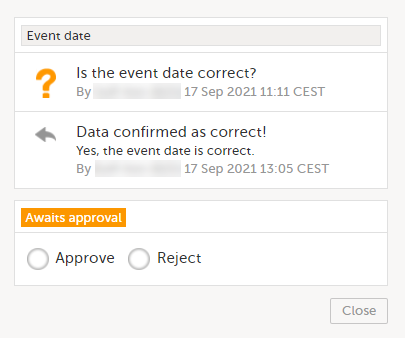 |
| 2 |
Select Approve and click Save query: The query is now Approved. This is a final state for a query: 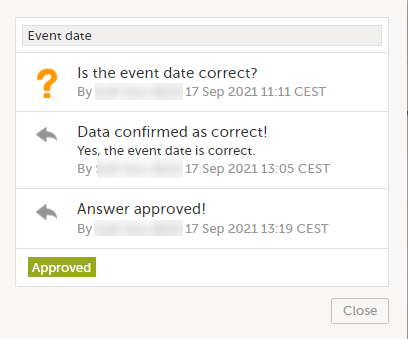
|
Rejecting a query
To reject a query:
| 1 |
Open the query. The query pop-up opens displaying the list of the query history: 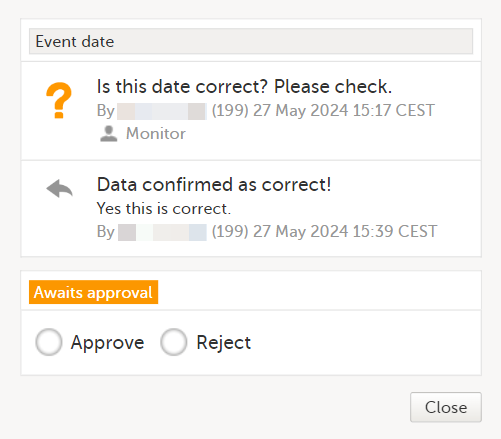
Note! The avatar icon and the user role who raised the query is only visible if role-based queries is enabled for the study. For more information, see Role-based queries. |
| 2 |
Select Reject, optionally rephrase the query and click Save query: 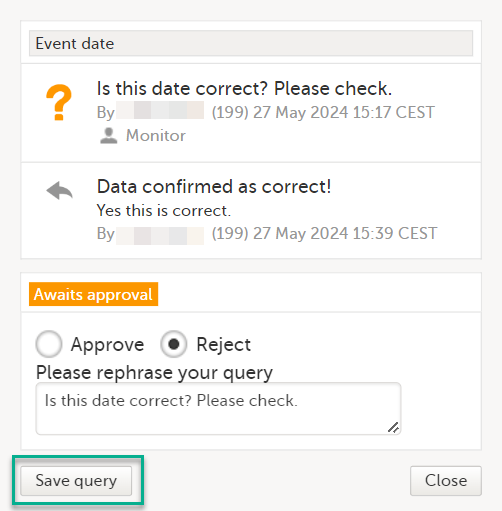
The old query is closed with state Rejected and a new query is raised that Awaits answer: 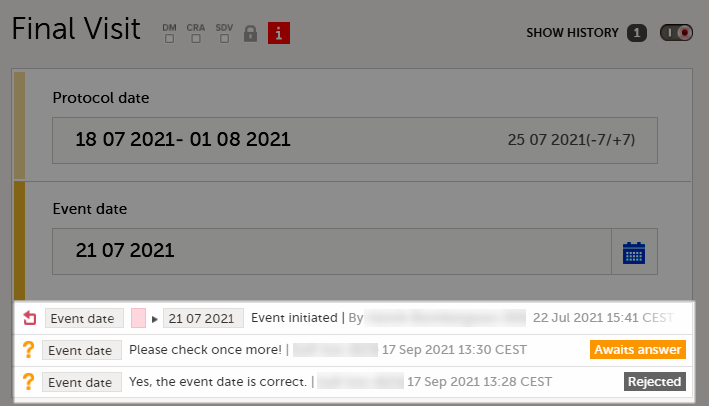
|