Documentation & Training
Introduction
Depending on the study settings and on the role(s) you have within a study, you might have access to various user documentation. This lesson describes the scenario when, under the eLearning section, you get access to the Documentation & Training page, with mandatory and/or optional documentation section(s), as illustrated in the following image:
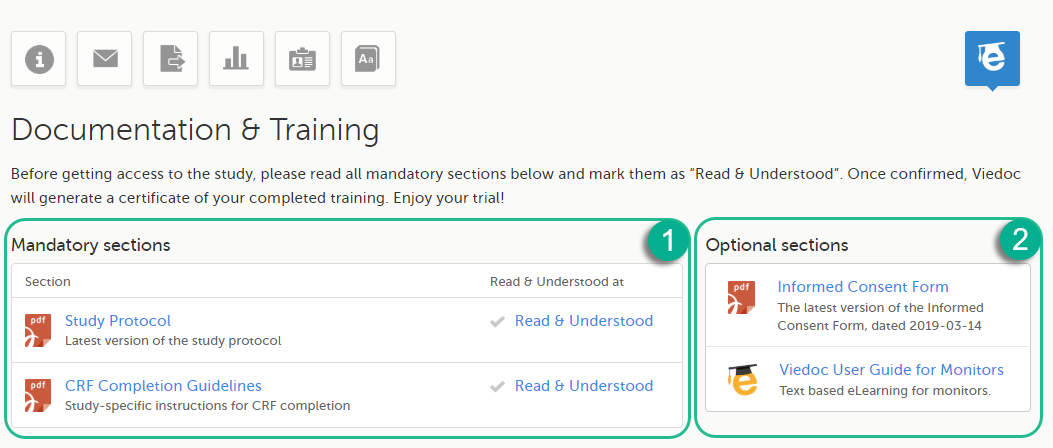
The available documentation and training materials are split in two main categories:
1. Mandatory sections - contains all the materials that are mandatory for you to read, understand and sign before starting to work.
If you have mandatory documentation pending to be read and signed, then the first page that opens when you access the study is the Documentation and Training.
| Important! All the materials under Mandatory sections must be "Read & Understood" and signed before you can launch the study. You might be able to launch the study in demo mode, depending on the study settings performed by the Study Manager. |
2. Optional sections - contains additional educational and reference materials that you have access to. Simply click on the link to open each of the available documents/links.
Becoming a certified user
To work within a study for which mandatory training sections were assigned, you need to read, understand and sign all the sections listed as mandatory.
To obtain the user certificate:
| 1 | Click the link to open the section. Read through and, when you're done, go back to the Documentation and Training page and click Read & Understood. A date and time stamp in Coordinated Universal Time (UTC) will be shown in the Read & Understood at column: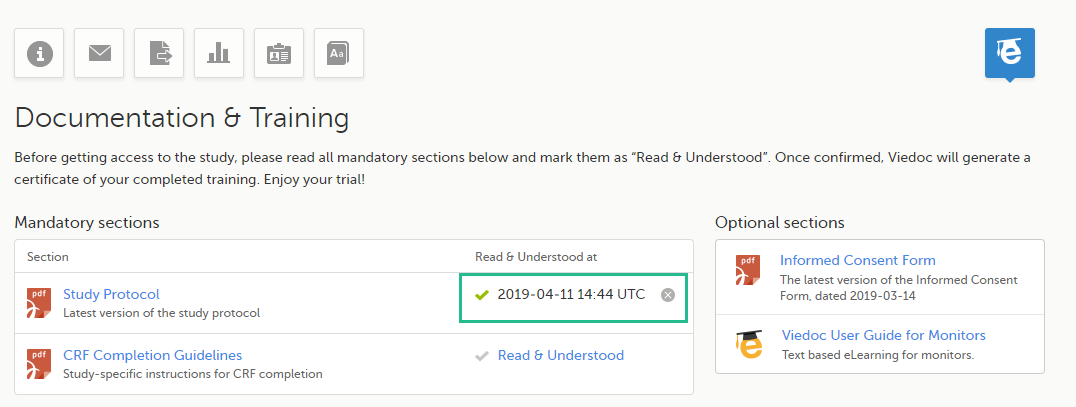 |
| 2 | Repeat step 1 for each of the mandatory sections. When all the mandatory sections are marked as "Read & Understood", a Confirm 'Read & Understood' link becomes available: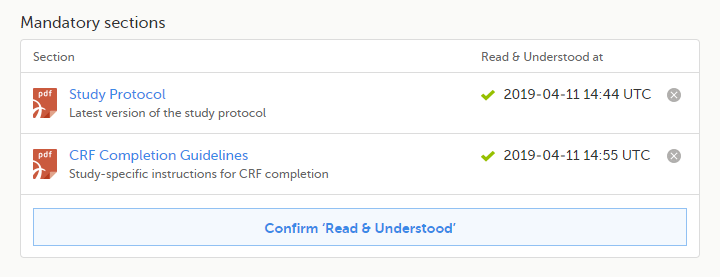 |
| 3 | Click Confirm 'Read & Understood'. A confirmation pop-up opens: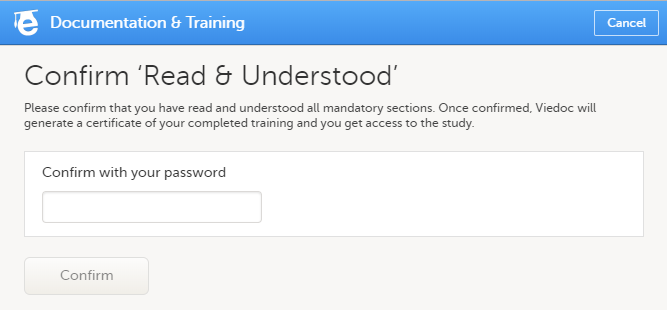 |
| 4 | Enter your Viedoc account password and click Confirm. A confirmation message together with the date and time stamp (UTC) is displayed at the bottom of Mandatory sections. Also, a link to Download your User Certificate becomes available: |
| 5 |
Now you got your certification and are able to access the study. The Launch button is now available. You can also Download your User Certificate. For details, see Downloading your user certificate. The mandatory sections are still available for your further reference, you can at any time go back and open any of those by clicking the section link. |
Downloading your user certificate
After you have completed all your mandatory readings and have signed and confirmed, as described in the previous section, you can download your user certificate in PDF format by clicking Download your User Certificate in the bottom of Mandatory sections.
The following information is provided on the certificate:
- User name (user ID is available on the page footer)
- User role(s) for which the certificate was obtained
- Date and time (UTC) when the certification was obtained (confirmed with password)
- Mandatory sections that were confirmed as "Read & Understood"
