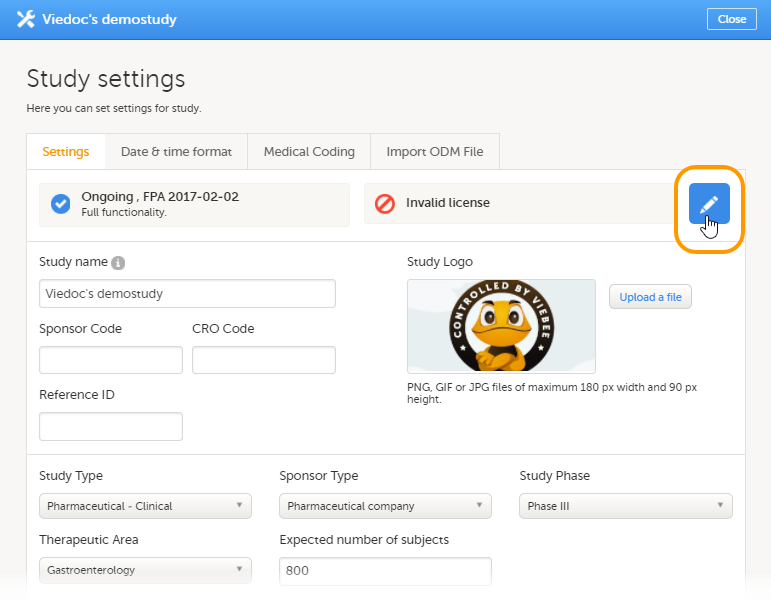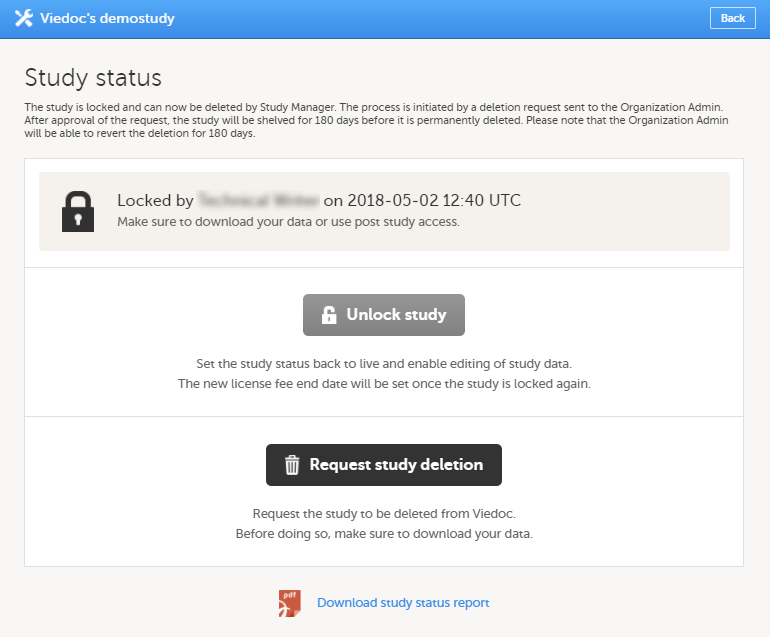Locking a study
Introduction
A study can be locked in Viedoc when the study is completed, that is, when all events have been completed, reviewed and approved/signed, and no more data will be added to the study. When the study is locked in Viedoc, it is still possible to view and export data, but it is NOT possible to add or edit any data. It is also NOT possible to change the study settings or add new sites. However, it is still possible to invite new users to existing sites. These users will then receive access as read-only.
When the study is locked, a lock icon is displayed in Viedoc Clinic:
- On the study card on the landing page...
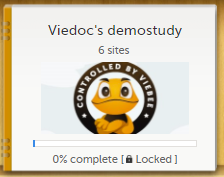
- ...above the study name when entering the study from the landing page...
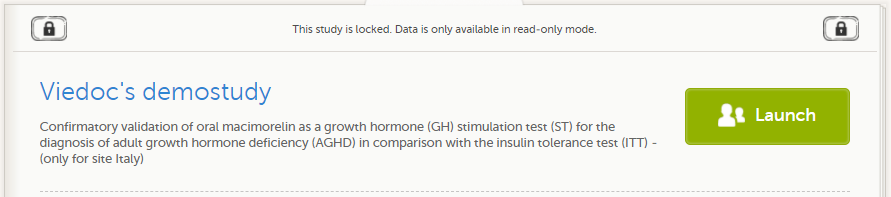
- ...and on the Selection page within the study.

Note! The study license is a based on the study state and will be invoiced until the study is locked. After the study is locked, a post study access fee will be charged if the study is not deleted within three months.
Note! It is possible to unlock a locked study, and lock it again.
When the study is locked, a request for deletion of the study from Viedoc can be submitted, see Deleting a study (STM) for more information.
For traceability, all lock and unlock actions are audit trailed. You can download a report that provides a full history of the lock and unlock actions, including who performed the actions and when (date and time in Coordinated Universal Time (UTC)), and the reason that was given for locking/unlocking the study. The report also contains the full history of all requests for study deletion, approvals of study deletion, and reversions of study deletion that are performed in the study.
Step-by-step guides
Locking a study
Note! A study can only be locked by the Study Manager.
To lock a study, follow the steps below.
| 1 | Open the study in Viedoc Admin and click Study settings. The Study settings window opens. |
| 2 |
Click the blue pen icon. |
| 3 |
Click Complete and lock study. 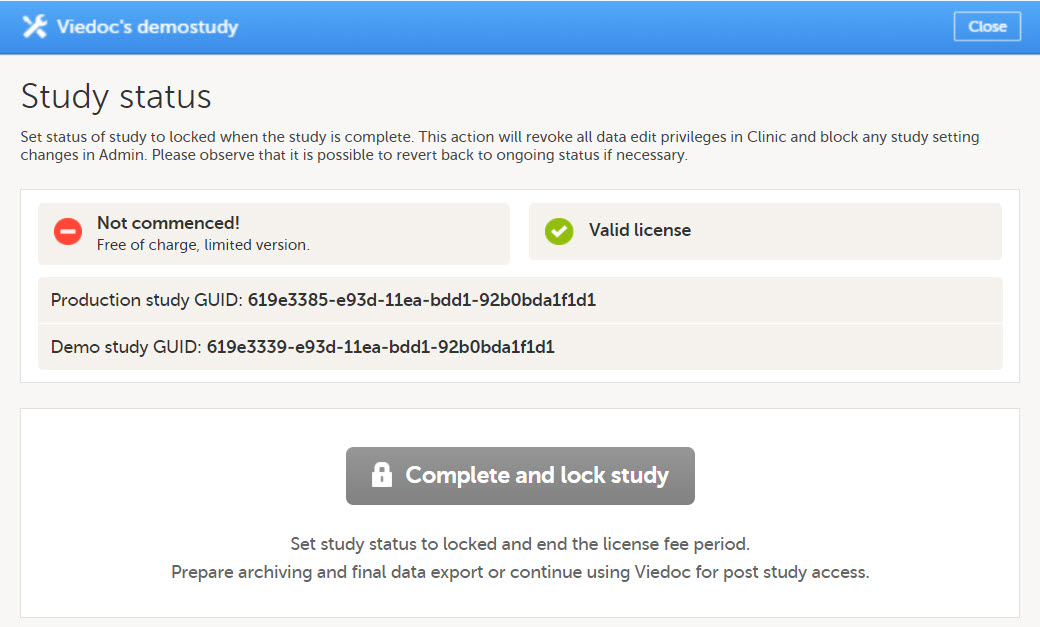
|
| 4 |
A pop-up opens. Enter a reason for locking the study, and enter your password. 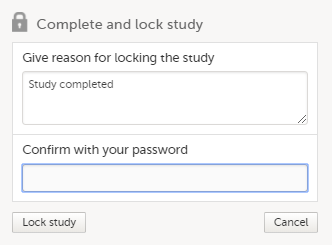
|
| 5 |
Click Lock study. |
Unlocking a study
Note! A study can only be unlocked by the Study Manager.
To unlock a study, follow the steps below.
| 1 | Open the study in Viedoc Admin and click Study settings. The Study settings window opens. |
| 2 |
Click the blue pen icon. |
| 3 |
Click Unlock study. Enter a reason for unlocking the study, and enter your password. |
| 4 | Click Unlock study. |
Downloading the study status report
To download the study status report, follow the steps below.
| 1 | Open the study in Viedoc Admin and click Study settings. The Study settings window opens. |
| 2 |
Click the blue pen icon.
|
| 3 |
Click Download study status report. |