Admin audit trail report
The Admin audit trail report contains information about all settings and changes of study settings that have been made by authorized users in Viedoc Admin.
Downloading the Admin audit trail report
To download the Admin audit trail report:
| 1 |
In Viedoc Admin, open the study settings from the study details page. 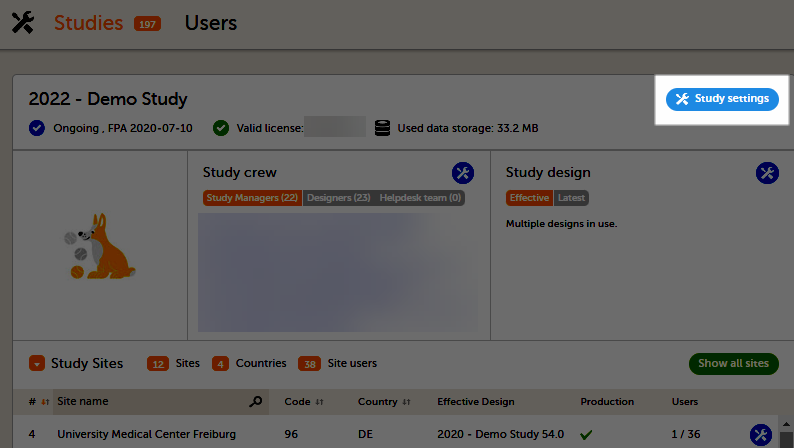
|
| 2 |
On the Logs tab, you can generate and download the Admin audit trail report. If the report was already generated, you can regenerate it to get a report with all the latest information. 
|
| 3 |
When you select Download, an Excel file is available in your browser. 
|
The contents of the Excel file
The Excel file contains the following sheets:
- Report Info - general information about when and by whom the report was generated and some information about the study status
- Action Logs - a list with detailed information about each action regarding the study in Viedoc Admin. The columns in this sheet are:
- Area - one of the following values: eTMF, Medical Coding, Reference Data Sources, RTSM, Site Settings, Study Design, Study Settings, User Invitations, User Logs, WCF API client configuration, and Web API client configuration
- Action - see the table below.
- Identifier - see the table below.
- Old Values - list of edited properties with their old values. If making a setting for the first time, the Old Values field is empty.
- New Values - list of set or edited properties with their new values
- Reason - if available, a user-entered reason for setting or changing a property. Otherwise, the reason is the same as the action. See also the table below.
- Date/time - date and time of the action in the format YYYY-MM-DD HH:MM:SS
- User - display name of the user who performed the action
The following table lists the actions, identifiers, and reasons that are associated with the areas:
| Area | Action | Identifier | Reason |
|---|---|---|---|
| eTMF |
|
empty |
For the Enable action: If switched on, Enable eTMF, if switched off, Disable eTMF For the Map roles action: Configure access to eTMF |
| Medical Coding |
|
For the edit medical coding instance action: The sequence and name | User-entered reason if available, otherwise the same as the action |
| Reference Data Sources |
|
Unique identifier if available For the Add, Edit, and Delete actions: The sequence of the reference data source |
For the Edit settings action: Edit reference data sources settings For the Add action: Add reference data source For the Edit action: Edit reference data source For the Delete action: Delete reference data source |
| RTSM |
(For dynamic randomizations only): Create configuration, Edit configuration
|
RTSM name or allocation name if available. For the actions on global allocation, the identifier is Global allocation. |
The same as the action if not specified below. For all the actions that are performed on a specific Production or Demo mode, this is added to the reason, for example, Upload randomization list - Production For the Approve settings action: Approve RTSM settings For the Upload randomization list action: Upload randomization list For the Upload individual allocation list action: Upload allocation list For the Add to randomization list action: Add to randomization list For the Add to individual allocation list action: Add to individual allocation list For the Restart action: Restart RTSM For the Edit configuration action: Edit RTSM configuration For the Create configuation action: Create RTSM configuration |
| Site Settings |
|
The site number | The same as the action |
| Study Design |
|
Design or revision name and version | The same as the action |
| Study Settings |
|
For the edit medical coding action: the coding scope For the documentation actions: the section name |
For the Add study action: Create study For the other actions: User-entered reason if available. Otherwise, the reason is the same as the action. |
| User Invitations |
|
Unique identifier if available. For the reset password action:
|
The same as the action |
| User Logs |
|
empty | The same as the action |
| WCF API client configuration |
|
Client ID (GUID) |
For the Add action: Add API client For the Edit action: Edit API client For the Delete action: Delete API client |
| Web API client configuration |
|
Client ID (GUID) |
For the Add action: Add API client For the Edit action: Edit API client For the Delete action: Delete API client |
Note! Some data might not be available for the actions performed before the release of Viedoc 4.72.
