Role-based queries
Introduction
When the role-based queries option is enabled for your study, it restricts, at study level, the approval of the query resolution to the same user role as the user who raised the query.
Notes!
- Enabling role-based queries applies to manually raised queries and pre-queries only.
- This does not apply to validation queries or to data confirmed as missing. All user roles with permisson to add/change queries are still able to approve/reject/edit validation queries.
For more information on validation queries and missing data and the entire query process, see Queries overview.
|
Important! |
When role-based queries is enabled for a study, there are some updates to the information that is displayed in Viedoc Clinic. This is to support easily identifying which role raised a query, (if a query was raised by the same role as the current active user). This applies to pre-queries and for manually raised queries in forms, in the query history pop-up, in the Issues view and in the export output, as described below.
Manually raised queries
When role-based queries is enabled:
- A user role with permission to add/change queries can only perform actions on queries raised by their role, for example, a Monitor can only perform actions on queries, for example approve/reject/edit a manual query raised by a user with the Monitor role.
- Users with permission to add/change queries, for example Data Managers or Monitors, can still see which role has raised a query. For these roles, the user name and which user role raised/answered/approved/rejected a query is shown at form level.
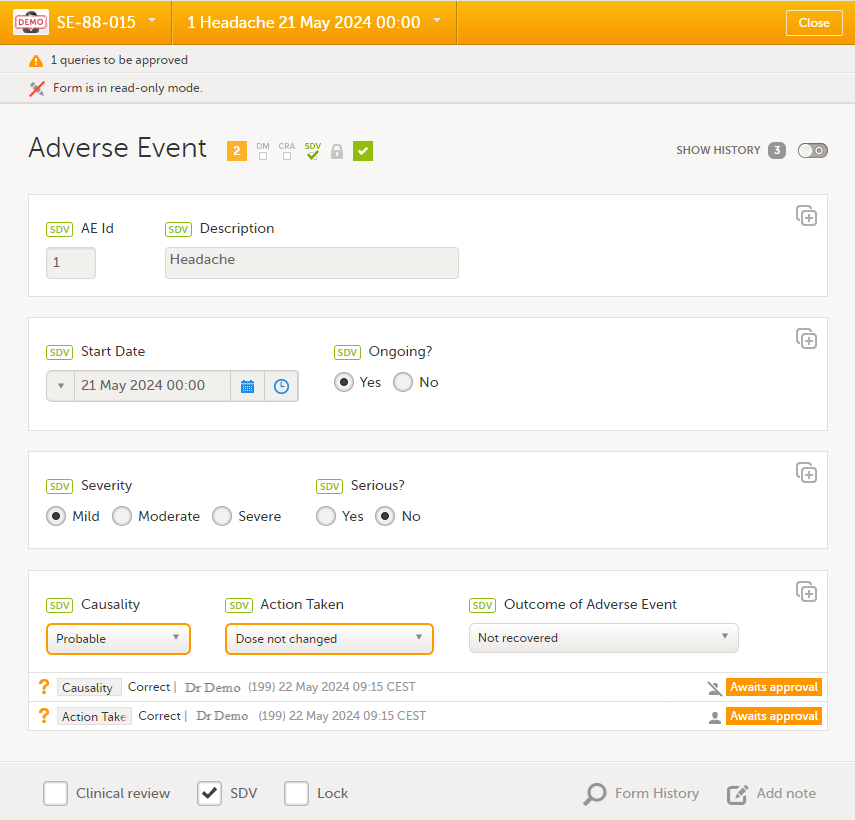
If a query was raised by a different user role, one that also has permission to add/change queries, the query will still be visible in the form. The user can see another role’s actions on a query, however the query action will be flagged with a strikethrough avatar icon to indicate that no actions can be performed.
Note! The user role who raised the query is displayed by hovering over the avatar icon, as in the image below - Raised by (user role), and also in the query history pop-up, as shown below.
In the example below, the user is a Monitor and can only perform actions on the query raised by another user with the Monitor role, shown with the avatar with no strikethrough.

For the roles with permission to add/update query answers (such as Investigators), the role which raised the query is not shown on the form, however, it is shown in the query history pop-up which shows the query history:
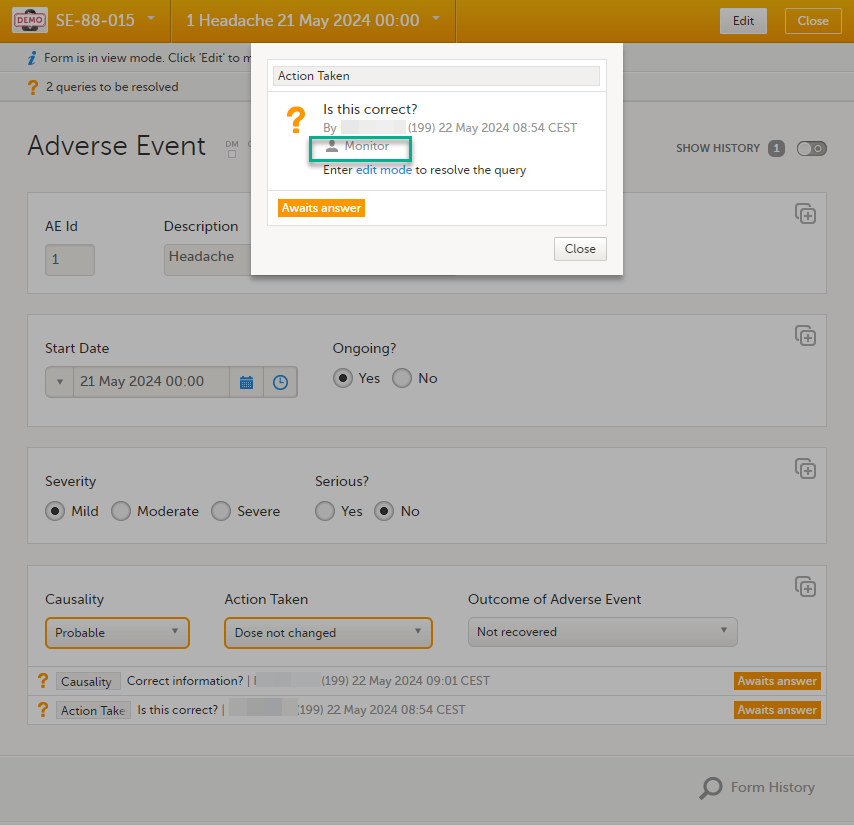
Pre-queries
When role-based queries is enabled, when a raised pre-query is released, (typically by the Monitor), the resulting new query visible for the Viedoc Clinic user with permission to add/update query answers, typically the Investigator), is considered as being raised by the same role that released the pre-query.
For more information on pre-queries, see Queries overview.
Role-based queries in the Issues list
When opening the ISSUES list, for user roles with permission to add/change queries, such as Monitors and Data Managers, there is a filter available which is applied by default: My role's queries.
This filter lists all the open manually raised queries that were raised by the same role and that have the status Awaits approval and Awaits answer:
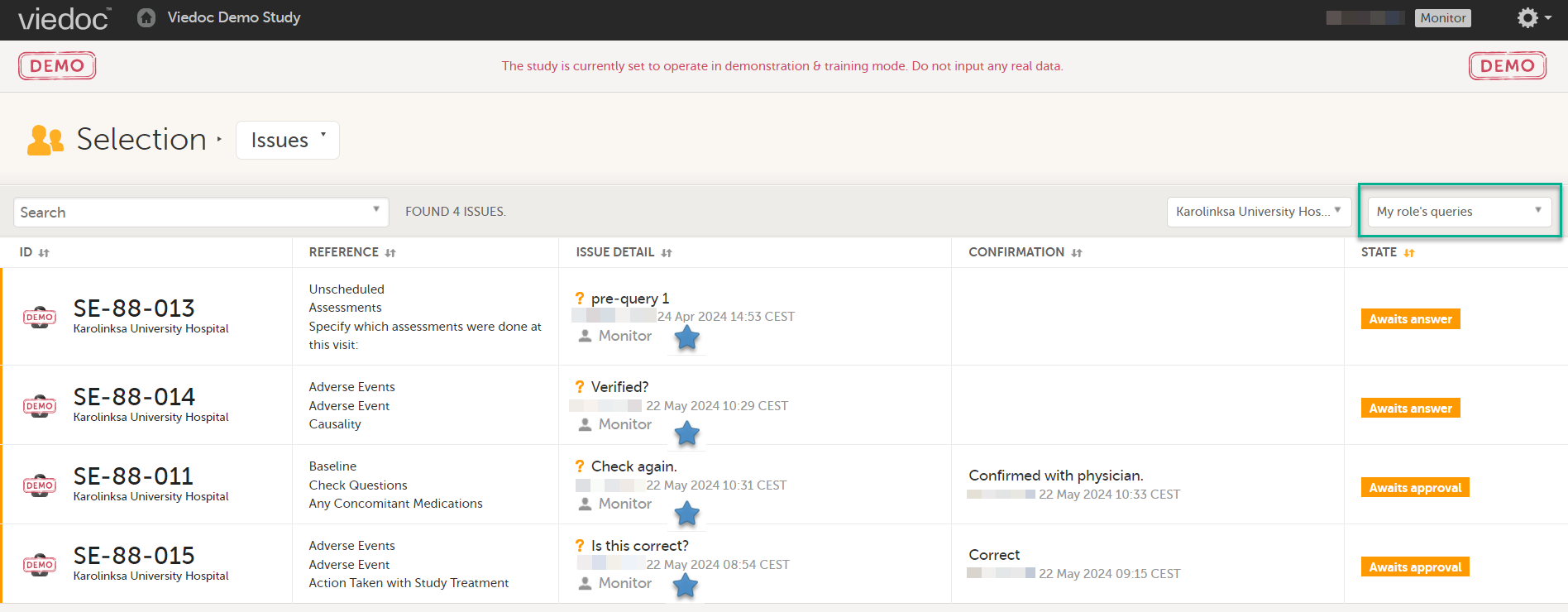
The role who raised a query is is shown in the Issue list as part of the ISSUE DETAIL, for all users regardless of their role or permissions.
Task count updates
The number of tasks to be performed counts only the queries that the user is allowed to perform actions on, based on their user role:
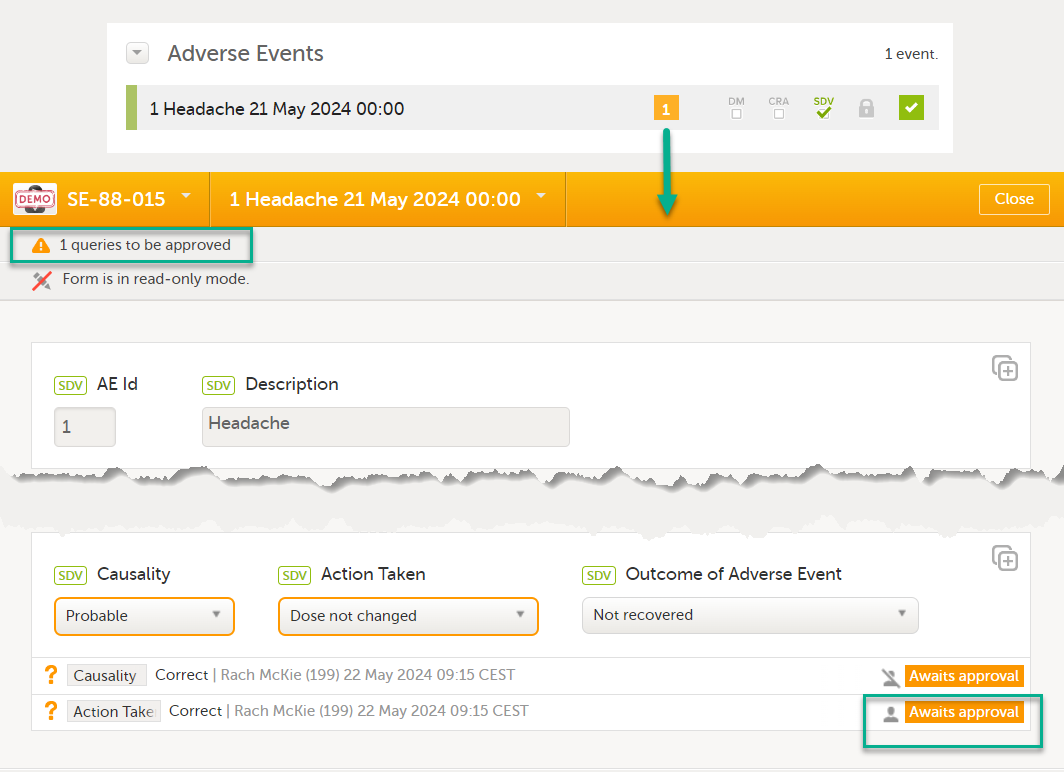
Role-based queries in the Excel and ODM export
The Queries can be exported to the following export output formats:
- Microsoft Excel - Office Open Extensible Markup Language (XML)
- Comma-separated values (CSV)
- Operational Data Model (ODM)
After the Viedoc 4.80 release, in the Excel export output, two extra columns are added to the Queries sheet, the two rightmost columns. These are added to existing export versions regardless of whether role-based queries is enabled or not for the study.
These columns contain:
- Information about the user role – the role of the user who performed the action on the query. This can be different for the different actions performed on the same query. For example, a Monitor raised the query, an Investigator answered, and a Monitor approved the query.
- Query raised by role – the role of the user who raised the query – this is always the same for all the actions performed on the same query.
