The Structure page
Note! This page contains information and instructions for the new TMF user interface. If you are using the old interface, please go to the relevant user guides:
- Viedoc eTMF User Guide (old interface)
- Viedoc User Guide for eTMF Managers (old interface)
Want to browse more information for the new interface? Please go to the new TMF user guides:
Introduction
The Structure page shows all of the records that you have access to, organized in the zones, sections, and artifacts defined in the TMF structure. On this page you can:
- Filter records by level, site or milestones
- Import and export files into specific artifacts
- Take actions on the records from the Actions column (that is always pinned to the right), or by selecting a row to open the Records properties window.
To open the Structure page, select to expand Trial Master File in the left navigation menu and select the Structure page.
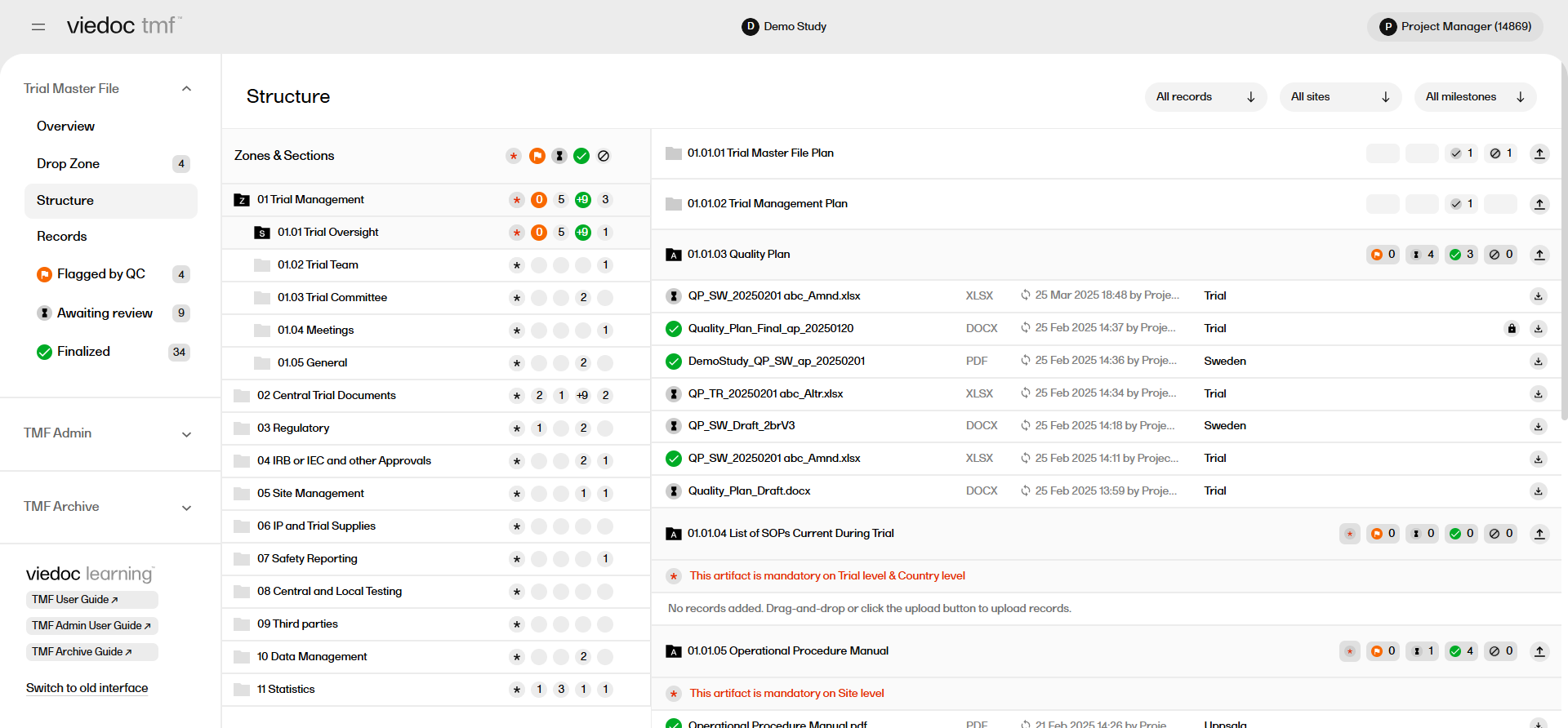
The zones, sections and artifacts are represented as folders which can be selected to expand or collapse them.
Searching and filtering in the Structure page
There are two main ways to find the record(s) you are looking for in the Structure page: navigating through the folders in the structure and using the filters.
Navigating the structure
If you know which zone, section or artifact a record has been uploaded to, simply select each folder to expand it, and navigate through the TMF structure to see the records uploaded into each artifact.
The same method can be used to browse the structure to determine if records are missing from specific artifacts.
Using the filters
The Structure page includes filters that allow you to sort the records by level, sites, or milestones.
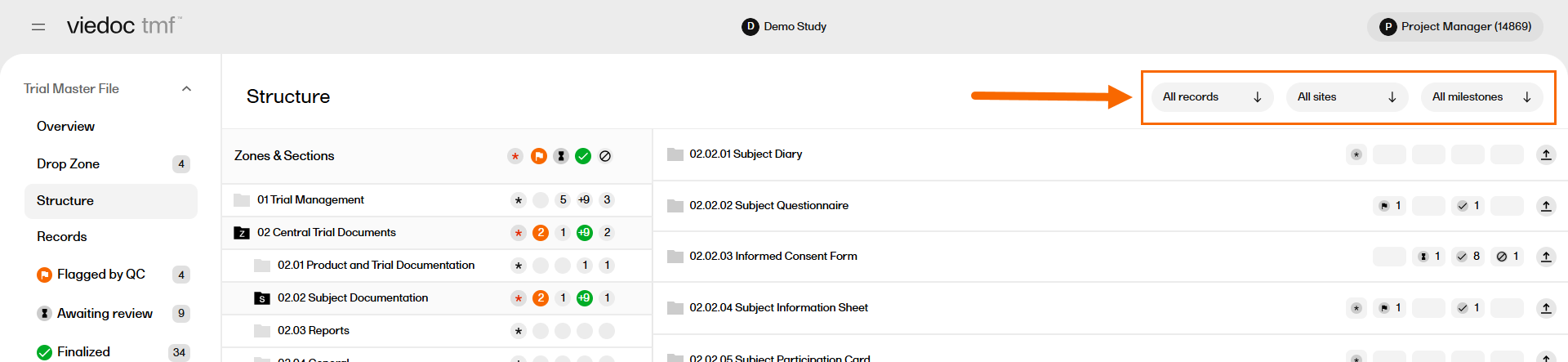
Select each filter to expand it, then select the options you would like to filter the records with.
Icons on the Structure page
There are icons on each row within the structure that represent the number of records with a certain status in each zone, section or artifact.
The icons represent records with the following statuses:
|
Artifact missing required records. For artifacts that are mandatory at the site, country, or trial level, this icon indicates that the mandatory requirements have not been met. Once the required records have been uploaded to the artifact, this icon disappears. If an artifact does not have mandatory records, this icon will not be displayed. Note! if the artifact is mandatory at the site level, then a record(s) must be uploaded and assigned to all of the sites in the study. |
|
| The number of records that have been Flagged by QC. | |
| The number of records that are Awaiting review. | |
| The number of records that have been finalized. | |
| The number of records that are unpublished. |
Uploading files into the structure
Uploading records to Viedoc TMF requires write permission for the artifact on the TMF level that the record is linked to. For more information about TMF permissions, see Roles and permissions in Viedoc TMF.
Files can be uploaded directly into a specific artifact. Alternatively, if you do not know which zone, section, or artifact to place the record in, you can use the drop zones. For more information, please see TMF Drop zone.
To upload a record:
| 1 |
In the Structure page, select the upload button for the artifact: |
| 2 |
Browse to the file(s) that you want to upload and select Open. Note! An artifact might have restrictions on which file types are allowed. Some file formats are blacklisted. |
| 3 | Alternatively, drag the file from your file explorer and drop it directly in the TMF artifact. It is possible to upload multiple files at the same time. |
| 4 |
When the file has been successfully scanned for viruses, it is uploaded in an Unpublished status. 
Notes!
|
Note! It is not possible to upload files from inside a zipped folder.
