TMF Settings
Note! This page contains information and instructions for the new TMF user interface. If you are using the old interface, please go to the relevant user guides:
- Viedoc eTMF User Guide (old interface)
- Viedoc User Guide for eTMF Managers (old interface)
Want to browse more information for the new interface? Please go to the new TMF user guides:
TMF Settings
Users with the TMF Admin permissions can configure settings for the TMF including specific system behaviors in different scenarios.
Note! To configure the patterns for time, date, and date & time, use the general study setting in Viedoc Admin. For more information, see General Study Settings.
In the left navigation menu, select to expand TMF Admin, and select the Settings page:

The next sections describe each option on the settings page in detail.
Filters

- Enable milestones filter - enabled by default. Switching this on will make the milestones filter available for users in the Trial Master File view. For more information about milestones see Managing Milestones in the Editing a Structure lesson.
Review Process
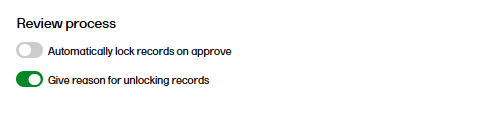
- Automatically lock records on approve - disabled by default. Switching this on will lock records automatically when the reviewer approves them.
- Give reason for unlocking records - disabled by default. Switching this on will prompt the reviewer to enter a mandatory reason when unlocking a locked record.
Drop Zone
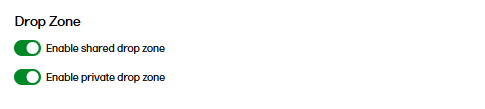
- Enable shared drop zone - enabled by default. Switching this on makes the shared drop zone available for users to drop files in. Files that are uploaded to the shared drop zone to be accessible and managed by the user who uploaded them as well as the users who have the Manage drop zone permission.
- Enable private drop zone - disabled by default. Switching this on makes the private drop zone available for users to drop files in. Files that are uploaded to the private drop zone are only accessible and can only be managed by the user who uploaded them.
For more information about using drop zones, see TMF Drop Zone.
Record name templates
In this setting, you can define templates for record names, which are used to display customized file names in three scenarios:
- Display template: the name for records displayed in the TMF structure.
- Download template: the file name used when downloading the latest version of a record.
- Archive template: the file name for records downloaded in the TMF-EMS repository. The name of records in the archive will always be followed by a hyphen and the latest version of the record, that is {DocumentVersion}. For example: "Quality Report-01.xlsx", "Quality Report-02.xlsx", etc.
Note! For more information on the implications of record name templates on the TMF archive and the eTMF-EMS repository, please see the naming conventions section in TMF archive.
The templates can include any set of static characters and record name variables. If a name variable value is not available for a record, it will appear as an empty value by the system. If no template is defined, the system will use the name that was originally configured for the record.
Viedoc TMF supports the following set of record name variables:
| Variable | Description |
|---|---|
| {StudyName} | Study name |
| {CountryCode} | If the record is linked to many countries, the value will be "Multiple countries" |
| {CountryName} | If the record is linked to many countries, the value will be "Multiple countries" |
| {SiteCode} | If the record is linked to many countries, the value will be "Multiple sites" |
| {SiteName} | If the record is linked to many countries, the value will be "Multiple sites" |
| {VersionLabel} | User-defined version |
| {DocumentVersion} | The latest version of the record |
| {FileVersion} | The number of files uploaded to a record |
| {DocumentStatus} | Unpublished/Awaiting review/Flagged by QC/Finalized |
| {ZoneNumber} | Zone # |
| {ZoneName} | Zone name |
| {SectionNumber} | Section # |
| {SectionName} | Section name |
| {ArtifactNumber} | Artifact # |
| {ArtifactName} | Artifact name |
| {SubArtifactName} | Sub-artifact/Other name depending on the record type |
| {TMFLevel} | TMF level |
| {DatingConventionLabel} | Dating convention label |
| {DatingConventionValue} | Dating convention value in the format YYYYMMDD |
| {DocumentName} |
The defined record name by the user in the Record properties. Note! This is the latest record name, not the uploaded file name. Even if previous versions of the same record had different file names, the record name of each previous version will appear with the latest record name |
|
{DocumentId} |
The record counter ID |
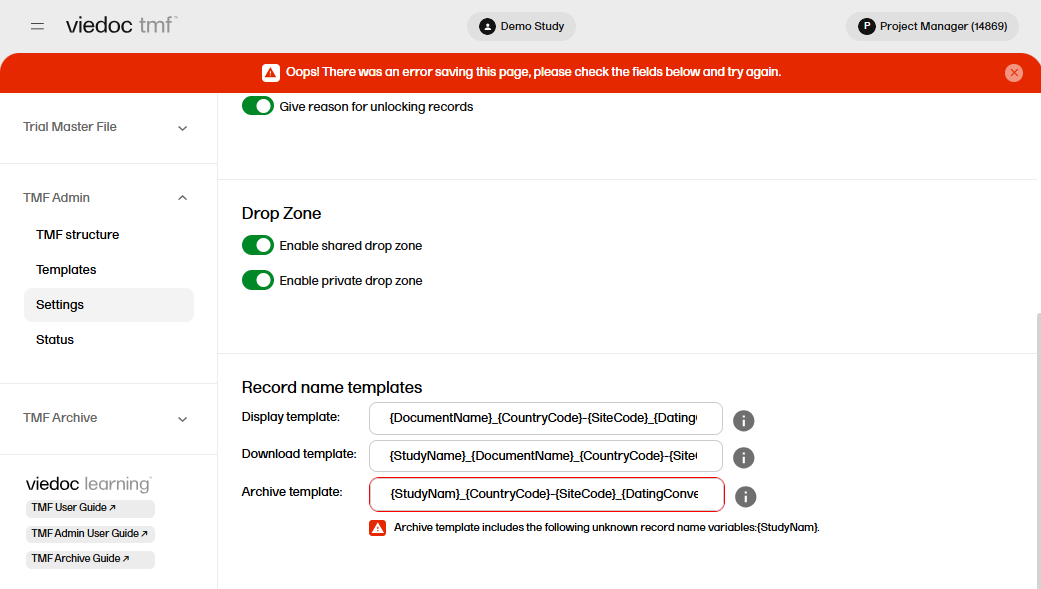
Record properties

- Selecting this option automatically fills in the field TMF level in the Record properties window in the Trial Master File view (when there is only one TMF level option available for the user for the selected record). This means that users will not need to explicitly select a TMF level for records that they upload or move.
This option is deselected by default for studies that started before the release of Viedoc 4.70. For studies starting after the release of Viedoc 4.70, the option is selected by default.
Structure

- When this option is selected, the Structure page in the Trial Master File view and the TMF structure tab in the TMF Admin view display the zone, section, and artifact numbers and names in the same way as in the tooltip text that is displayed when hovering over them.
The option is deselected by default for studies that started before the release of Viedoc 4.73. For studies starting after the release of Viedoc 4.73, the option is selected by default.
