Configuring eTMF settings
On the Settings tab, you can configure different sections and set the behavior of the system in different scenarios.
Note! To configure the patterns for time, date, and date & time, use the general study setting in Viedoc Admin. For more information, see General Study Settings.
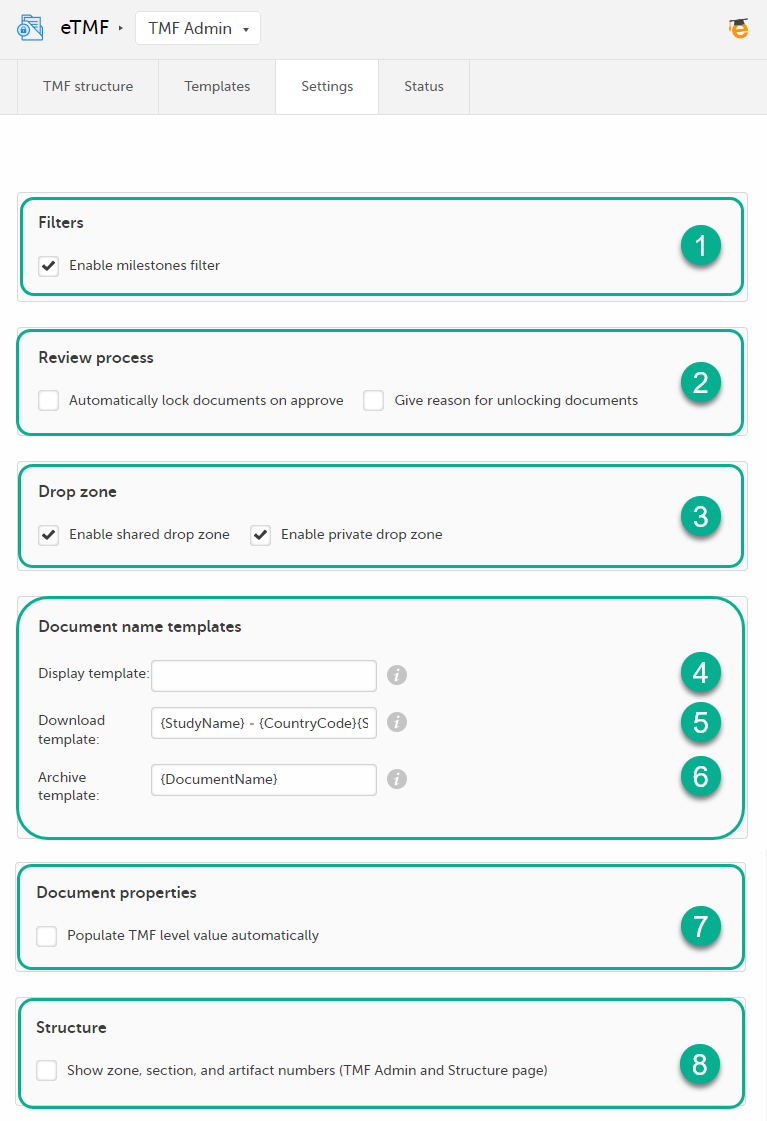
You can configure the following:
1. Filters
- Enable milestones filter - disabled by default. Enabling it will make the milestones filter available for users in the Trial Master File view.
2. Review process
- Automatically lock documents on approve - disabled by default. When enabled, the documents will be locked automatically when the reviewer approves them.
- Give reason for unlocking documents - disabled by default. When enabled, the reviewer will be prompted to enter a mandatory reason when unlocking a locked document.
3. Drop zone
Note! Much of the info about the drop zones is available also in the lesson eTMF>Managing documents.
- Enable shared drop zone - enabled by default. Files that are uploaded to the shared drop zone are accessible and can be managed by the user who uploaded them as well as the users who have the Manage drop zone permission.
When the shared drop zone is enabled, it will be available for users to drop files in. - Enable private drop zone - disabled by default. Files that are uploaded to the private drop zone are only accessible and can only be managed by the user who uploaded them.
When the private drop zone is enabled, it will be available for users to drop files in.
Anyone who has any kind of access to the study eTMF can upload files to the drop zones. However, moving files from the drop zones to the structure is similar to uploading documents to artifacts in the structure, in the sense that both require that the user has write access to the artifact in question.
Note! When placing files from within a zipped folder into a drop zone, the system will not recognize the file. It will recognize the zipped folder and extract the files. Unzip the folder, and then select the files you want to drop into the the drop zone.
Document name templates
In this section, you can define templates for the document names. The templates can include any set of static characters and document name variables. If a document name variable value is not available for a document, it will be translated as empty value by the system. And if no template is defined, the system will fall back to the document name defined for the document.
The eTMF supports the following set of document name variables:
| Variable | Description |
|---|---|
| {StudyName} | Study name |
| {CountryCode} | If the document is linked to many countries, the value will be "Multiple countries" |
| {CountryName} | If the document is linked to many countries, the value will be "Multiple countries" |
| {SiteCode} | If the document is linked to many countries, the value will be "Multiple sites" |
| {SiteName} | If the document is linked to many countries, the value will be "Multiple sites" |
| {VersionLabel} | User-defined version |
| {DocumentVersion} | The latest version of the document |
| {FileVersion} | The number of files uploaded to a document |
| {DocumentStatus} | Unpublished/Awaiting review/Flagged by QC/Finalized |
| {ZoneNumber} | Zone # |
| {ZoneName} | Zone name |
| {SectionNumber} | Section # |
| {SectionName} | Section name |
| {ArtifactNumber} | Artifact # |
| {ArtifactName} | Artifact name |
| {SubArtifactName} | Sub-artifact/Other name depending on the document type |
| {TMFLevel} | TMF level |
| {DatingConventionLabel} | Dating convention label |
| {DatingConventionValue} | Dating convention value in the format YYYYmmDD |
| {DocumentName} |
The defined document name by the user in the Document properties. |
| {DocumentId} | The document counter Id |
There are three types of templates:
4. Display template
This template is used for document names when displaying documents in the Trial Master File view:
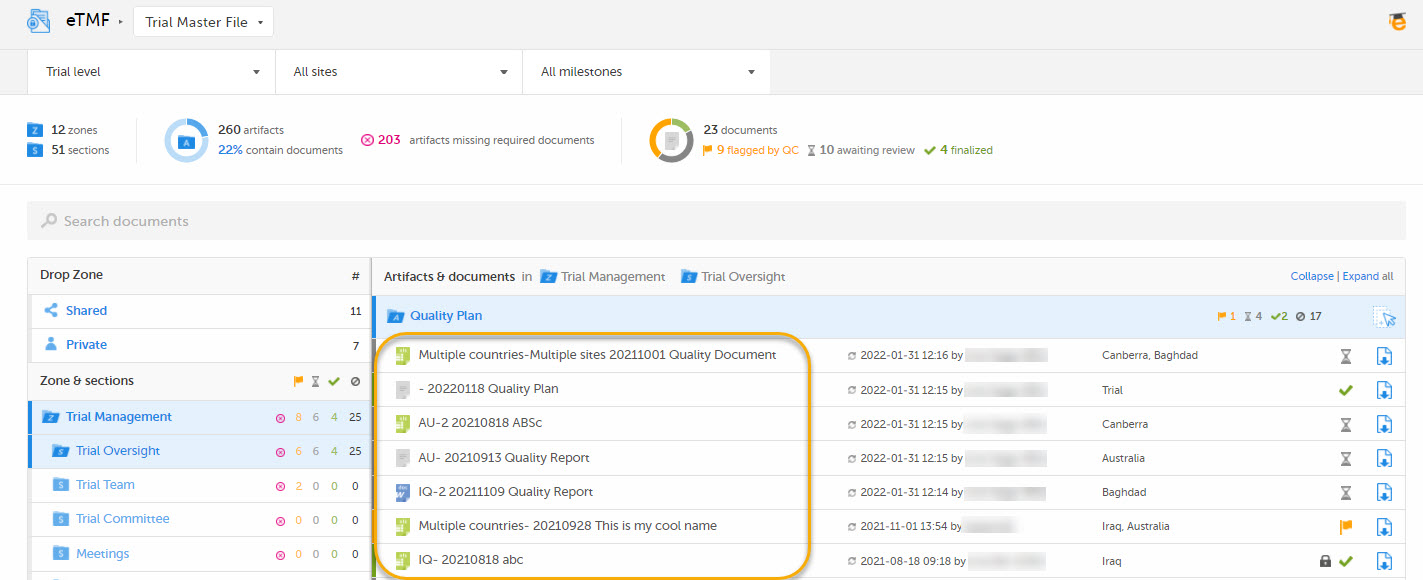
5. Download template
This template is used for document names when downloading the latest version of the document:
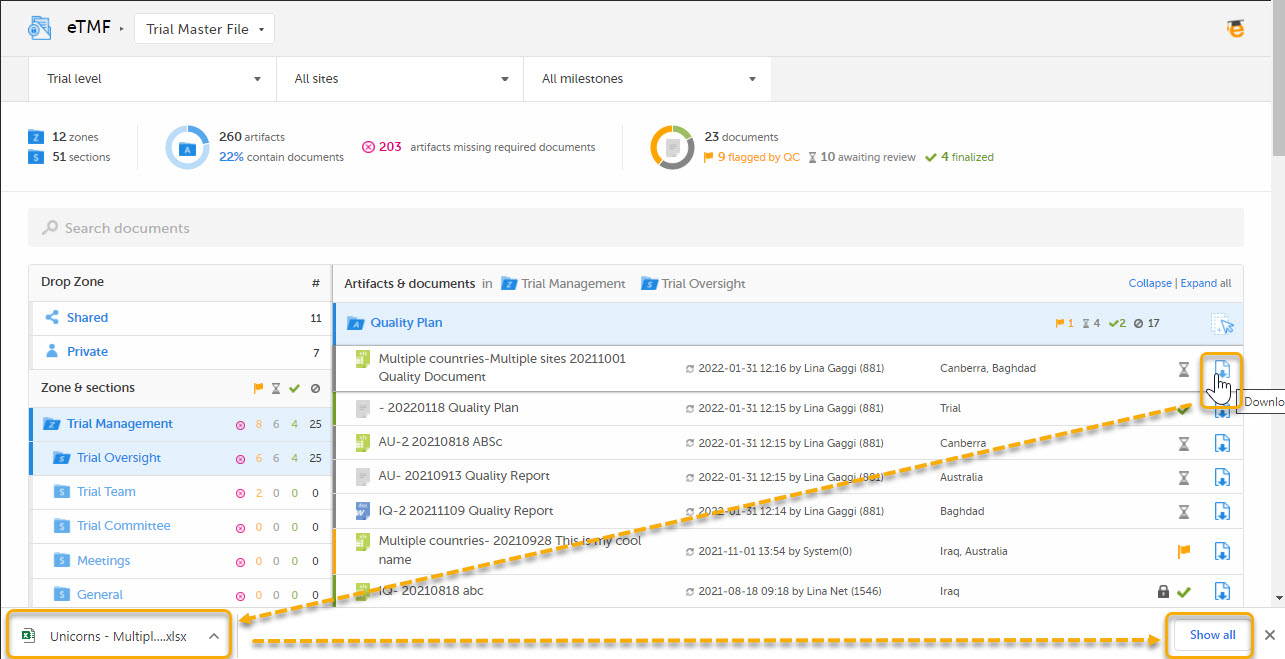
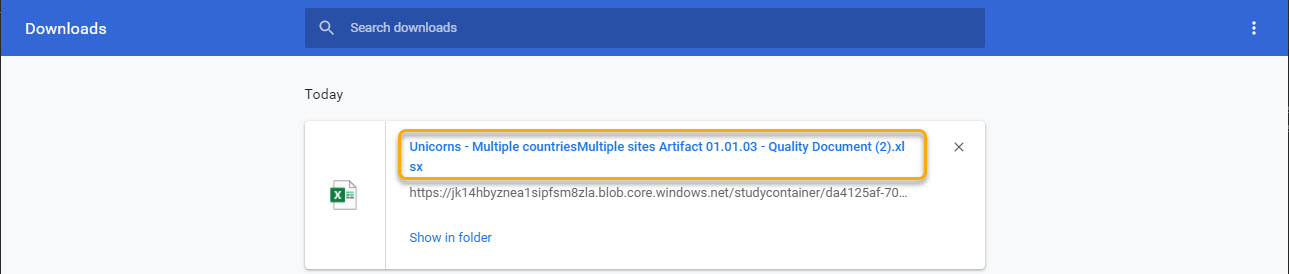
6. Archive template
This template is used for document names when archiving documents. The name of documents in the archive will always be followed by a hyphen and the latest version of the document, that is {DocumentVersion}. The example below shows 3 versions of the same document in the archive:
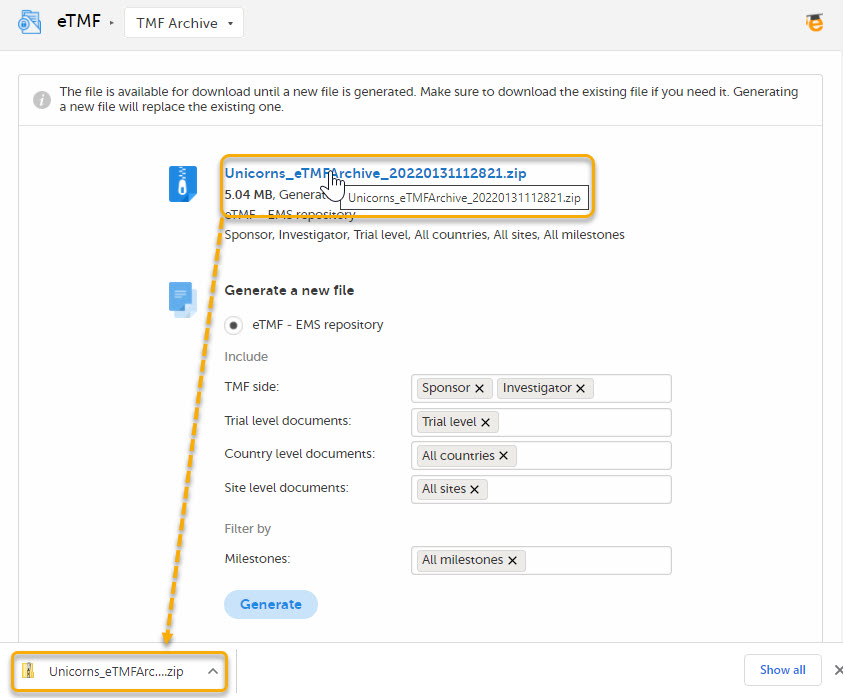
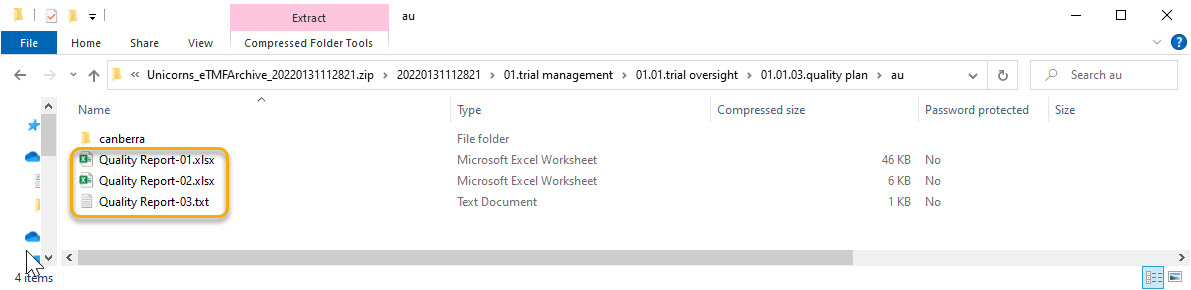
Note! The system validates values written inside curly brackets as document name variables, and error messages will be displayed if these values are not recognized as valid variables by the system.
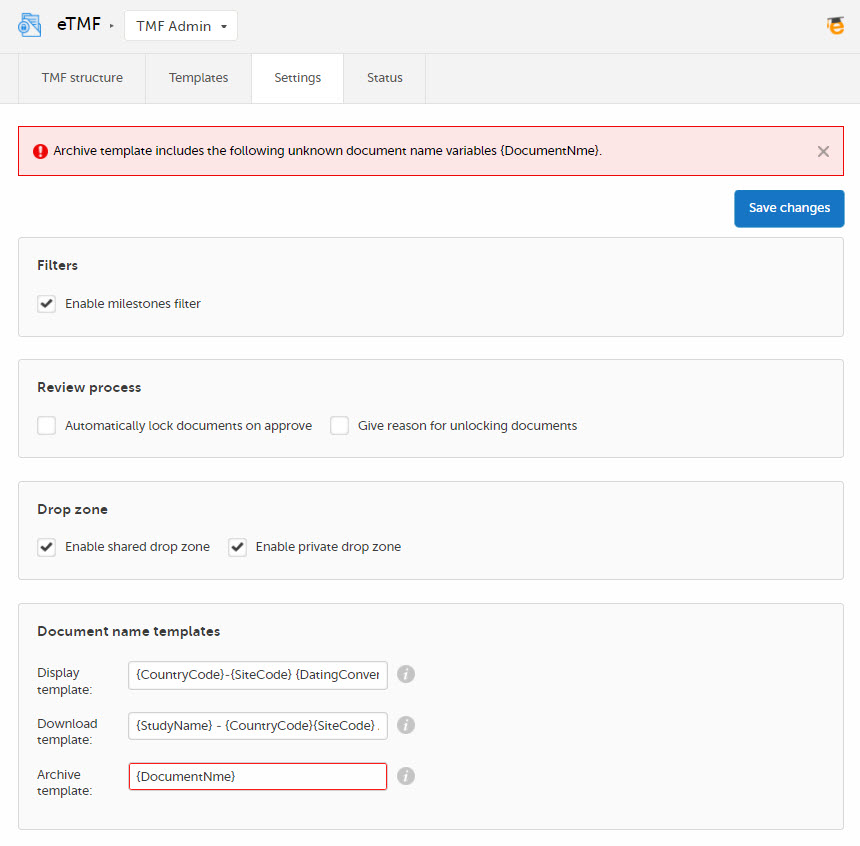
7. Populate TMF level value automatically
Selecting this option automatically fills in the field TMF level in the Document properties dialog in the Trial Master File view (when there is only one TMF level option available for the user for the selected document). This means that users will not need to explicitly select a TMF level for documents that they upload or move. This option is deselected by default for studies that started before the release of Viedoc 4.70. For studies starting after the release of Viedoc 4.70, the option is selected by default.
8. Show zone, section, and artifact numbers (TMF Admin and Structure page)
When this option is selected, the Structure page in the Trial Master File view and the TMF structure tab in the TMF Admin view display the zone, section, and artifact numbers and names in the same way as in the tooltip text that is displayed when hovering over them.
The option is deselected by default for studies that started before the release of Viedoc 4.73. For studies starting after the release of Viedoc 4.73, the option is selected by default.
