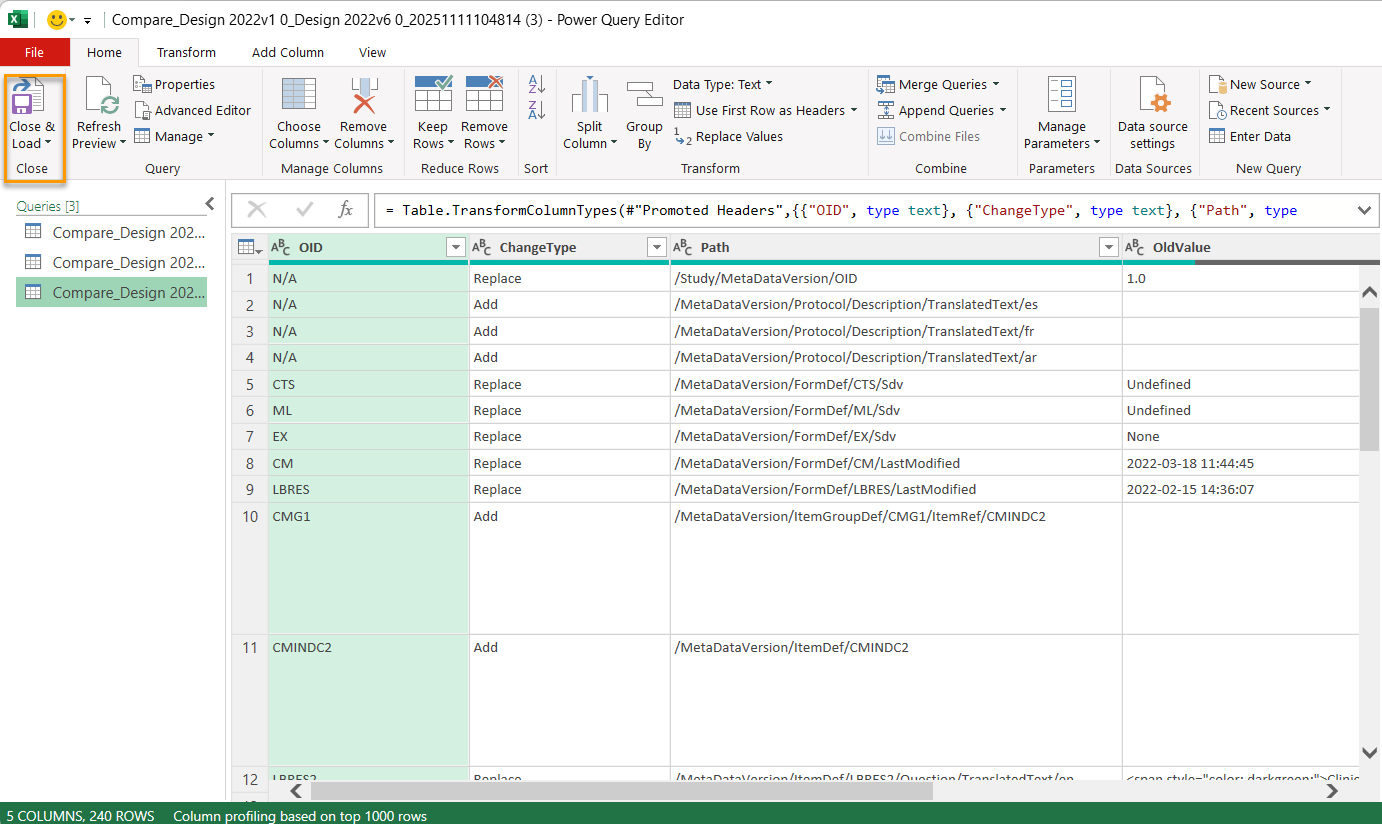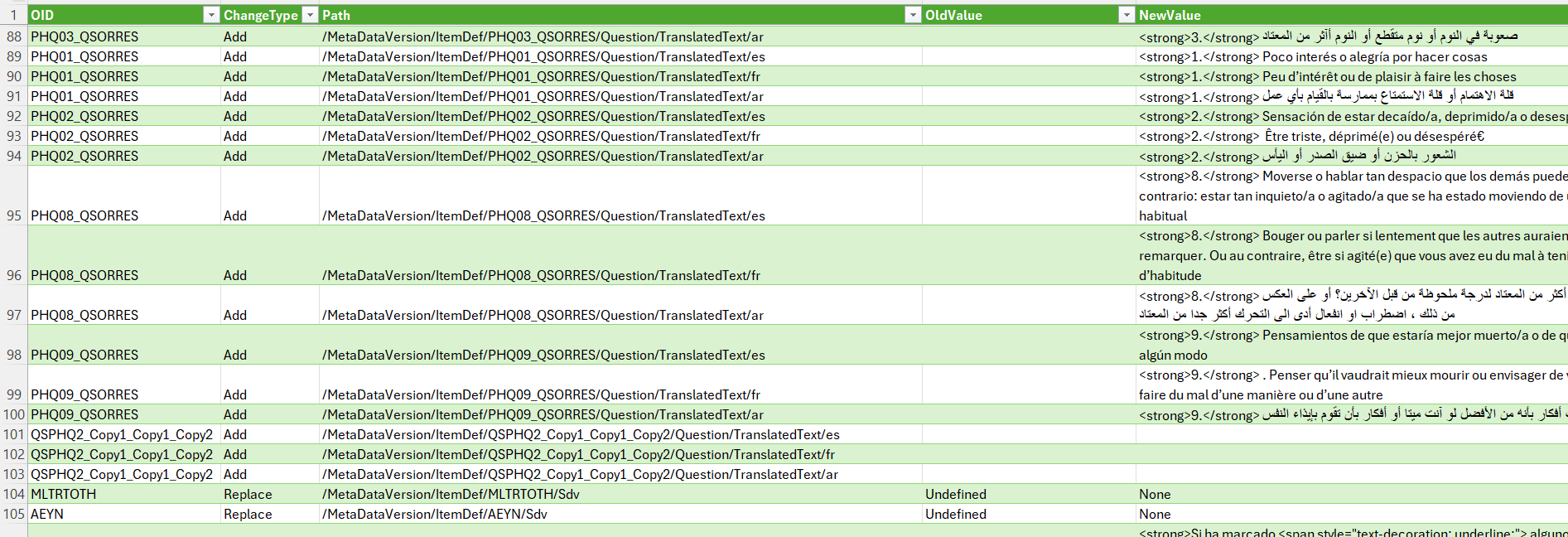Design version compare
Introduction
The design version compare feature in Viedoc Designer allows study designers to compare design versions to easily identify the differences between two selected study designs. This is useful as a quality control measure, or as a way of documenting that any requested changes have been implemented.
Design version compare
The design version compare feature compares GlobalVariables BasicDefinitions and MetaDataVersion data changes between different design versions or revisions in a study for both published and unpublished designs. This means that any modification made to a design version will be captured in the design version compare output. Global design settings are not included in the design version compare feature.
To compare the study design of one study with a design from another study, you need to import the design into the relevant study and compare them there.
For more information about the Clinical Data Interchange Standards Consortium (CDISC) Operational Data Model (ODM) and the Viedoc study design ODM XML file structure, see Design ODM file structure and Exporting the study design.
Comparing Design Versions
To compare a new design version for your study:
| 1 |
In Viedoc Designer, go to your study, and select Source design: 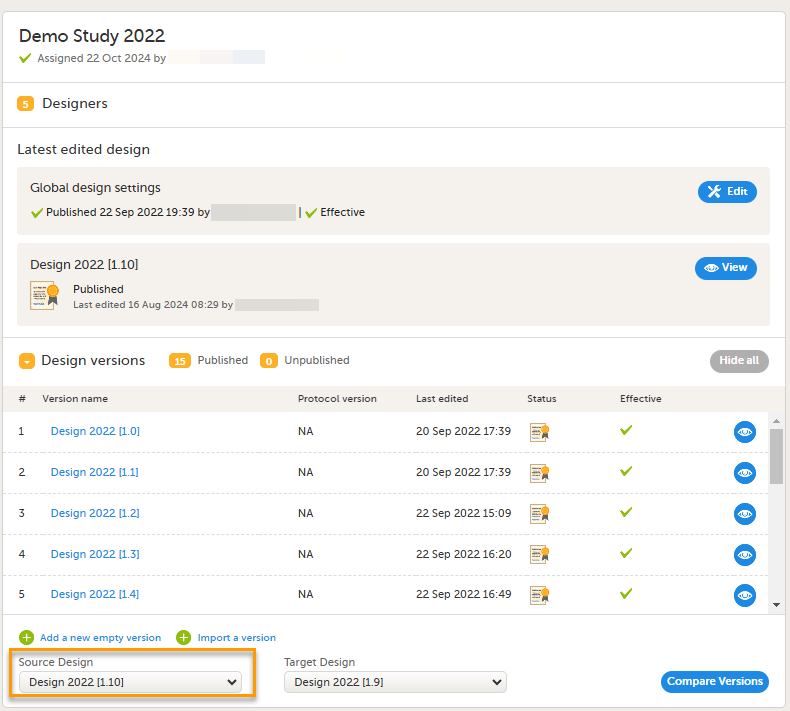
A list of all the study design versions is displayed. Note! The default target design refers to the highest design version, while the default source design corresponds to the second highest version. |
| 2 |
Select the study design version which contains the value(s) you want to compare with another design version: 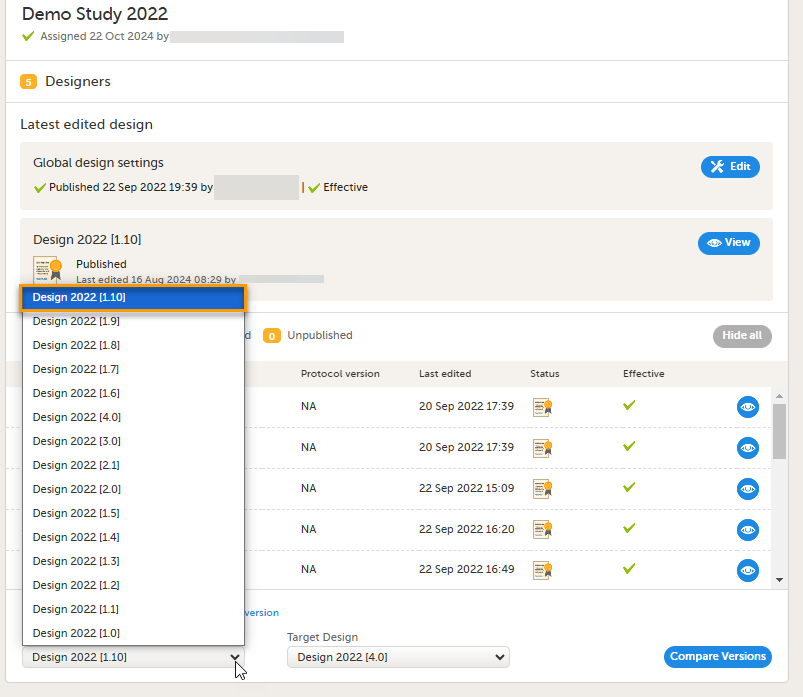
|
| 3 |
Select Target design to show a list of design versions you want to compare the Source design with: 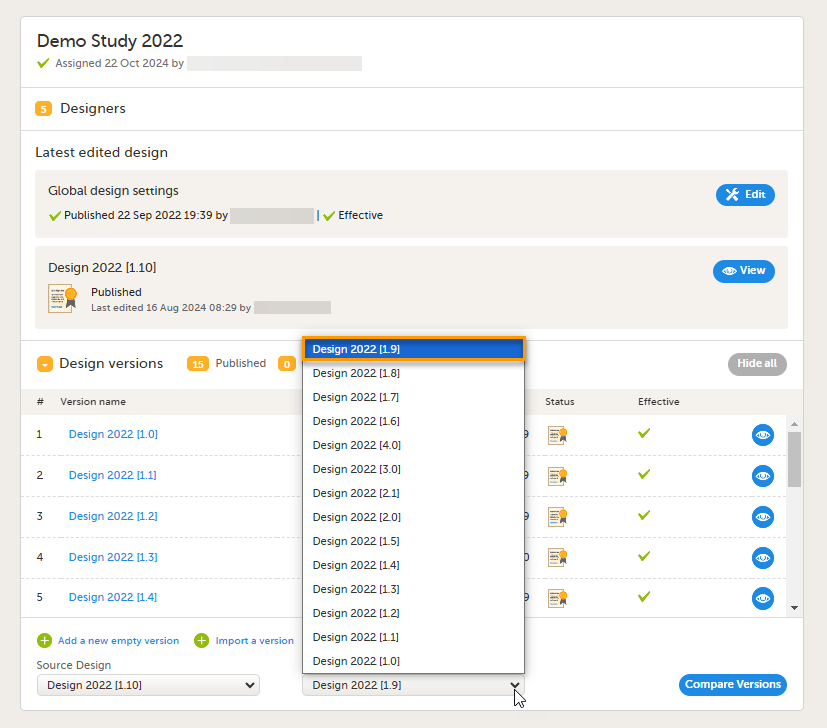
|
| 4 |
Select Compare versions: 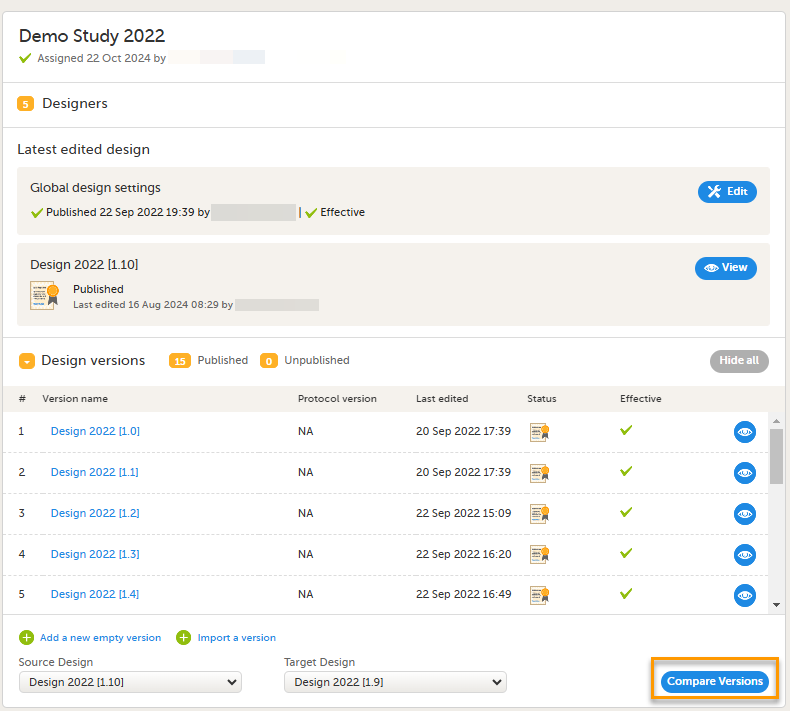
|
|
The Design Version Compare report is generated in a new browser tab, showing all of the changes to the design categorized in the same structure as the study design ODM XML file. You can view:
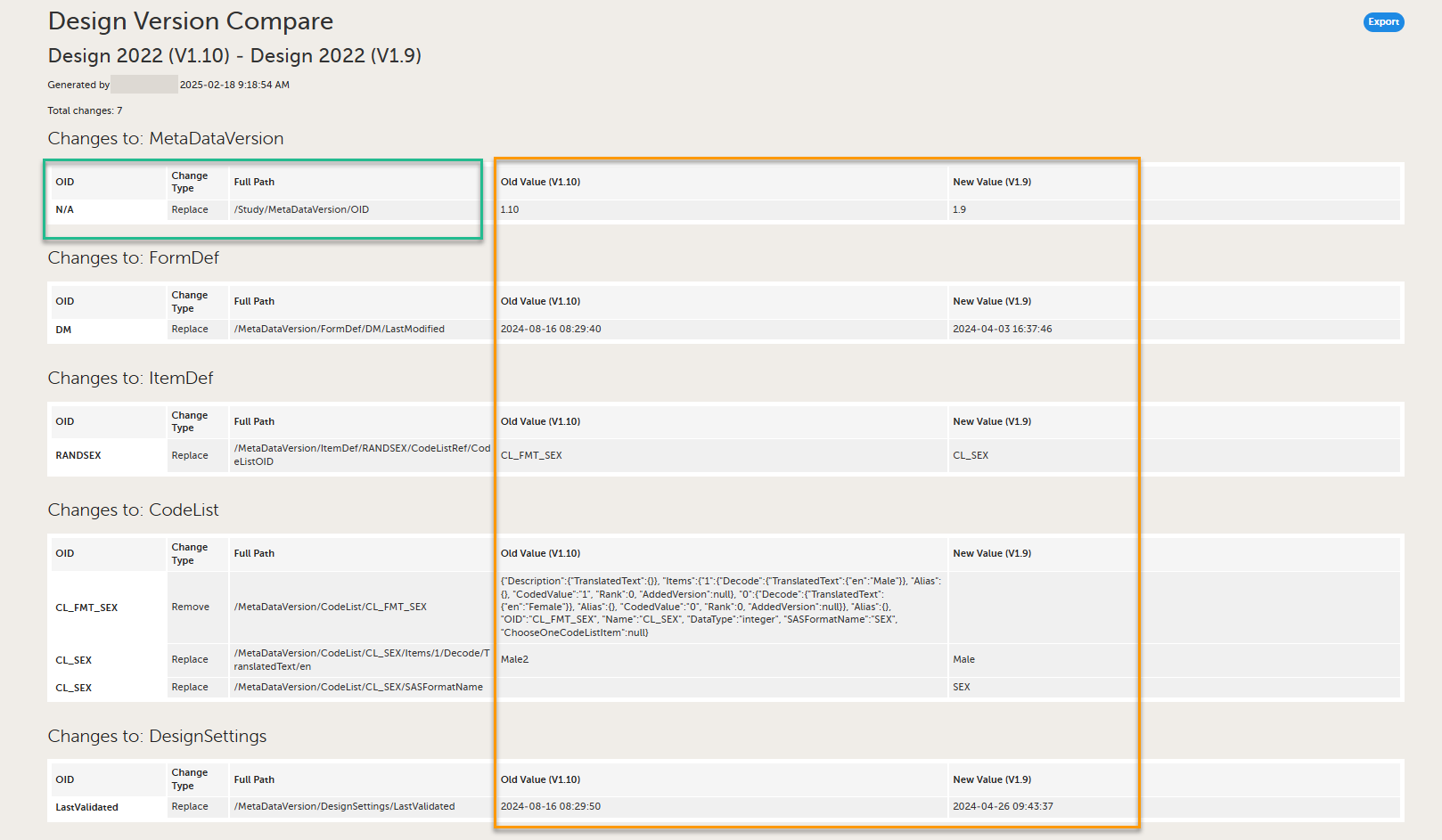
|
Exporting the design version compare output as a CSV file
You can export the design version compare output as a dynamic CSV file. This allows you to open, filter, and analyze the comparison data in Excel.
Opening the CSV file correctly in Excel
Note! If you open the CSV file directly in Excel, and use Data > Text to Columns, the content may be misaligned and difficult to sort or filter.
To open the CSV file correctly in Excel:
| 1 | In Excel, select Data > From Text/CSV: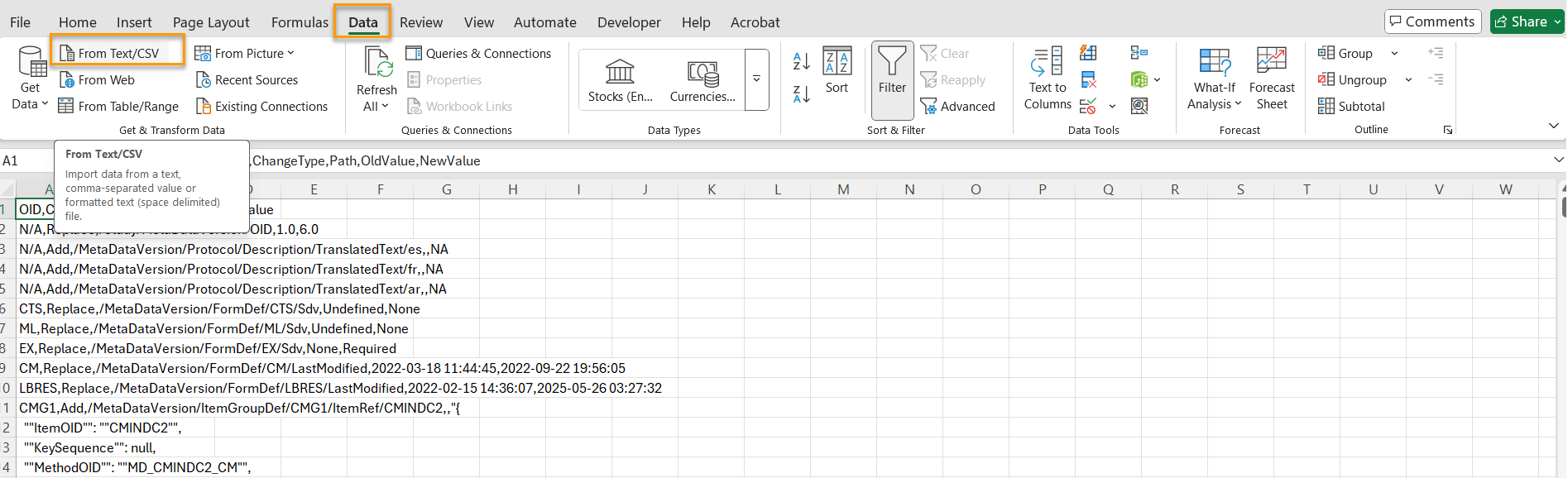 |
| 2 |
Select your exported file, then in the preview window, select Load. 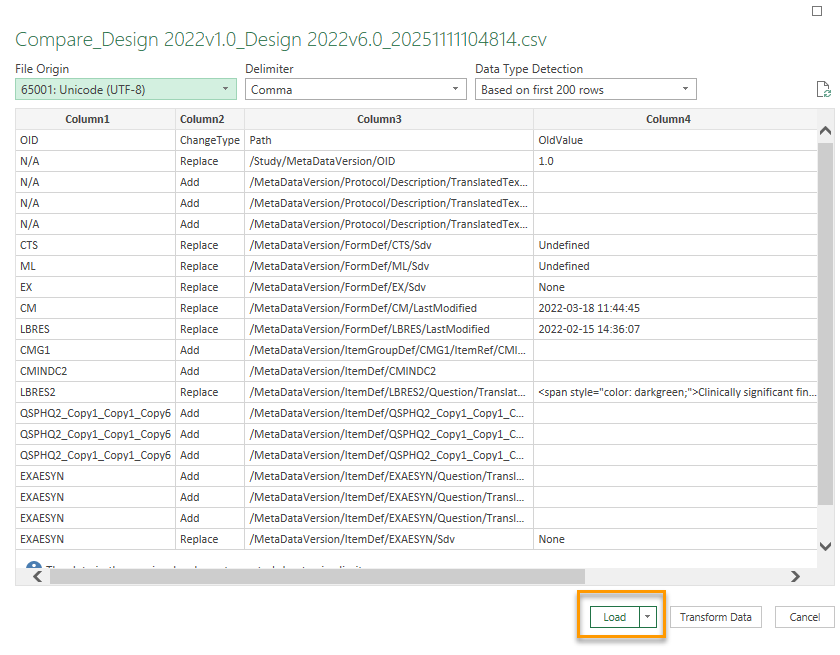
|
| 3 | Select Transform Data. The file opens in Power Query: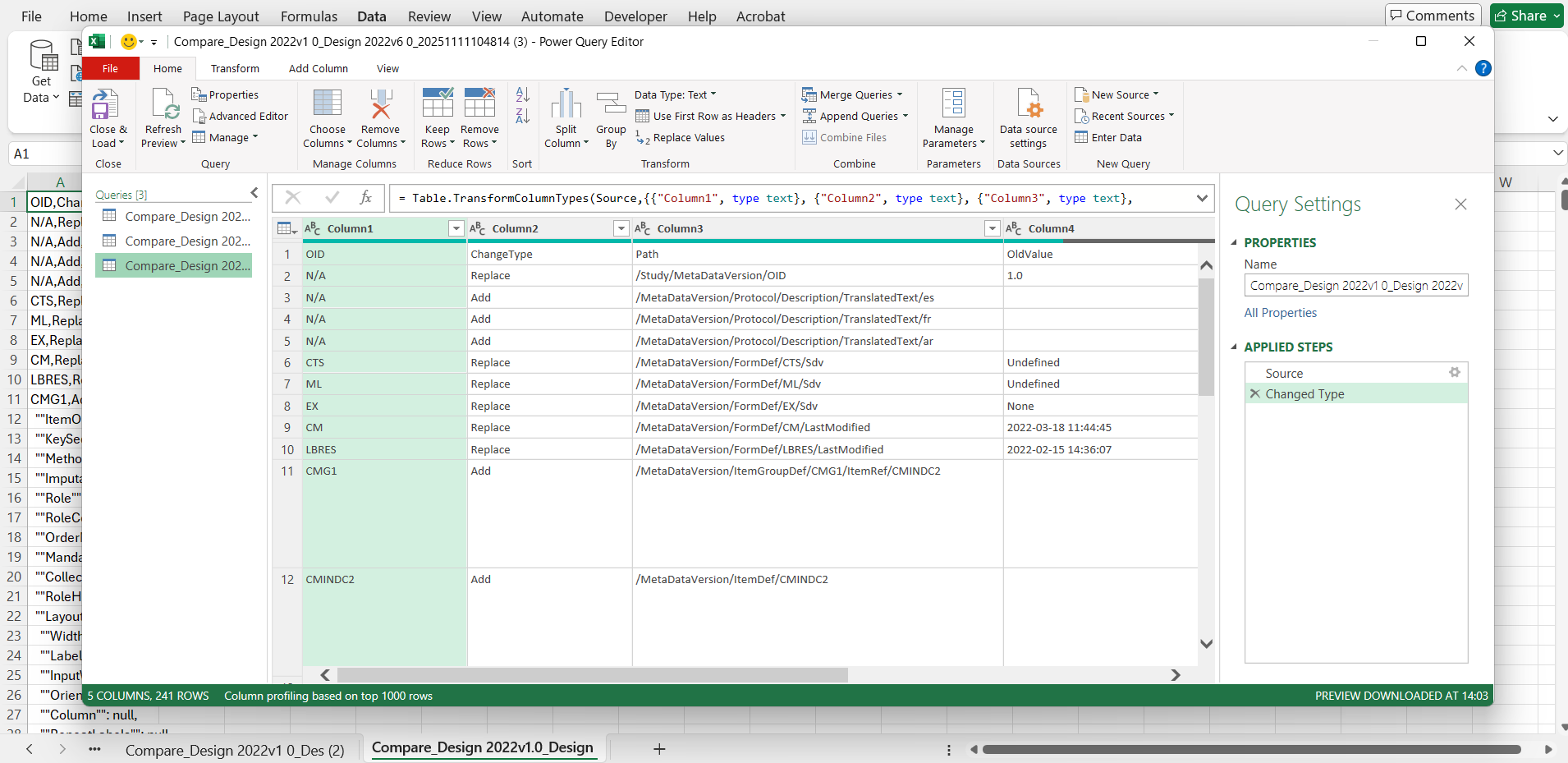 |
| 4 | In the Power Query editor, select Use First Row as Headers: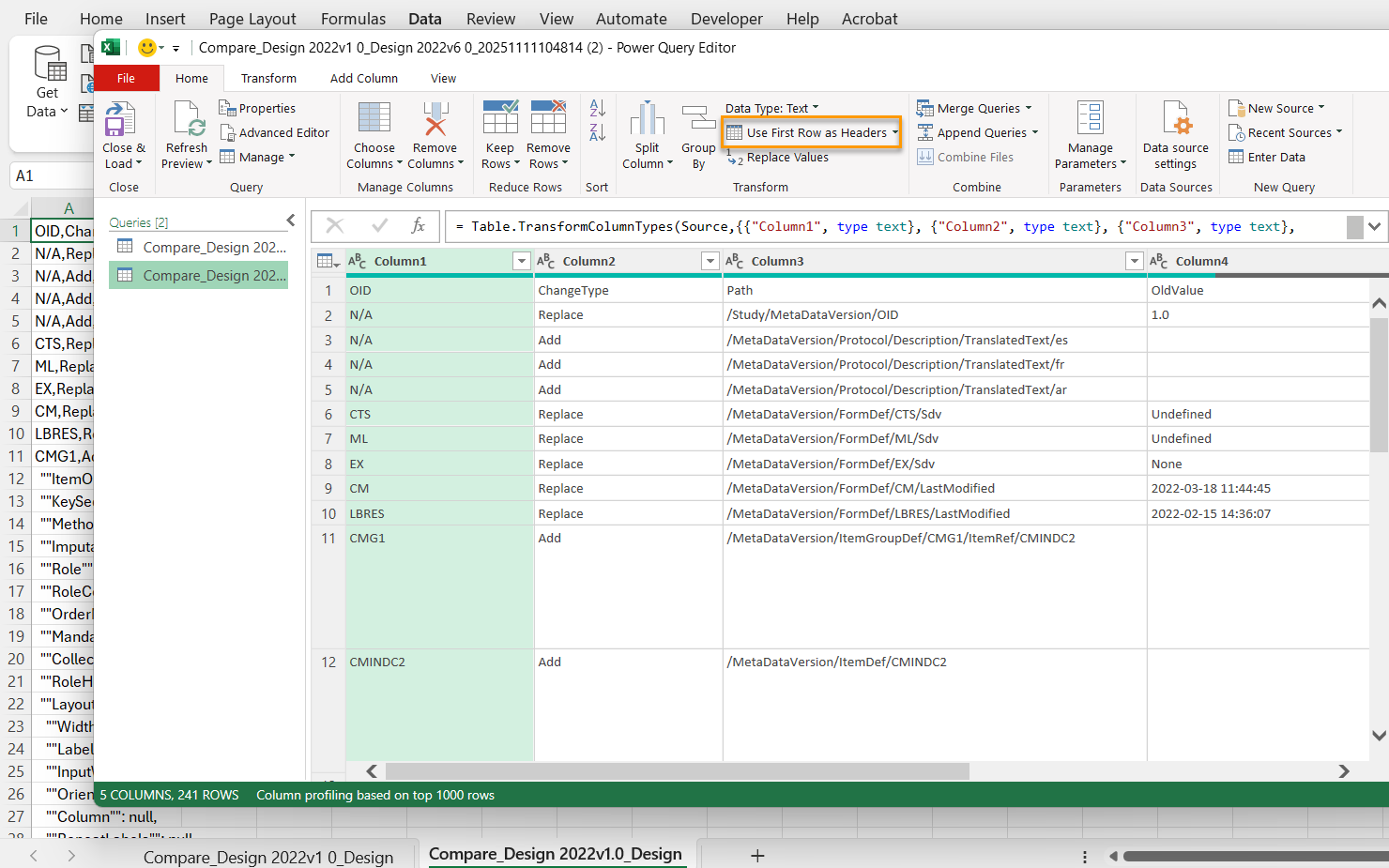 |
| 5 |
Select Close & Load.
|
Known limitations
Effect of an individual change
An individual change in your design can affect multiple places in the study design ODM file. The design version compare output highlights all of the changes in the study design ODM file, and details the impact on the ODM design, rather than the individual change performed in Viedoc designer.
For example, when you delete a form from an activity, this appears as a remove action in:
- The
Protocolsection (the form is removed from the activity) - The
StudyEventDef(the form is removed from the event) - The
ConditionDef(if item visibility was customized for the form being removed).
Duplicated or modified OIDs
If any of the study design versions you are comparing include duplicated OIDs, the ODM design version comparison will fail, and an error message is shown. This can occur when comparing with old design versions which left orphan (that is, unreferenced and unused) definitions in the ODM export. Although this has no impact on the data collection, it prevents design comparison. To solve this issue, remove the duplicate OIDs from your study designs.
Example: In cases where you are comparing an older design version (for example, 1.0) with a newer design version, (for example, 6.2), it is possible that the older design version has already been published and assigned to sites, and therefore can not be edited. Equally, it is possible that even if design version 6.2 is still editable, design version 1.0 might not be.
A workaround is to export design version 1.0, clean it, import it as design version 7.0 to compare it with 6.2, and then delete design version 7.0.
If you modify the OID of an item, it is treated as a removal of the old item and an addition of the new item. This behavior is the same for item groups, forms, activities and events and is also reflected in the design version compare output.
Warnings and error messages
If validation warnings or error messages have been triggered in any of the design versions being compared, the individual warnings and errors are not displayed separately in the design version compare output. The total number of errors in the respective sections in the design are shown, for example, Errors/FormDef and Errors/ActivityDef.
Uploaded images
- If the design ODM file has been manually manipulated by adding a text string to represent an image in the Case Report Form (CRF) design, the compare tool will display
"[Image] Length XXX"instead of the entire string.
Note! From the 4.86 release, the code snippet used for adding images to forms has been slightly modified. In existing study designs, the code updates when the form is saved in a new design version. This results in a change to the length of the code and this is therefore included in the compare output. This also applies to the code snippet used for adding hyperlinks to forms.
Protocol
If you import a study design into Viedoc Designer, without first saving the workflow, the design ODM file will include:
- A record for
Epoch1in the section protocol > structure - A record for the activity definition:
ActivityDefACT_FINISHin the section protocol > structure as well as in the section protocol > workflow.
These records are removed when the study workflow is saved. So if one of the design versions in the comparison includes a design version that was imported without saving the workflow, and the other design version in the comparison does not, the compare output will display that these records have been removed or added depending on which design is your source and target design.
Note! These records do not have any impact on the data collection and can be ignored in the design version compare output.
Element width
In the source design:
- If you add a new item into a new item group (so that the item group is created when adding the item), and then save the form without selecting the item group, the form is saved without the
v4attributeWidth="full"andSpacing="wide"andRoleHideShow="Show". - If the form is then opened in the target design, the item group is selected, and the form is saved, the attributes are added to both the
ItemGroupDefand theItemGroupRefin the design ODM file. - In the design version compare output, these attributes appear as though they were added in the target design.
This discrepancy has no impact on data collection as the Viedoc system uses the default,Width="full"andSpacing="wide"andRoleHideShow="Show", if no other option is selected.
Output change type with $Event
- Rarely, when comparing large study designs, during the processing of the designs for the comparison,
$EVENTis created in theFormDefsection. As the designs are processed and$Eventis created for both the source and target design, there is a possibility, with very large study designs, that the$EVENTform is created one second later for the target design than for the source design.
In the design version compare output this would then show as a replace with the full path:
/MetaDataVersion/FormDef/$EVENT/Created
/MetaDataVersion/FormDef/$EVENT/LastModified

Note! This discrepancy has no impact on the study design or on the data collection and can be ignored.
If you export the design to review the ODM file manually, there is a different timepoint in the exported ODM. This is because during export, the $EVENT is created in the same way as it was created for the comparison.
Grouped objects
If you add or remove something from the study design, the design version compare will utilize the last common denominator, and group any information beyond that point.
For example, if you remove the form with the OID DS the last common denominator is Study/MetaData/Forms/DS, anything beyond that point does not exist in the new design, and is grouped in the Old value column.

Order numbers in alerts
For releases 4.79 and earlier, an OrderNumber attribute was added for Alerts.
- In the 4.79 release, this attribute was removed by saving the alert without an order number when it was saved in Designer. This meant that if an alert in the source design had been saved before the 4.79 release, and that same alert was saved again in the target design after the 4.79 release, the order numbers were removed from that alert.This is also reflected in the design version compare output.
Note! The order number attributes had no impact on Alerts functionality.
Viedoc extension v4 Attribute HideShow
- For releases before 4.84, when the ODM study design file was created through the study workflow, and when the value was expected to be
v4:HideShow=show, the v4 attribute"HideShow"was not added to the condition definitions-ConditionDef. It was however added when the form was saved.This attribute was therefore not consistently defined for all of the condition definitions in the exported ODM study design. This did not have any impact, as the absence of this attribute was treated as"show"by default. - After the 4.84 release, the v4 attribute
"HideShow"is consistently added to theConditionDefwhen saving the study workflow. As a result, if the workflow in the source design was saved with customized item visibility in the study workflow, and the same form was saved in the target design, the v4 attributeHideShow="show"will be added to the condition definitions for that form. This is also reflected in the design version compare output.
HTML text style attributes in the ODM
Minor updates have been made to how HTML text style attributes are stored in the ODM. Text color in item labels is now saved using RGBA values (for example: rgba (255, 0, 0, 1)) instead of named colors (for example: style="color: darkgreen;"). Other styling attributes, for example, font size and italic formatting have also been adjusted slightly. Forms previously saved in Designer will remain unaffected when modified in a revision. When a form is saved again in a new design version, the updated attributes will apply.
Note! These changes do not affect how text is displayed in Viedoc Clinic but will be visible in the exported ODM and in the design version compare output.