Selecting a template
Note! This page contains information and instructions for the new TMF user interface. If you are using the old interface, please go to the relevant user guides:
- Viedoc eTMF User Guide (old interface)
- Viedoc User Guide for eTMF Managers (old interface)
Want to browse more information for the new interface? Please go to the new TMF user guides:
Selecting a template
When a TMF template is selected, it is made available on the TMF structure tab. There, you can browse through the structure and view the properties of the zones, sections, and artifacts to make sure that the structure corresponds to your needs before you instantiate it.
Note! Once a template has been instantiated, it is not possible to select a new template. However, you can export a template, edit it, and import a new template to use for other studies within the same organization in Viedoc.
To select a template:
| 1 | In the left navigation menu, select to expand TMF Admin, and select the Templates page. |
| 2 |
Identify which template you need, and select the Select button: 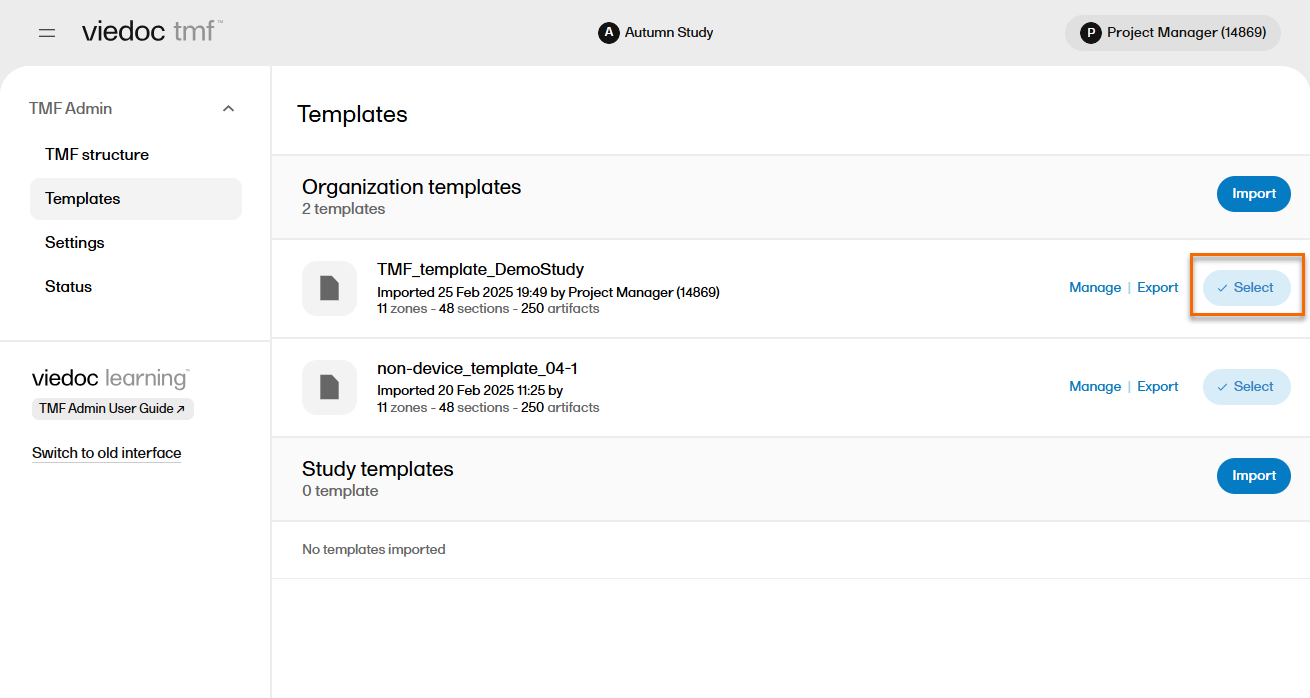
|
| 3 |
You can now view and browse through the corresponding structure on the TMF structure page in TMF Admin. If you need to make changes to the structure, export the template, modify the Excel template file, and import it into Viedoc TMF. |
| 4 | When you have made sure that the structure corresponds to your needs, you can choose to instantiate it. |
