Editing a structure
Note! This page contains information and instructions for the new TMF user interface. If you are using the old interface, please go to the relevant user guides:
- Viedoc eTMF User Guide (old interface)
- Viedoc User Guide for eTMF Managers (old interface)
Want to browse more information for the new interface? Please go to the new TMF user guides:
Introduction
Edits can be made to an instantiated TMF structure by activating maintenance mode in TMF Admin (see section below). Edits can be made to the structure name, TMF reference model version number, zone and section names, artifact details and access, and milestones used in the TMF.
Activating maintenance mode
To activate maintenance mode:
| 1 |
In the left navigation menu, select to expand TMF Admin and select the TMF Structure page. |
| 2 |
Select the Maintenance switch: 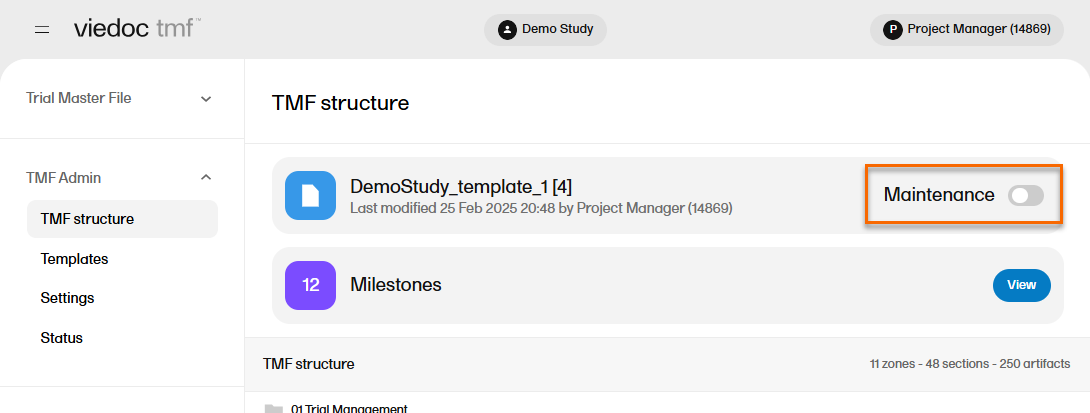
|
When maintenance mode is activated, all non-applied changes to the active structure are shown.
Editing the structure
The edits that you can make on the structure level are as described in the following sub-sections.
Editing the structure name
To edit the structure name:
| 1 |
In maintenance mode, select Edit on the structure level. |
| 2 |
In the window that is displayed, edit the structure name and select Ready. 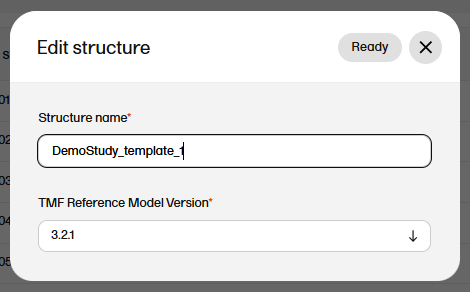
|
Editing the version of the TMF reference model
To edit the version of the TMF reference model:
| 1 |
In maintenance mode, select Edit on the structure level. |
| 2 |
In the window that is displayed, select the applicable version of the TMF reference model from the dropdown menu and select Ready. 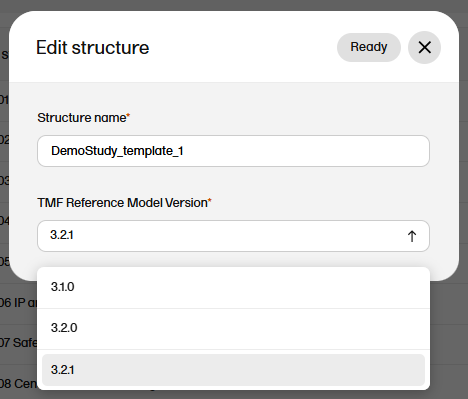
|
Editing zones, sections and artifacts
Changes that can be made to zones, sections and artifacts are described in this section.
Important! Making changes to any fields (in zones, sections, or artifacts) that are part of the metadata of a record may cause some changes to the record statuses. For examples of the impact of these changes, please see the Impact of changes to zones, sections and artifacts section below.
Editing zones and sections
Only the name can be edited for zones and sections in Maintenance mode.
To edit a zone or section:
| 1 |
When maintenance mode is activated, select the Edit button that appears when you hover over a zone or section in the TMF structure. 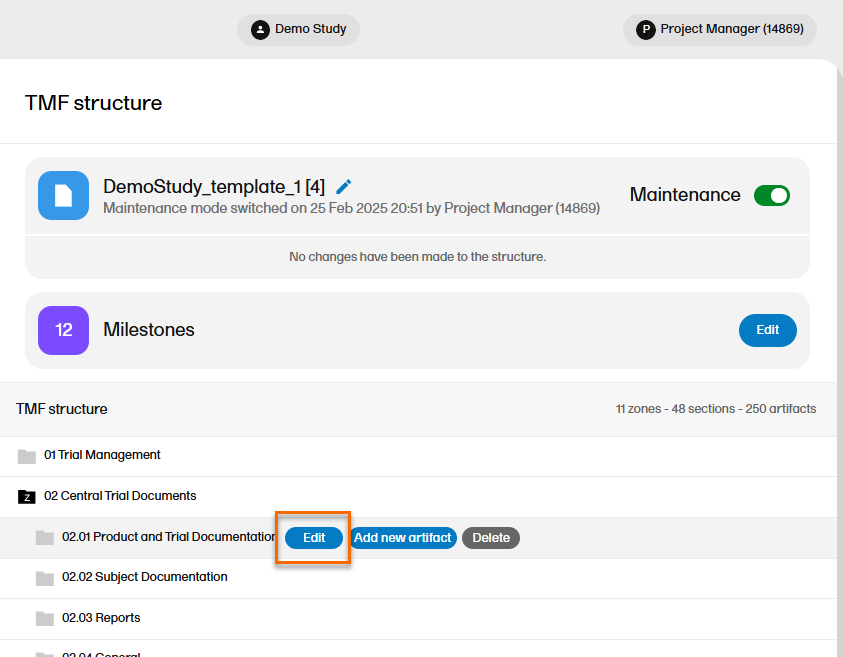
|
| 2 |
In the Edit section or Edit zone window, make your changes to the zone or section name. 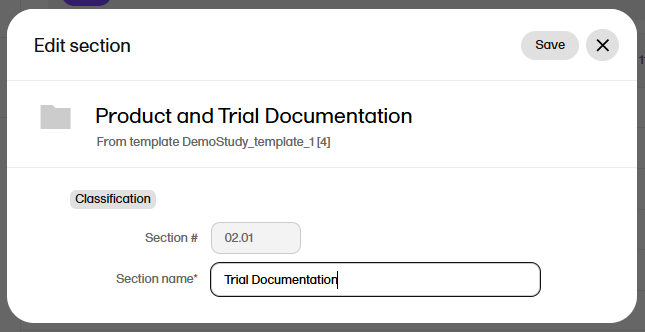
|
| 3 | Select Save changes. |
Editing artifacts
To edit an artifact:
| 1 |
When maintenance mode is activated, select the Edit button that appears when you hover over an artifact in the TMF structure. 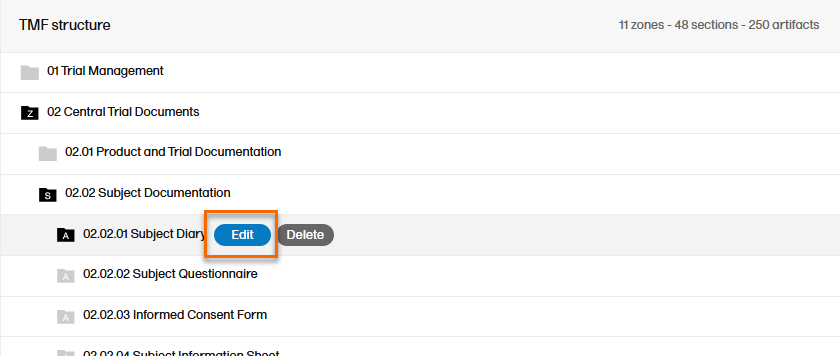
Select Edit and the Edit artifact window will display: |
| 2 |
Make your changes in the Edit artifact window. 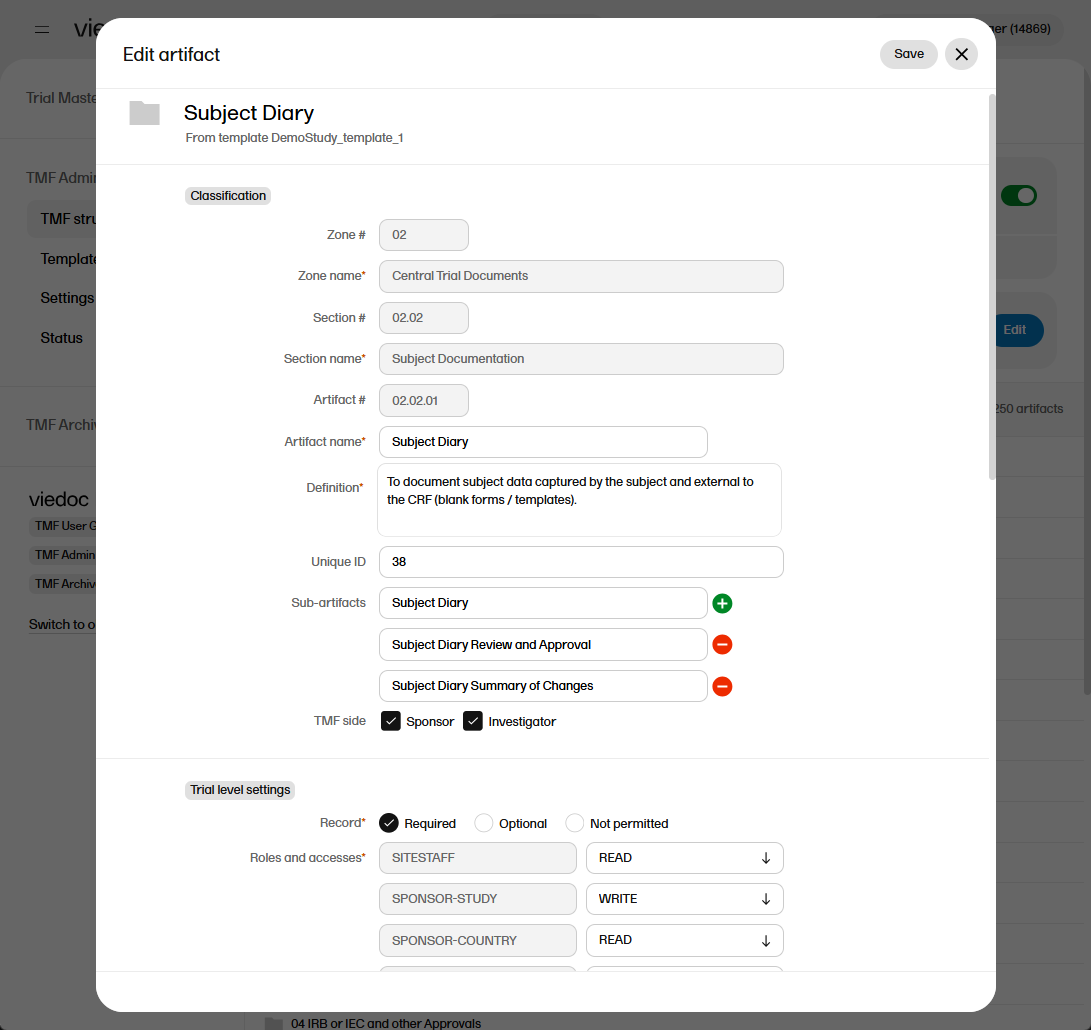
|
|
The fields available in the Edit artifact window are: Classification
Trial, Country, and Site level settings
Details
Record sharing
|
|
| For more information about the artifact properties, see Customizing a template, specifically the sections The V 3.2.1 sheet and Role sheets. | |
| 3 | Select Save. |
Impact of changes to zones, sections and artifacts
When there are uploaded records in a structure, it is important to understand the impact of editing the structure, specifically fields in zones, sections and artifacts that are part of a record's metadata. Everything that you see in the record properties window when you open a record is the metadata, except for the file itself.
To show the impact of such changes, please review the example scenario below:
| 1 |
An artifact contains multiple uploaded files with the following statuses:
|
| 2 |
A TMF Admin user switches on Maintenance mode and makes the following changes:
The changes are then applied. Note! These changes were made to fields that are part of the metadata for the records. |
| 3 |
The following changes can now be observed:
|
| Note! The status changes described above occur because the changes made to fields that are included in the record's metadata. If changes are made to other fields (for example Unique ID, adding a new sub artifact, or selecting Blinded data or privacy data not accepted) then all the statuses for uploaded records will remain the same. |
Adding artifacts
To add an artifact:
| 1 |
To add a new artifact to a specific zone or section, select the Add new artifact button that appears when you hover over a zone or section in the TMF structure. 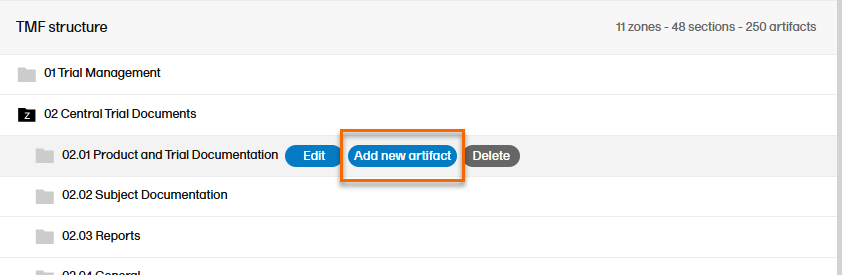
Alternatively, select Add new artifact at the bottom of the structure. 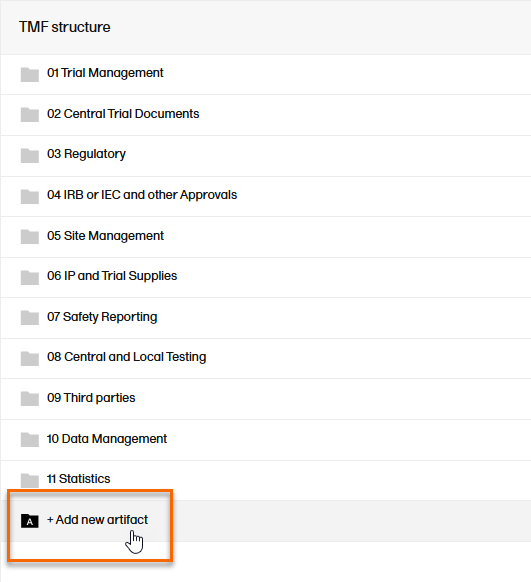 |
| 2 |
Fill in the artifact information in the Add new artifact window. 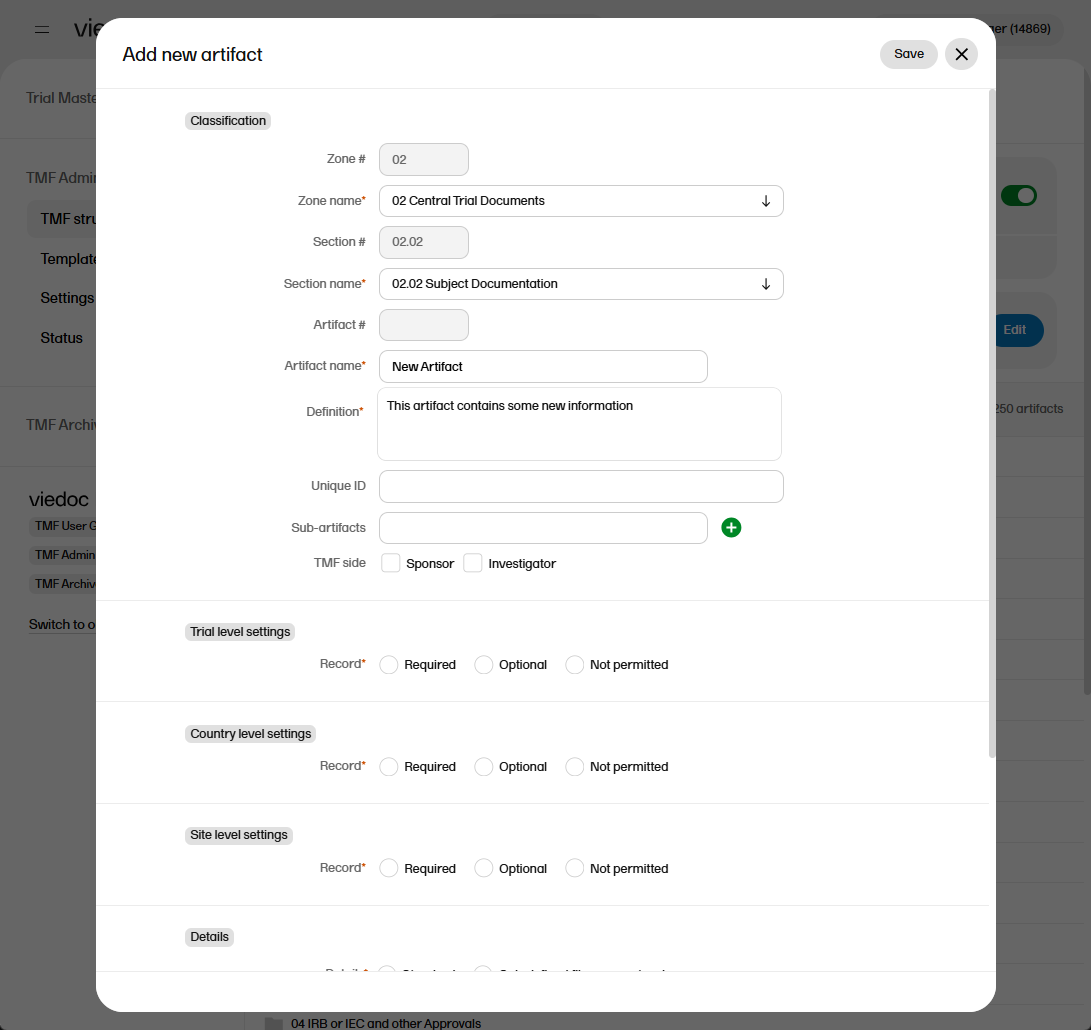
If you select New in the Zone name or Section name dropdown menu, you can create a new zone or section where the artifact will be added. Note! The required fields are marked with red. |
| 3 | Select Save. |
Deleting zones, sections or artifacts
To delete zones, sections or artifacts:
| 1 |
Select the Delete button that appears when you hover over a zone, section, or artifact. 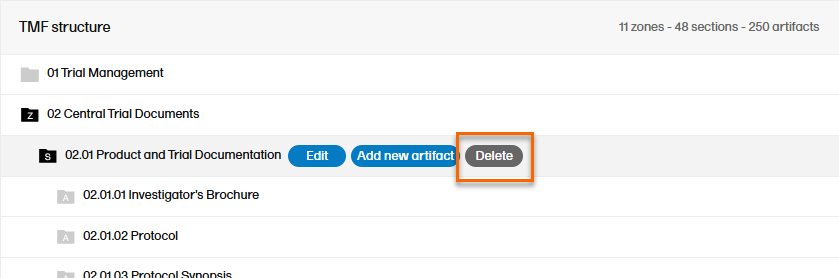
|
| 2 |
The zone or section and all its artifacts are then marked as red strike-through text in the TMF structure. 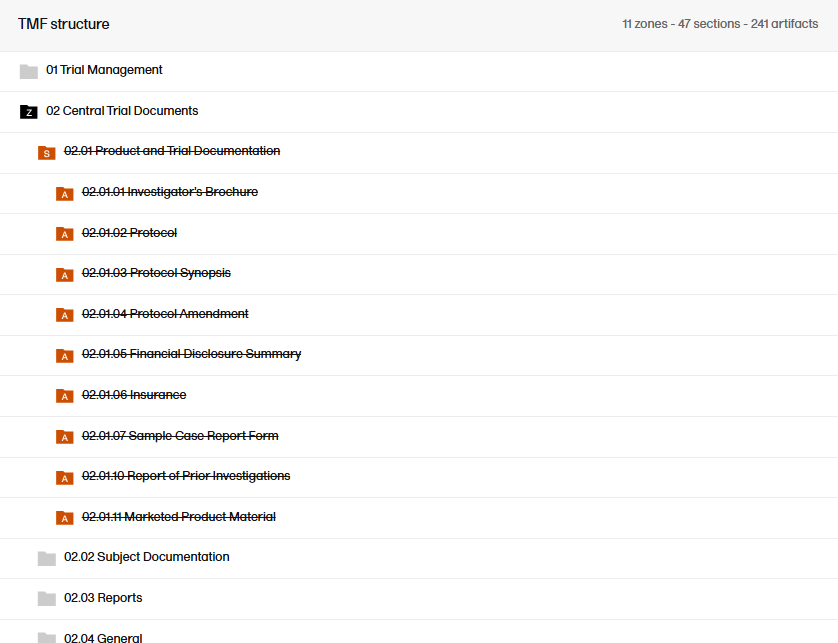
|
| 3 |
Notes on deletion:
For information about how to apply or revert changes to the structure, see Applying or reverting changes to the structure. |
Note! If you delete a zone, section, or artifact, its associated records will not be deleted. Instead, the end user view will display the zone, section, and artifact as deleted to indicate that the records in it should be moved.
Managing milestones
Milestones are a tool for filtering records. Milestones are defined at the artifact level, and all records within that artifact will have the same milestone. Milestones may be used to search for records, to categorize records within a study timeline, or to filter audit trail reports or EMS repositories.
To manage the milestones defined for the study, select Edit in the Milestones section on the TMF structure tab.
Changing the sequence of milestones
The sequence of milestones is how they will appear in the milestones filter in the Trial Master File view, as well as in the milestones dropdown menus in the View artifact properties and the Edit artifact windows in the TMF Admin view.
To change the sequence of milestones within the group, select the up arrow on a milestone level. The changed sequences will be highlighted in red until the changes are applied to the structure or reverted
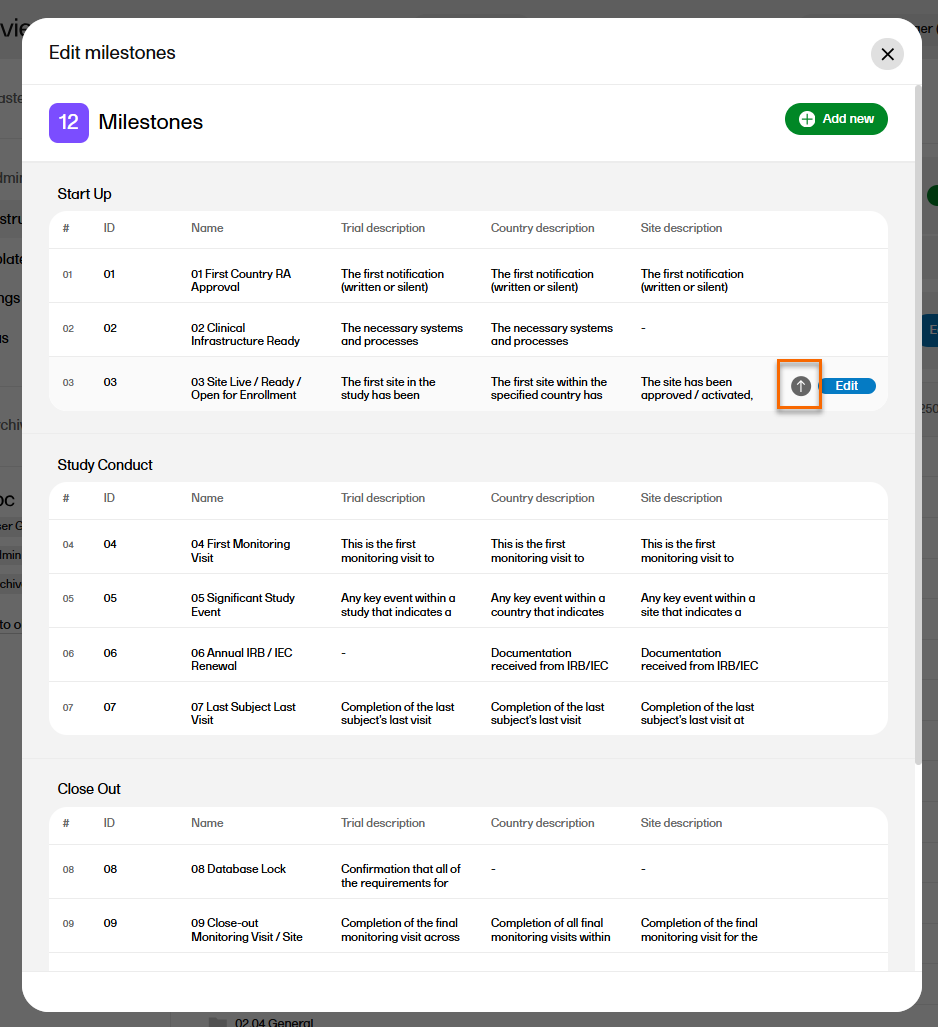
Editing milestones
To edit the properties of a milestone, select Edit at that milestone level.
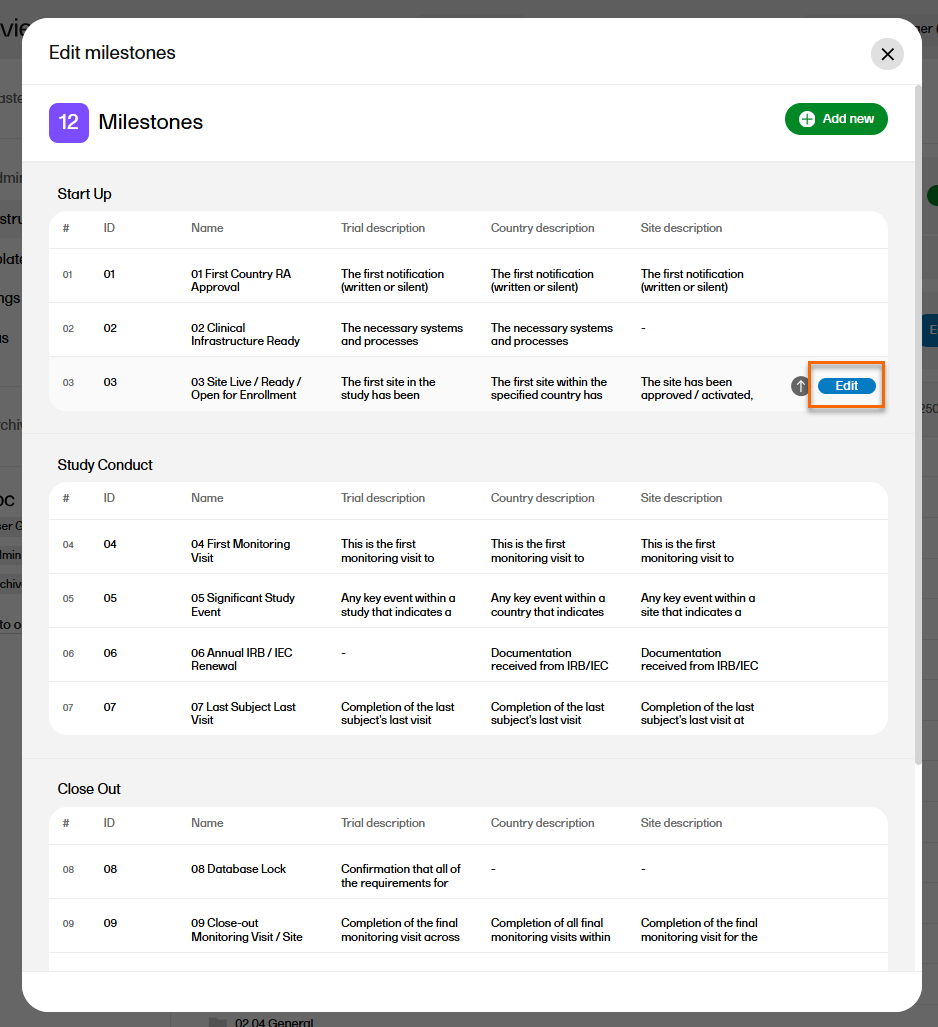
The following applies when editing the properties:
- Group, ID, and Name are mandatory.
- The description properties are optional.
- ID and Name of the milestones must be unique.
Adding milestones
To add a new milestone to the list, select Add new in the Edit milestones window.
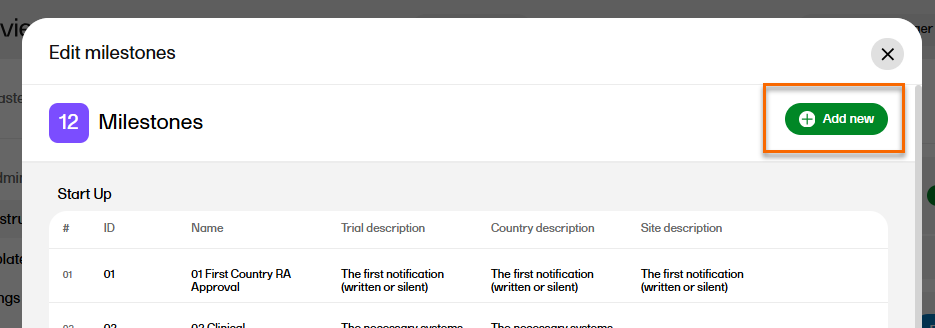
Deleting milestones
Milestones that are linked to active artifacts cannot be deleted. To delete a milestone, you must remove these links either by deleting the artifact linked to it or by linking the artifact to another milestone.
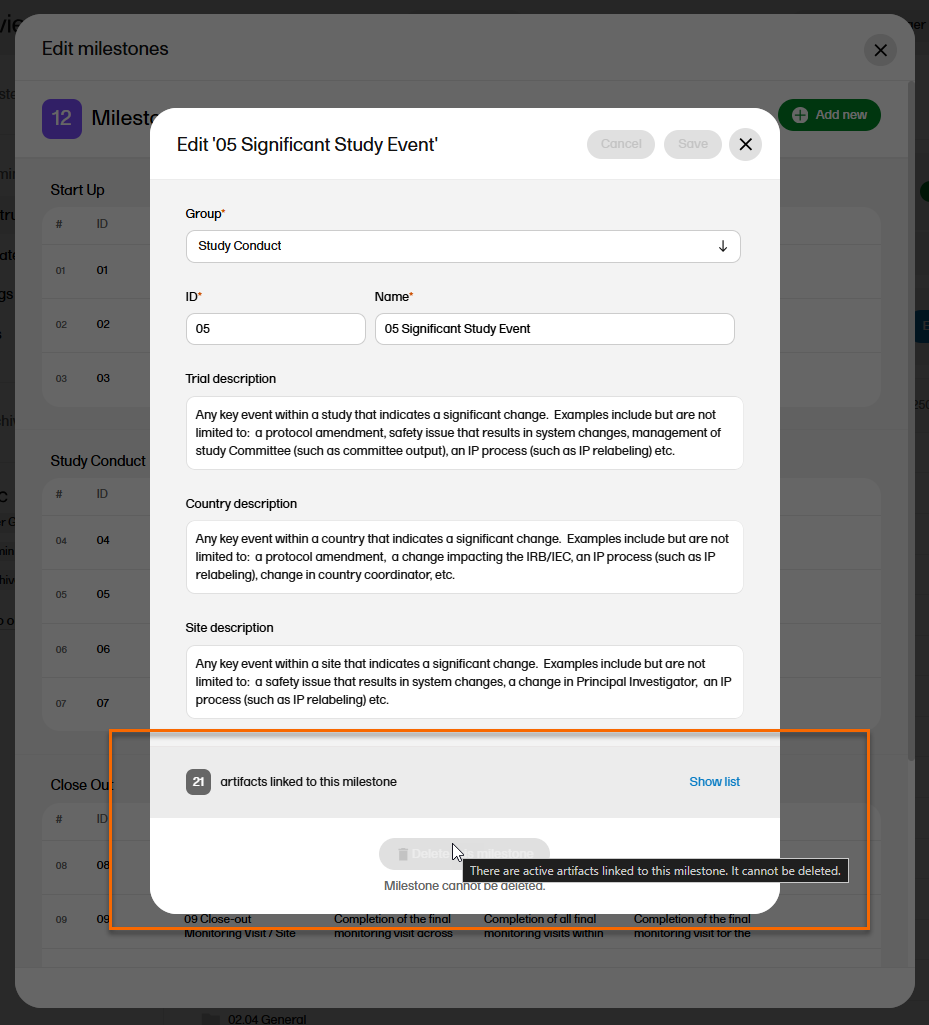
To delete a milestone, select Delete this milestone at the bottom of that milestone edit window.
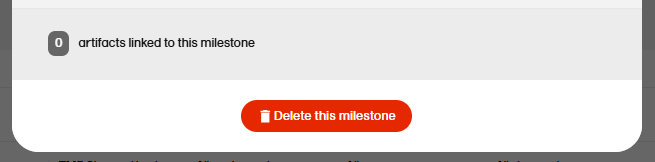
Applying or reverting changes to the structure
The Viedoc TMF application automatically recognizes when changes have been made to the TMF structure and displays a message where you can choose to apply or revert all changes that were made during the current maintenance session.
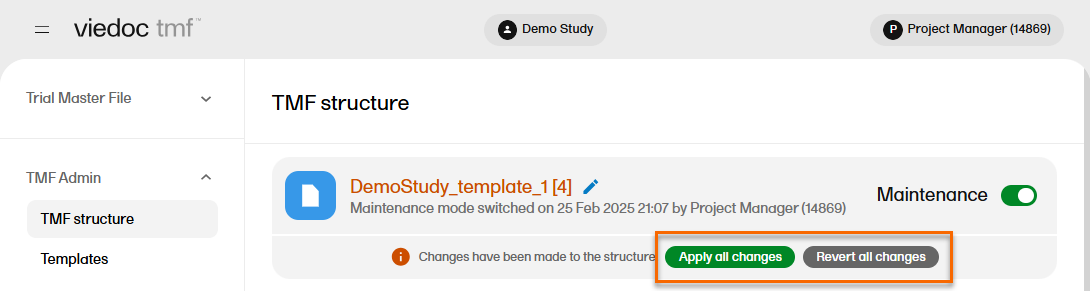
The confirmation window lists the changes that have been made. Select Apply changes to apply or select the X in the top right to close the window without applying the changes.
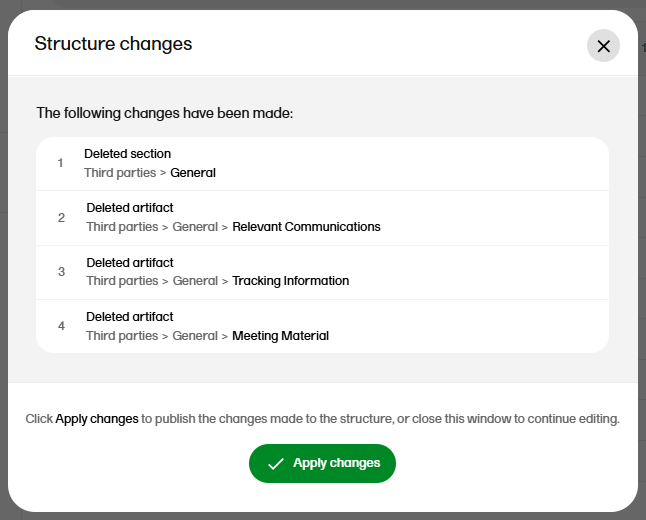
Note! Any applied changes to the structure will be listed in the complete audit trail report.
