Locking and unlocking the TMF
Note! This page contains information and instructions for the new TMF user interface. If you are using the old interface, please go to the relevant user guides:
- Viedoc eTMF User Guide (old interface)
- Viedoc User Guide for eTMF Managers (old interface)
Want to browse more information for the new interface? Please go to the new TMF user guides:
Introduction
When the TMF is ready to be archived, an eTMF Manager can lock the TMF.
The TMF can be considered complete and ready for archiving when all the records are available, reviewed, and finalized, and no more records are to be added to the study.
When the TMF is locked, it is available to users who have access to it in read-only mode. This means that records can still be viewed by users who have access to them according to their roles and permissions. It is still possible to grant users access to the TMF. However, no changes can be made to the records, nor to the TMF structure, templates, or settings.
Users who have access to the TMF Archive can still generate the eTMF-EMS repository and the complete audit trail report.
When the TMF is locked, an information message is visible to indicate that the system is locked and available in read-only mode:
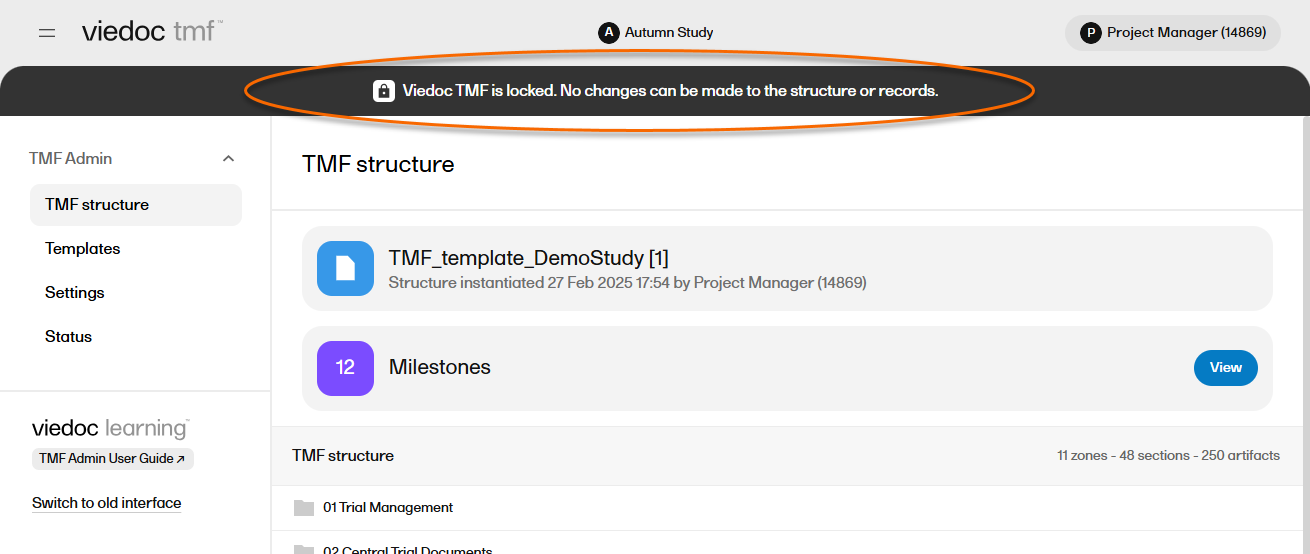
Note! It is possible to unlock a locked TMF and then lock it again.
For traceability purposes, all lock and unlock actions are audit trailed and available in the complete audit trail report. You can generate and download the report from the TMF Archive view.
Locking the TMF
The TMF can only be locked by a TMF Manager.
To lock the TMF:
| 1 |
In the left navigation menu, select to expand TMF Admin and select the Status page. |
| 2 |
Select Lock Viedoc TMF. 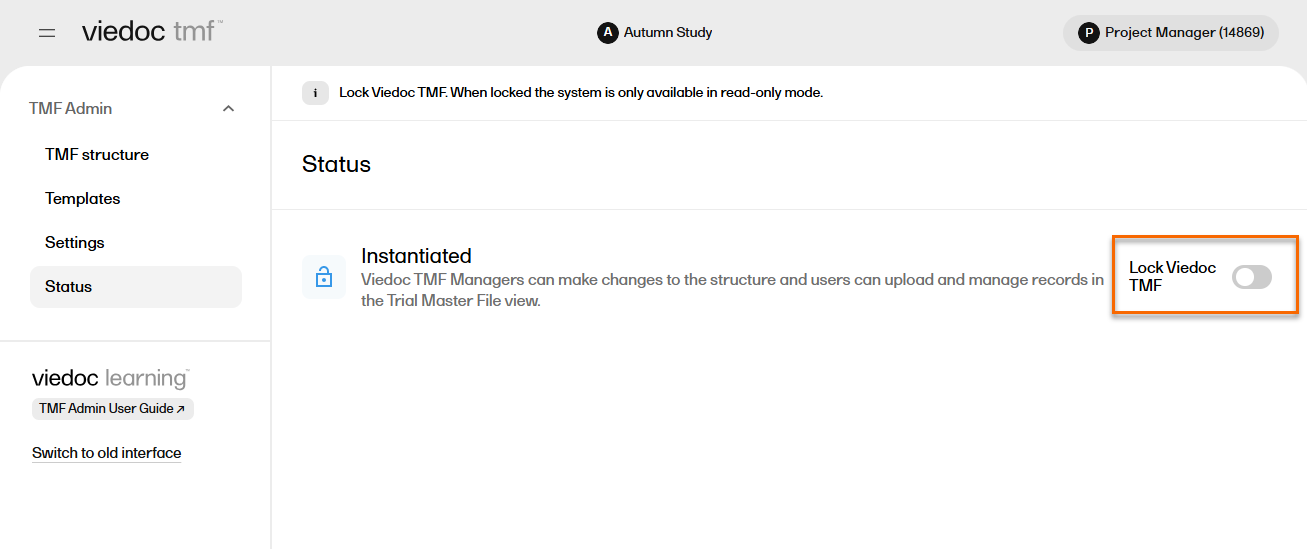
|
| 3 |
A window opens. Enter a reason for locking the TMF and confirm. 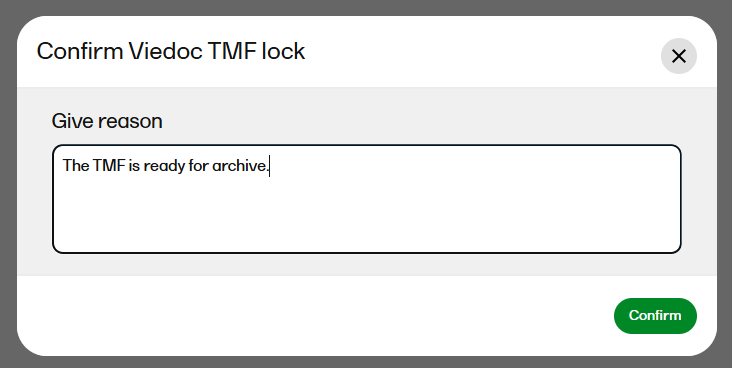
|
| 4 |
The status of the TMF changes to Locked, and information about when the system was locked and by whom is displayed on the Status tab: 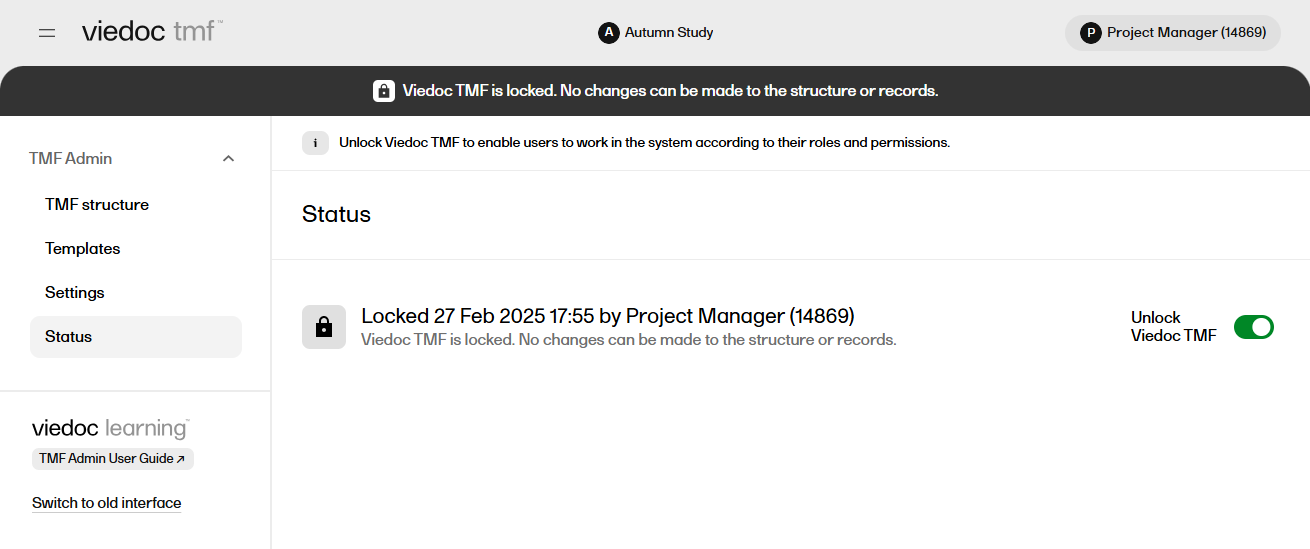
|
Unlocking the TMF
The TMF can only be unlocked by an TMF Manager.
To unlock the TMF:
| 1 |
In the left navigation menu, select to expand TMF Admin, and select the Status page. |
| 2 |
Select Unlock Viedoc TMF. 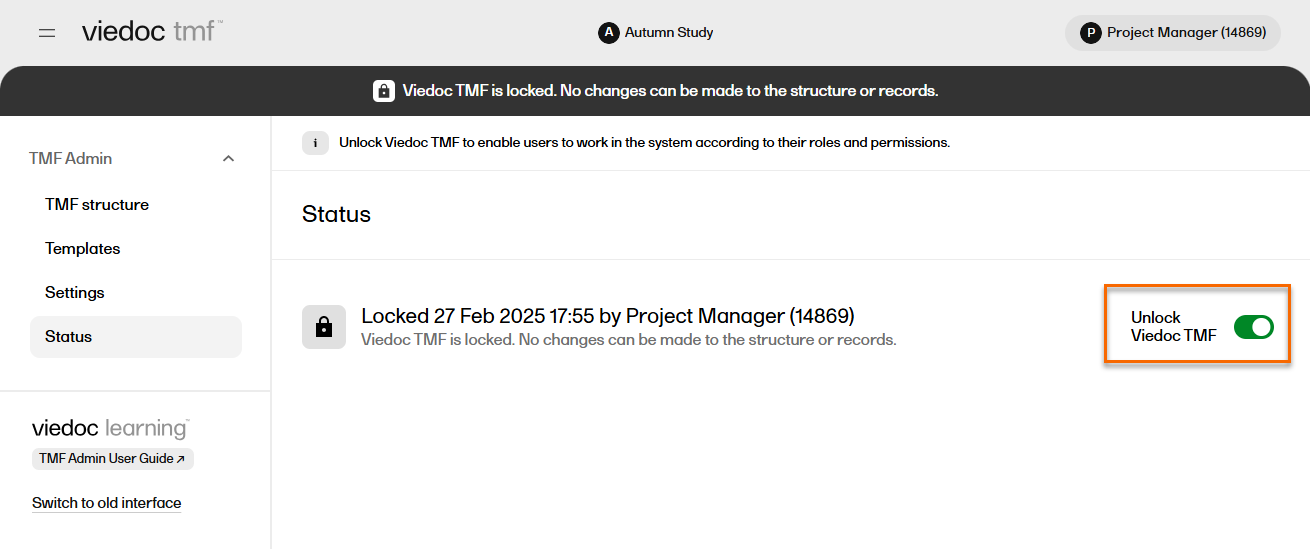
|
| 3 |
A window opens. Enter a reason for unlocking the TMF and confirm. 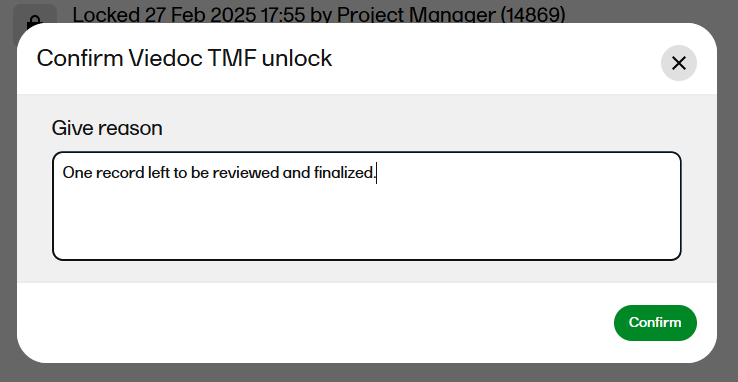
|
| 4 |
The status of the TMF changes to the status it had before locking it. |
