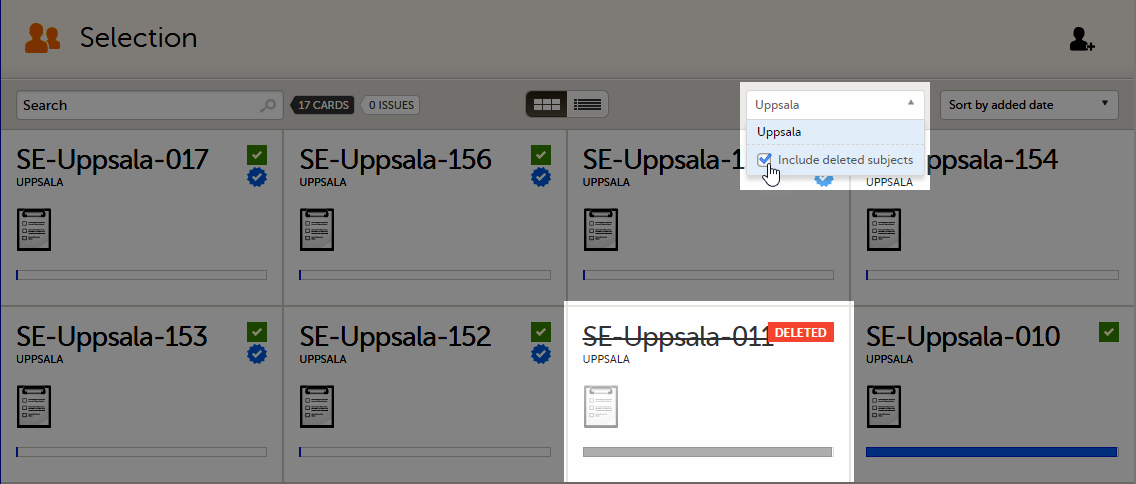Resetting and deleting data in a PMS study
Note! When editing this lesson, check if the corresponding edits are also needed in the Clinic User Guide>Resetting and deleting data lesson.
Introduction
This lesson describes how to delete a subject, how to reset a form, and how to delete an Adverse Event (AE).
Note!
- No data, even if deleted or reset, is actually removed from the database. It is only marked as "deleted" and will not appear in the export output.
- It is not possible to delete unscheduled events if automatic event dates are enabled.
|
Important! Although no data is deleted from the database, it is not possible to revert any deleted data. Therefore, please make sure to double-check the data before you delete it. If any data is deleted by mistake, the deleted data is still available for preview and can be re-entered manually based on the old records. To view deleted forms, select Show deleted forms in the upper right corner of the form on the Details page. This option applies to both reset forms and deleted AEs. |
About resetting or deleting forms
A form can only be reset or deleted if the booklet is in control of the clinic side, that is, if the booklet containing the form is in one of the following states:
- not initiated
- initiated but not submitted to the sponsor side yet, or
- submitted and recalled to the clinic side, or
- submitted to the sponsor side, received by the sponsor side, and then returned to the clinic side.
For more information about booklet handling, see Overview of the submit-receive-return process of handling booklets.
Forms that have not been submitted to the sponsor side yet, are not submitted to the sponsor side after deletion. Forms that once have been submitted and received on the sponsor side are synchronized and displayed as deleted on the sponsor side upon submission of the booklet.
To be added: is there a difference between resetting and deleting forms?
To be added: Is this any different from Adverse Event forms?
About deleting subjects
A subject can only be deleted if all booklets and AE reports are in control of the clinic side, that is, if all booklets are in one of the following states:
- not initiated
- initiated but not submitted to the sponsor side yet, or
- submitted and recalled to the clinic side, or
- submitted to the sponsor side, received by the sponsor side, and then returned to the clinic side.
For more information about booklet handling, see Overview of the submit-receive-return process of handling booklets.
Subjects that have not been submitted to the sponsor side yet, are not submitted to the sponsor side after deletion. Subjects that once have been submitted and received on the sponsor side are synchronized and displayed as deleted on the sponsor side upon deletion.
Resetting a form
Resetting a form means that all data in the form will be erased and the items in the form appear empty again.
The old data in the form is still available for tracking purposes and can be accessed by selecting the Show deleted forms checkbox on the Details page, see the image below.
(Replace screenshot to PMS view when feature in place)
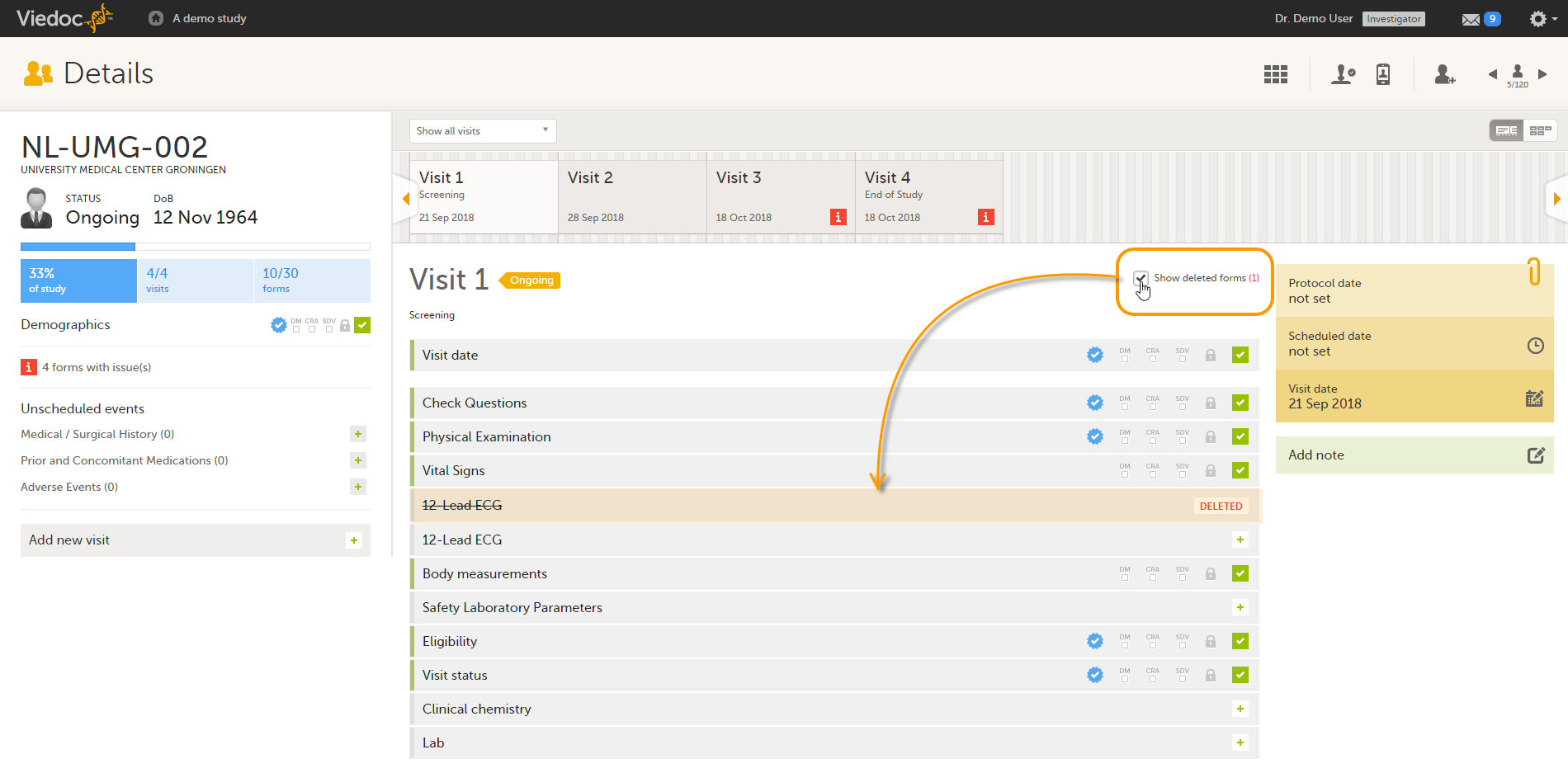
To reset a form:
| 1 | Open the form and select Edit in the top right corner. The Reset form icon appears in the bottom left corner of the form. 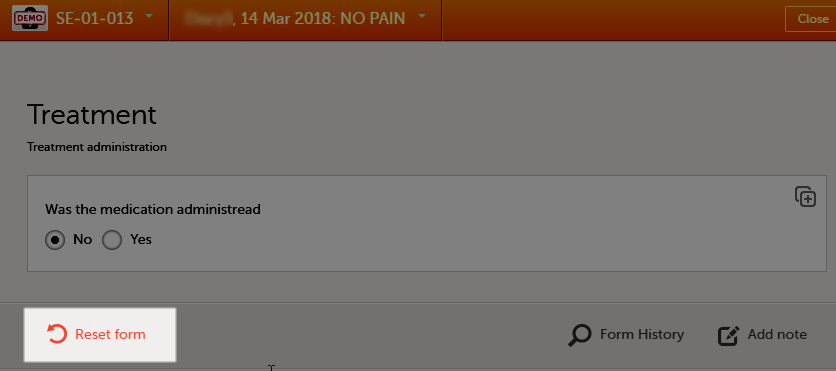 |
| 2 | Select Reset form. A pop-up appears asking for the reason for resetting the form. 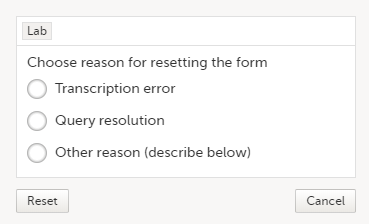 |
| 3 | Enter the reason and select Reset. |
Note!
- Any open queries in a form that is reset will automatically be closed by the system.
- If you cannot see the reset icon after selecting Edit, please contact your site manager or study manager for assistance. It might be possible that your role does not include permission to reset forms.
Resetting a radio button in a form
In case you made a selection in a radio button in a form and want to return to the state in which no option is selected, you can reset the radio button. To reset a radio button, select the selected radio button again, and it will be deselected.

Deleting an Adverse Event
Deleting an AE means that all data in the form will be erased and the items in the form appear empty again.
The old data in the AE it is still available for tracking purposes and can be accessed by selecting the Show deleted forms checkbox on the Details page, see the image below.
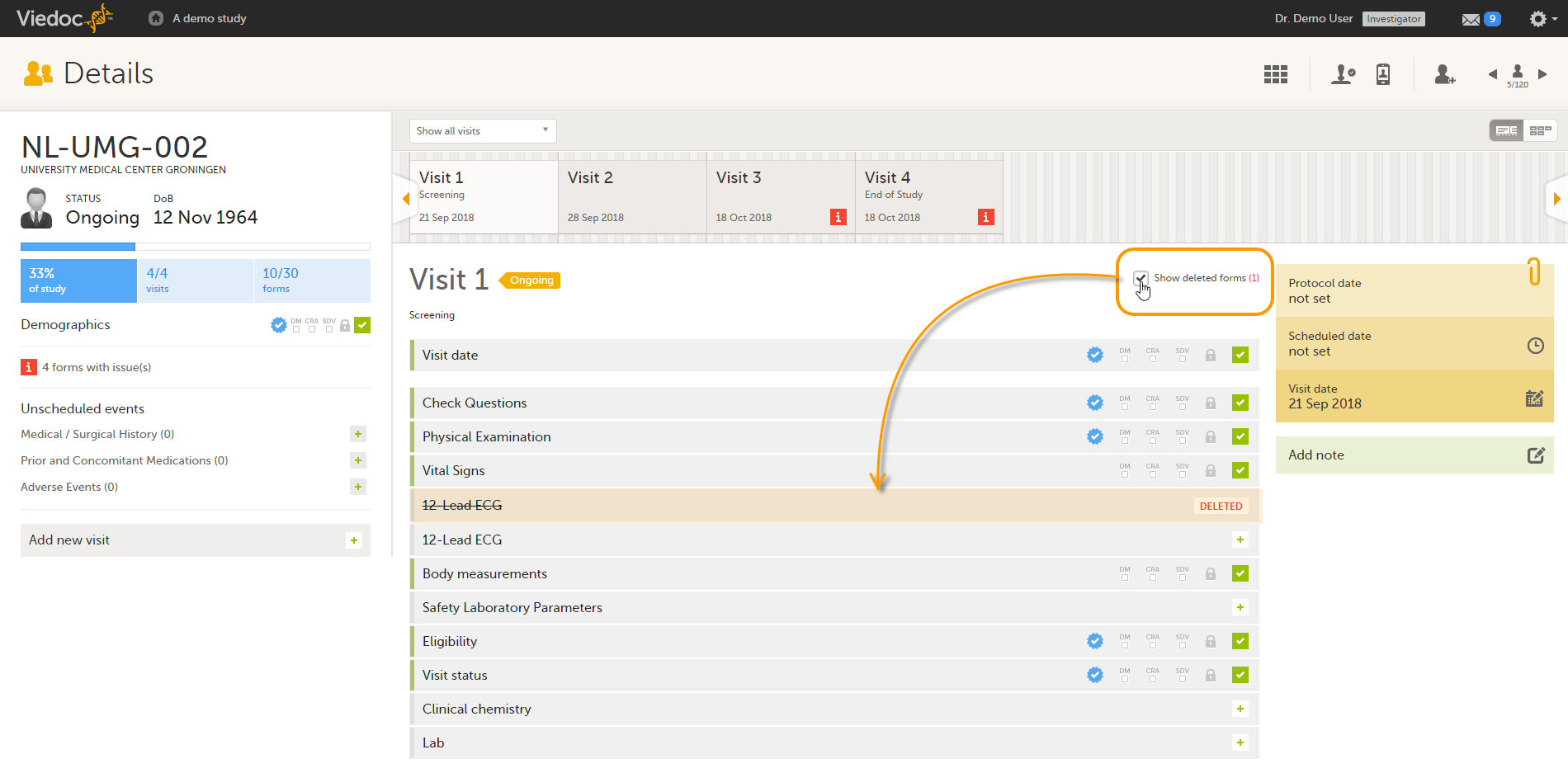
To delete an AE:
| 1 | Open the event and select Edit in the top right corner. The Delete event icon appears in the bottom left corner of the form. 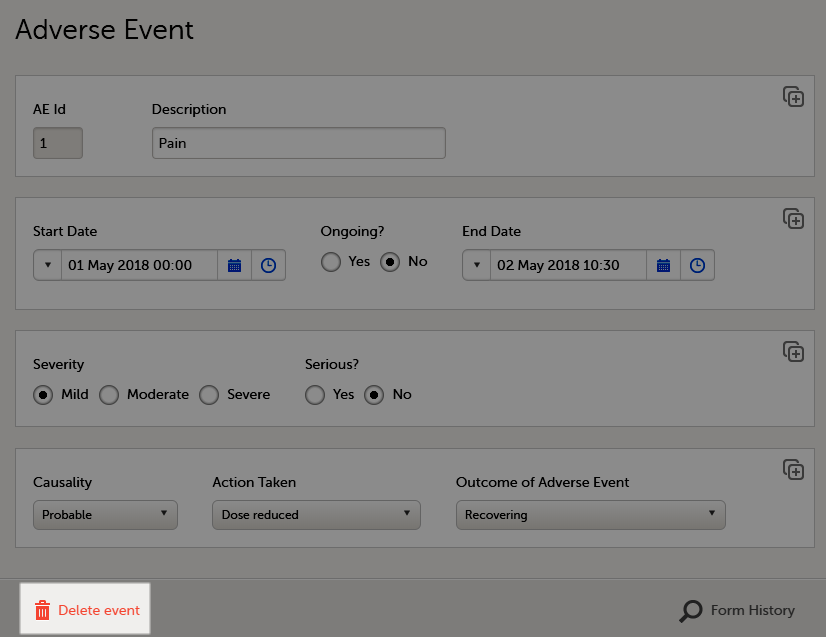 |
| 2 | Select Delete event. A pop-up appears asking for the reason for deleting the event. 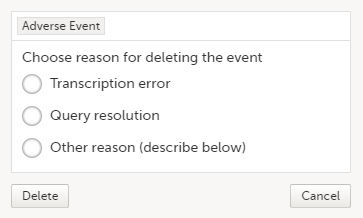 |
| 3 | Provide the reason and select Delete. The event is deleted but available for tracking purposes in the history. |
Note!
- Any open queries in a deleted event will automatically be closed by the system.
- If you cannot see the delete icon after selecting Edit, please contact your Site Manager or Study Manager for assistance. It might be possible that your role does not include permission to delete events
Deleting a subject
To delete a subject from the study:
| 1 |
Open the first form of the registration booklet and select Delete subject at the bottom of the form. 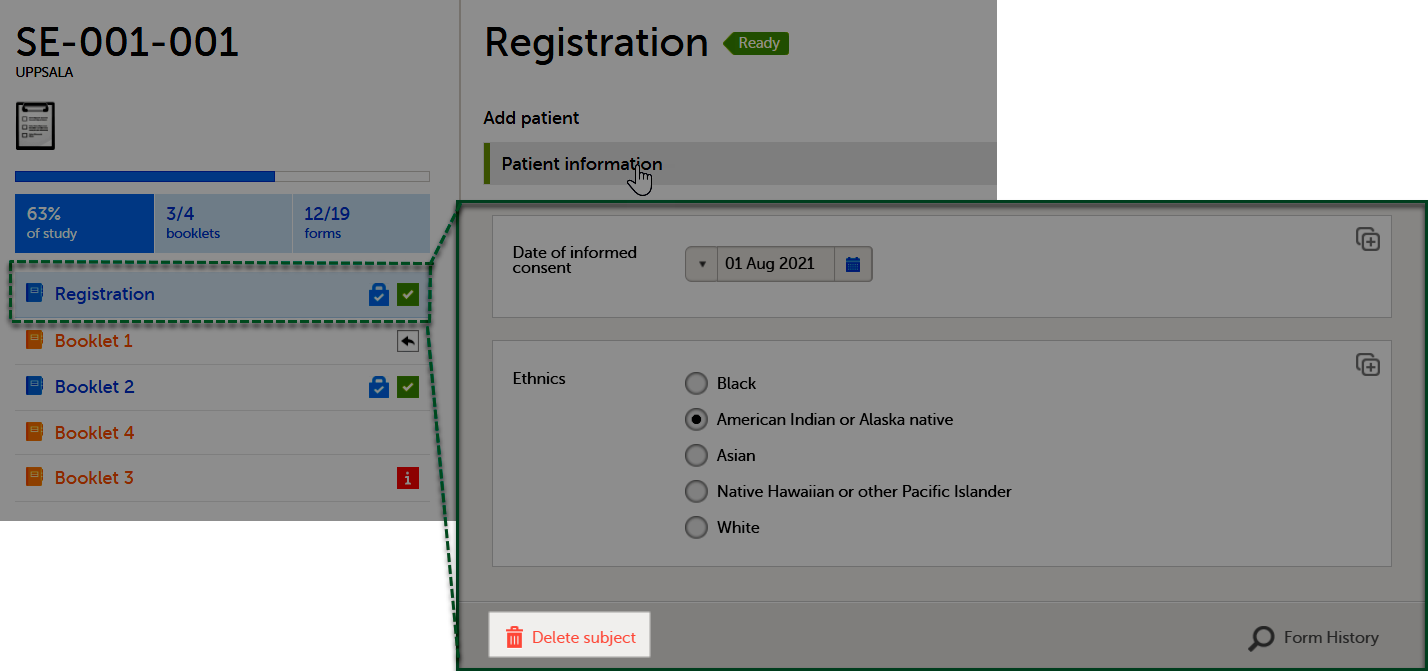
|
| 2 | Select Confirm in the confirmation pop-up window. |
| 3 |
Select the reason for deleting the subject and enter your user password. Select Delete. 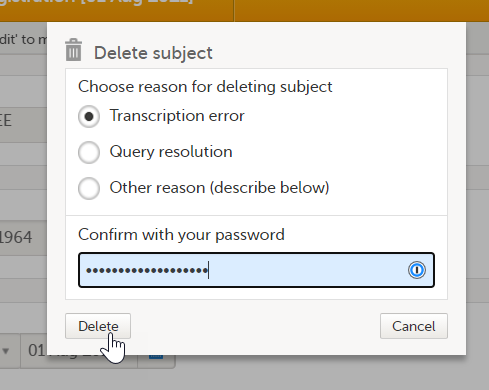
|
After deletion, the subject details page is marked in grey, but all forms are still accessible.
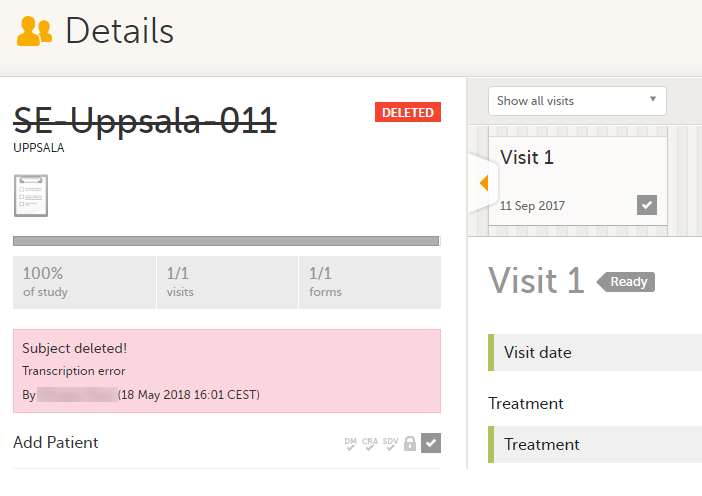
The subject card is also still visible on the Selection page. You can select to remove the subject card from the Selection page by clearing the Include deleted subjects checkbox in the drop-down list of the site in the top right corner of the Selection page.