Records "Awaiting review"
Note! This page contains information and instructions for the new TMF user interface. If you are using the old interface, please go to the relevant user guides:
- Viedoc eTMF User Guide (old interface)
- Viedoc User Guide for eTMF Managers (old interface)
Want to browse more information for the new interface? Please go to the new TMF user guides:
Introduction
Once an Unpublished record is edited and published, or a record Flagged for QC has been edited and published, the record status will change to Awaiting review. Reviewing and approving a record in Viedoc TMF requires review permission for the artifact in the same scope (trial, country, or site) that the record is assigned to. Once approved, the record status will change to Finalized.
For more information on statuses, please see Record statuses and actions.
For more information about permissions, please see Roles and permissions in Viedoc TMF.
Locating records that are awaiting review
In the Overview page, the records metrics area shows how many records are Awaiting review.
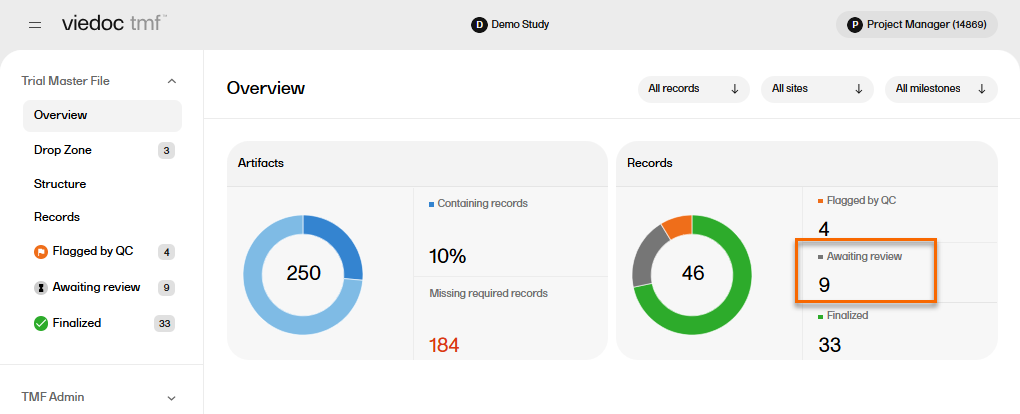
To locate the records that are Awaiting review:
| 1 |
In the left navigation menu, select to expand Trial Master File, and select the Records page. |
| 2 |
On the Records page, locate the column Record status, and select to open the column options menu. |
| 3 |
Select the filter tab, and then deselect all statuses except Awaiting review. 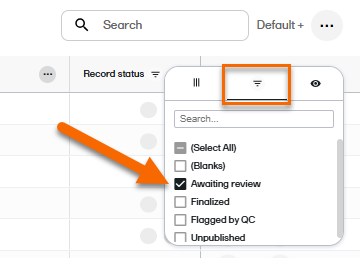
|
| 4 |
The Records page now shows a list of all the records that are Awaiting review. |
Reviewing a record
To review a record with the status Awaiting review:
| 1 |
Select a record on the Records page to open the Record properties window in read-only mode. |
| 2 |
Review the record and make sure all the metadata is correct. |
| 3 |
To view the the latest version of the uploaded file, select the Preview icon in the top right corner of the window. For more information, see previewing a record in the managing records lesson. 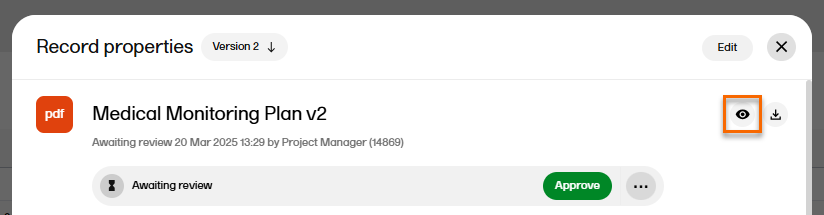
|
| 4 |
To download the file, select the download icon in the top right corner of the window: 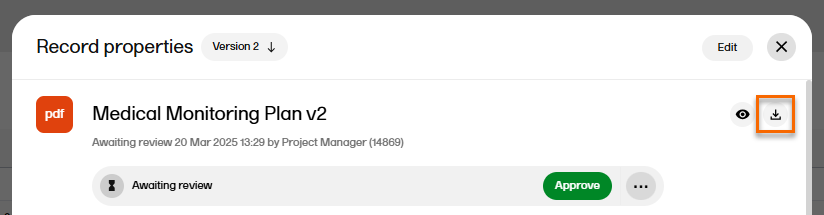 |
| 5 |
If the record has multiple versions, you can navigate between the different versions by selecting the Version dropdown menu at the top of the Record properties window. 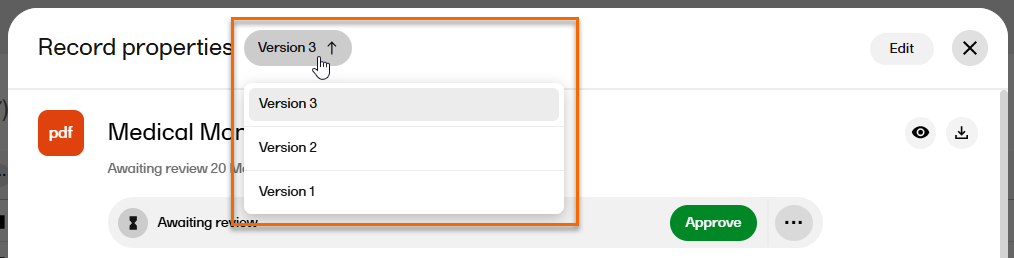
|
| 6 |
Select the Record actions menu to see several options that are available: 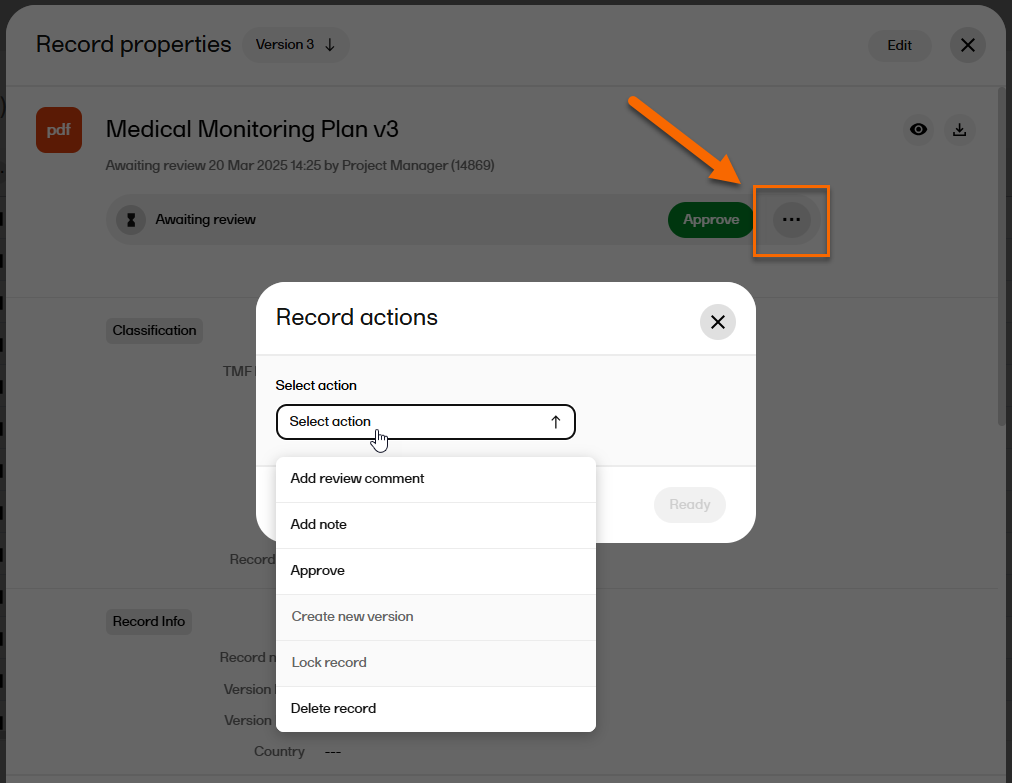
|
| 7 |
If you need to add a review comment, select Add review comment from the Record actions menu: 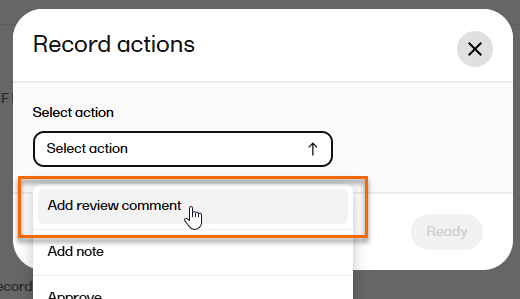
|
| 8 |
Write your comment and select Ready. 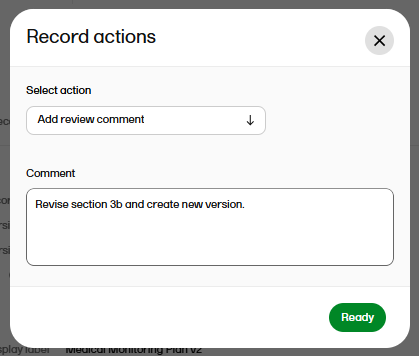
|
| 9 |
Note! If you add a review comment and save the record, the record status is changed to Flagged by QC: 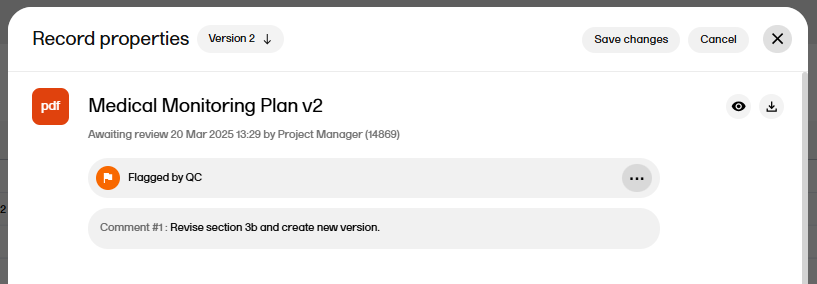
To change the status back to Awaiting review, a user with write permission needs to edit to the record metadata or upload another file. |
| 10 | If there is no need for a review comment, the record is ready to be approved (see next section). |
Approving a record
Approving a record in Viedoc TMF requires review permission for the artifact in the same scope (trial, country, or site) that the record is assigned to. For more information, see Roles and permissions in Viedoc TMF.
To approve a record with the status Awaiting review:
| 1 |
Select the record to open the Record properties window. |
| 2 |
In the Record properties window, select Approve: 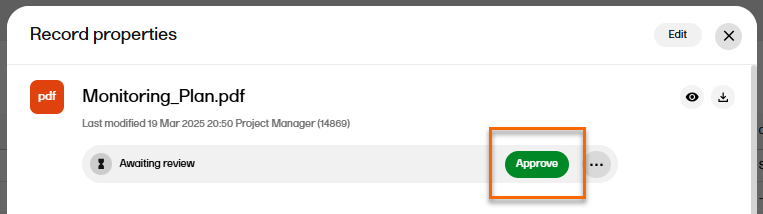
|
| 3 |
The record status is now Finalized. Note! Finalized records cannot be edited. To make changes, a new record version must be created. |
Locking and unlocking records
After a record has been approved and finalized, it can be locked so no more changes can be made.
Note! If the TMF is configured to Automatically lock records on approve (see TMF settings for more information), the record will automatically be locked when it is approved.
For more information please see Locking and unlocking records.
