Records "Flagged by QC"
Note! This page contains information and instructions for the new TMF user interface. If you are using the old interface, please go to the relevant user guides:
- Viedoc eTMF User Guide (old interface)
- Viedoc User Guide for eTMF Managers (old interface)
Want to browse more information for the new interface? Please go to the new TMF user guides:
Introduction
A record can be Flagged by QC to indicate that a change needs to happen before it can be finalized. Please see Record statuses and actions for more information.
The workflow and permissions for this are as follows:
- A user with review permissions for the artifact in the same scope (trial, country, or site) that the record is assigned to can add a review comment, which will change the record status to Flagged by QC.
- A user with write permissions for the artifact in the same scope (trial, country, or site) that the record is assigned to can then make changes to the metadata or upload a new file to address the review comment, which will change the record status to Awaiting review.
- A user with Review permissions for the artifact in the same scope (trial, country, or site) that the record is assigned to can Approve the record, which will change the record status to Finalized.
For more information about permissions, please see Roles and permissions in Viedoc TMF.
Locating records that are Flagged by QC
In the Overview page, the records metrics area shows how many records are Flagged by QC.
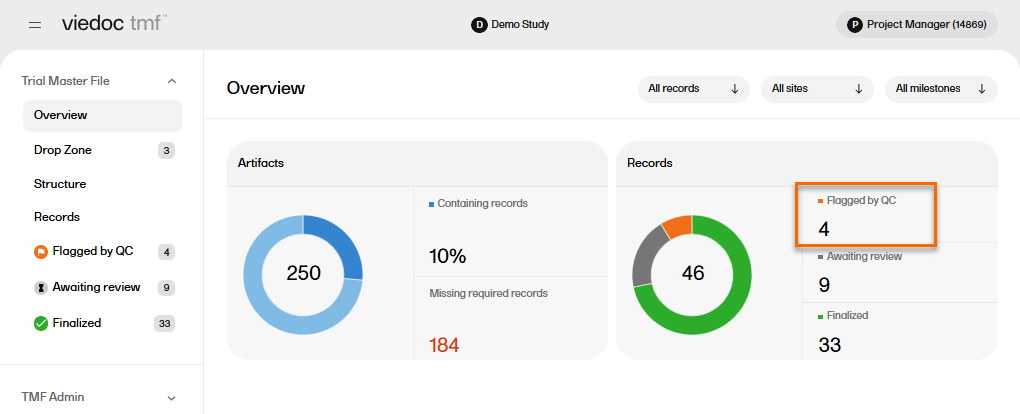
To locate the records that are Flagged by QC:
| 1 |
In the left navigation menu, select to expand Trial Master File, and select the Records page. |
| 2 |
On the Records page, locate the column Record status, and select to open the column options menu. |
| 3 |
Select the filter tab, and then deselect all statuses except Flagged by QC. 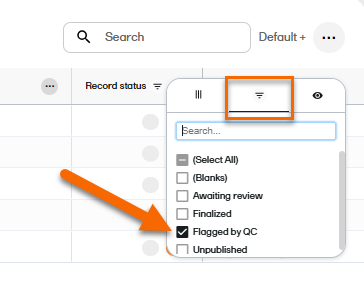
|
| 4 |
The Records page now shows a list of all the records that are Flagged by QC. |
Resolving issues
To resolve issues for records that are Flagged by QC, you need to edit the record metadata.
To edit the record metadata:
| 1 | Select the record to open the Record properties. |
| 2 |
If there is a review comment, you can see it at the top of the Record properties window. 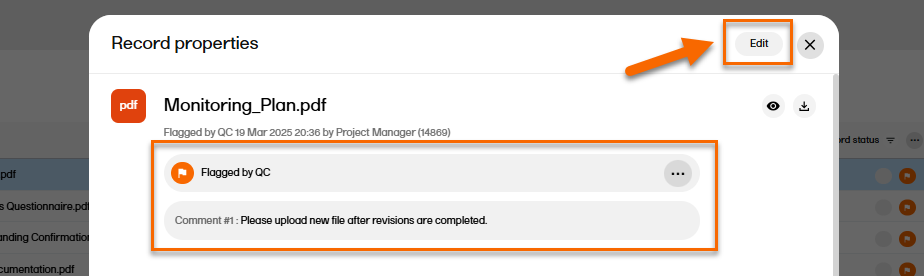
|
| 3 |
Select Edit in the top right corner of the window. |
| 4 |
In the Record properties window, edit the applicable record metadata. To upload another file, select the upload button in the File Info area. 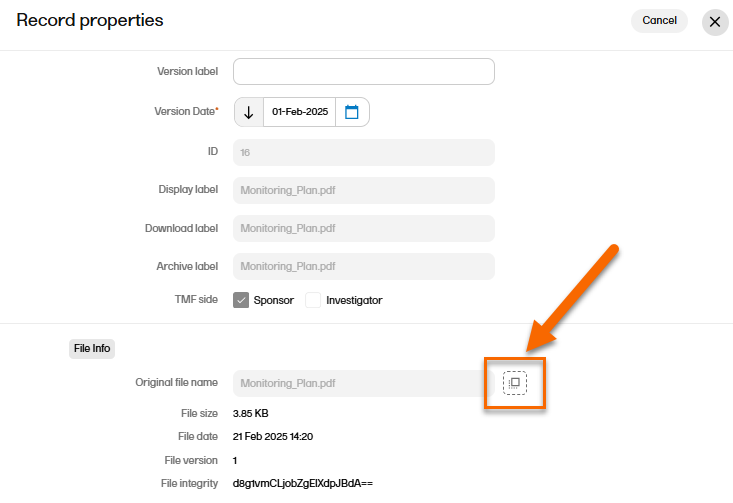
|
| 5 |
When you have made the necessary changes, select Save changes. 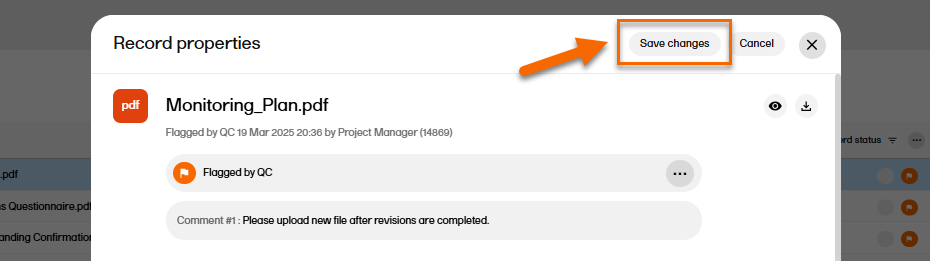
|
| 6 |
When the changes have been saved, the record status is changed to Awaiting review. 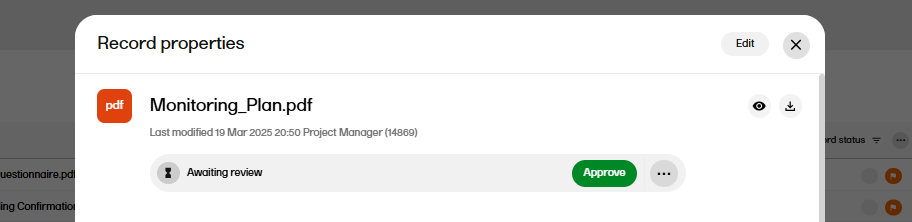
|
