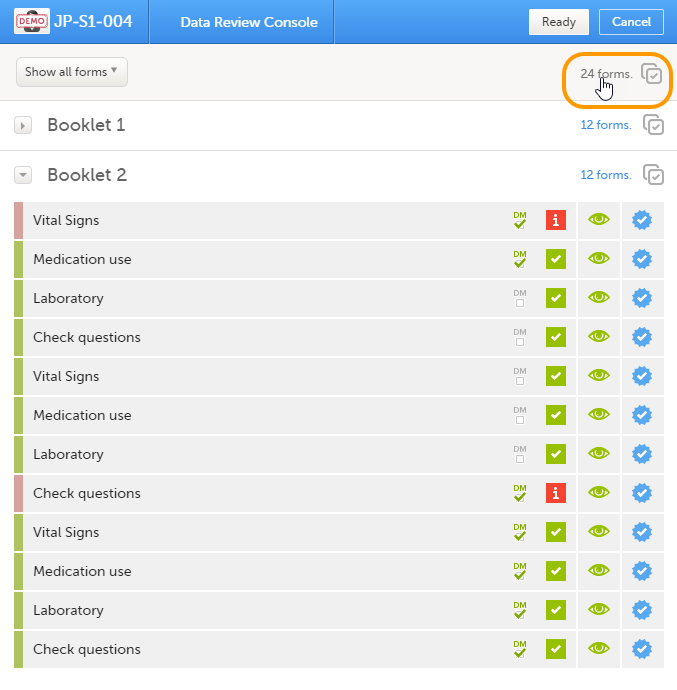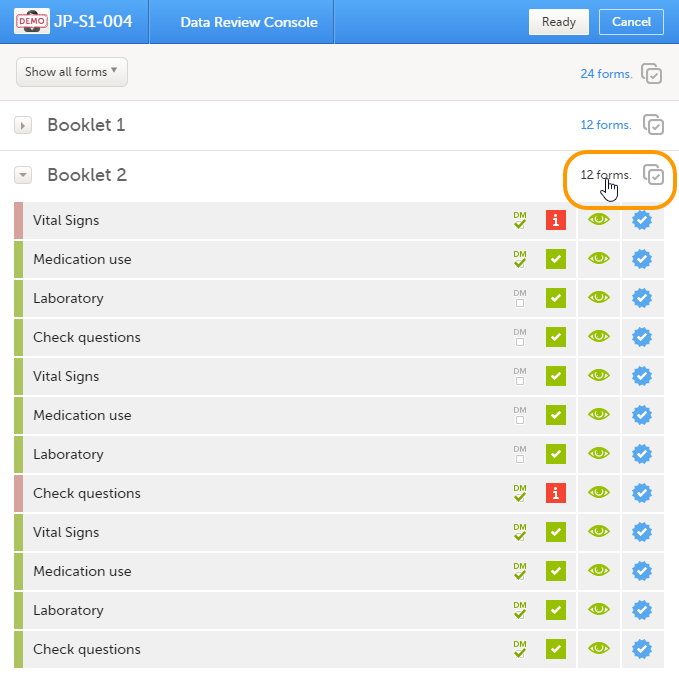Data review in a PMS study
Data review
This section describes how data review is performed in a Post Marketing Surveillance (PMS) study. The purpose of data review is to give the Data Manager the possibility to mark forms as reviewed.
Data review is a task to be completed. The number of tasks to be completed is displayed in the orange task icon:
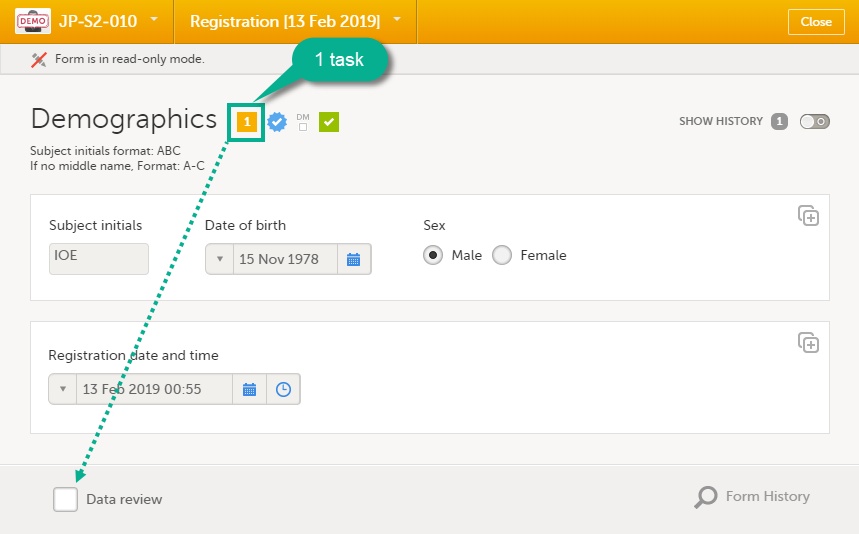
Marking a form as data reviewed can be performed in one of the following ways:
- at the bottom of each form, by checking the Data review checkbox, see the image below.
- batch-wise using the review console, see Data review console below.
The orange task icon disappears when the Data review checkbox is selected and the task is completed.

Note! If a form is edited after you have marked it as Data reviewed, the review status breaks and the form has to be reviewed again. The review task appears again in the orange task box icon.
Data review console
Description of the data review console
You can perform Data review of multiple forms at once, batch-wise, by using the Data review console.
To open the Data review console, click the Data review icon in the top right corner of the subject Details page.
The data review console displays an overview of all forms that require data review for one subject, and shows which forms have been reviewed.
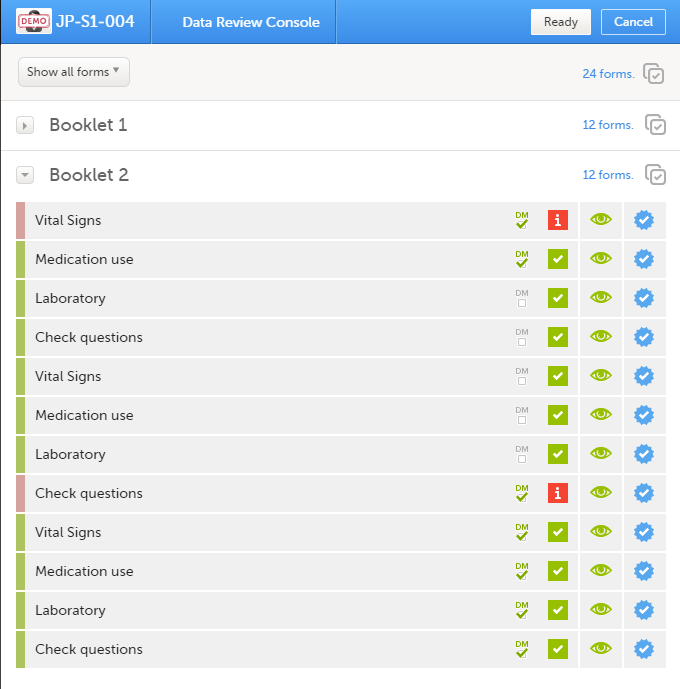
The icons in the data review console have the following meaning:
| Icon | Description |
|---|---|
 |
Data are reviewed |
 |
Data are not reviewed |
 |
All data in the form is completed and the form contains no issues |
 |
The form contains issues, for example, open queries |
 |
You have visited the latest version of the form |
 |
You have not visited the latest version of the form |
 |
Data are signed by the Investigator |
Marking forms as reviewed using the data console
To mark the forms as reviewed:
| 1 |
Select the form(s) to be reviewed in one of the following ways:
|
| 2 |
In the pop-up that opens, select All forms or Only visited forms, and click Ready. 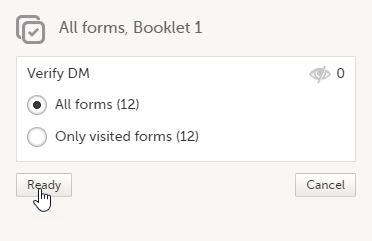
|
The status of the selected forms is updated according to the performed actions.
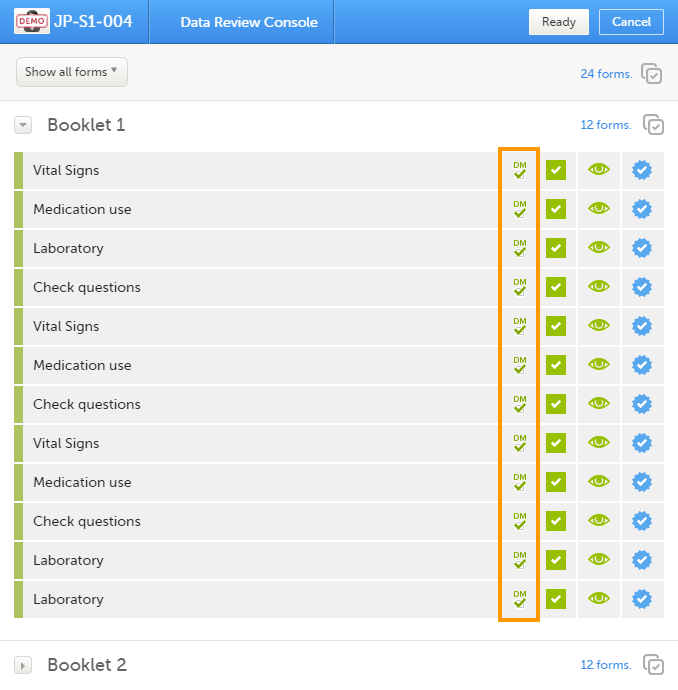
If any of the marked forms have not been visited by you before, you will be asked whether you want to continue with the action or not. If you choose to continue, the forms will be marked as reviewed according to your selections. Thus, the system will not prevent you from marking unvisited forms as reviewed.
Study status and Metrics
The current workload can be checked on the Study status or the Metrics pages.