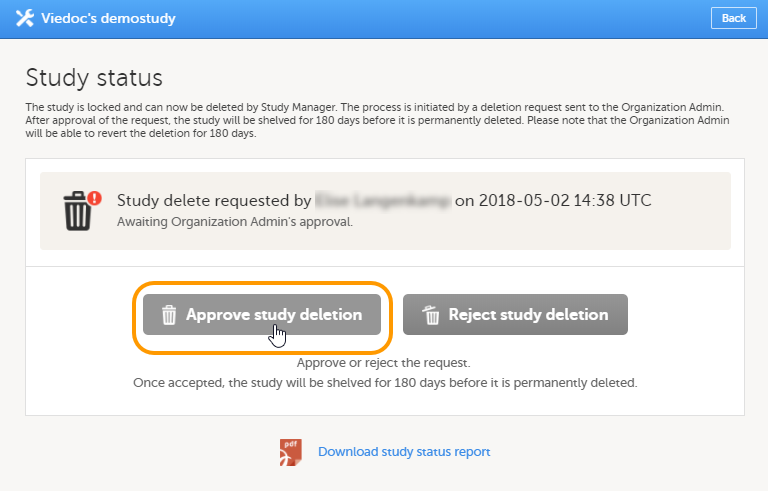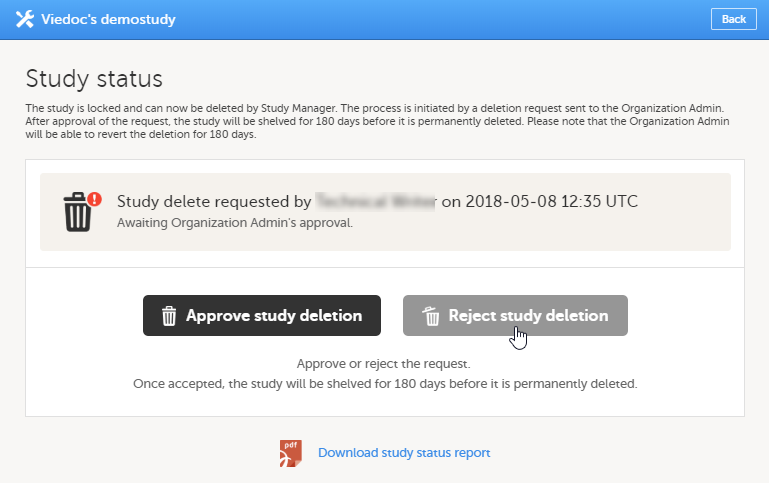Deleting a study (for Org Admin)
This lesson describes how a study is deleted. The instructions are intended for the Organization Administrator.
Introduction
A study can be permanently deleted from Viedoc when the study is locked. Deletion is initiated by the Study Manager, who can submit a request to delete the study from Viedoc to the Organization Administrator. The Organization Administrator can then approve or reject a request for study deletion.
After study deletion is requested by the Study Manager and approved by the Organization Administrator, the study is shelved on Viedoc's database. A deleted study is not visible in Viedoc Clinic or Viedoc Designer, the study is only displayed in the study overview page of the Organization Administrator in Viedoc Admin.
The Organization Administrator is able to revert the deletion of a study within 180 days after the deletion request has been approved. After this period, the study will be permanently purged from Viedoc's database, and all study details and data will be permanently removed. It will not be possible to find any traces of the study and the subjects included.
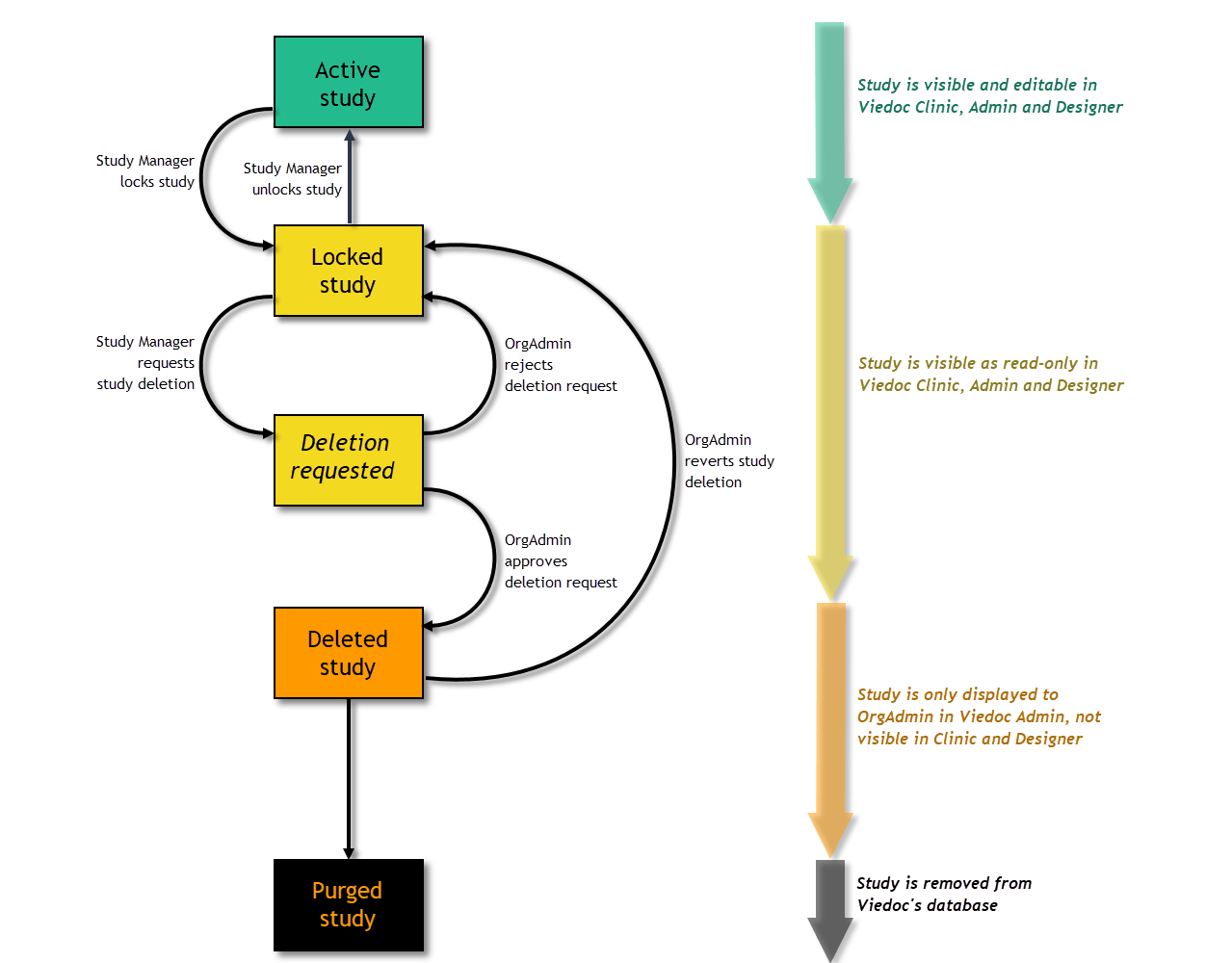
For traceability, all study delete actions are audit trailed. You can download a report that provides a full history of all requests for study deletion, approvals of study deletion, and reversions of study deletion that are performed in the study, including who performed the actions and when (date and time in Coordinated Universal Time (UTC)), and the reason that was given for deleting the study or reverting study delete.
Note! This section is intended for the Organization Administrator. For instructions for the Study Manager, see Deleting a study (STM).
Step-by-step guides for the Org Admin
Approving a study delete request
Note! Before approving the deletion of a study, make sure that the necessary user reports, data export archive and study design are downloaded.
To approve a request for study deletion:
| 1 | Open the study in Viedoc Admin and click Study settings. The Study settings dialog opens. |
| 2 |
Click the blue pen icon. The study status dialog opens. |
| 3 |
Click Approve study deletion.

|
| 4 |
If you agree that all necessary actions are completed, enter a reason for approval of study deletion, and enter your password. |
| 5 |
Click Approve study deletion. 
|
When study deletion is approved, the study will not be visible anymore in Viedoc Clinic or Viedoc Designer, and all user roles will be inactivated. The study will only be displayed to the Organization Administrator on the study overview page.
Rejecting a study delete request
To reject a request for study deletion:
| 1 | Open the study in Viedoc Admin and click Study settings. The Study settings dialog opens. |
| 2 |
Click the blue pen icon. The study status dialog opens. |
| 3 |
Click Reject study deletion. A dialog opens. |
| 4 |
Enter a reason for rejecting the study deletion and enter your password. 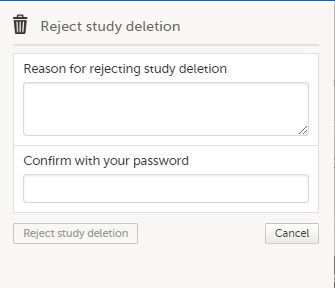
|
| 5 |
Click Reject study deletion. All Study Managers and Organization Administrators will be notified of the rejection by email. |
Reverting study deletion
Note! Deletion of a study can be reverted within 180 days after study deletion was approved. The study will then be set back to locked state.
To revert the study deletion:
| 1 |
Open the study in Viedoc Admin. 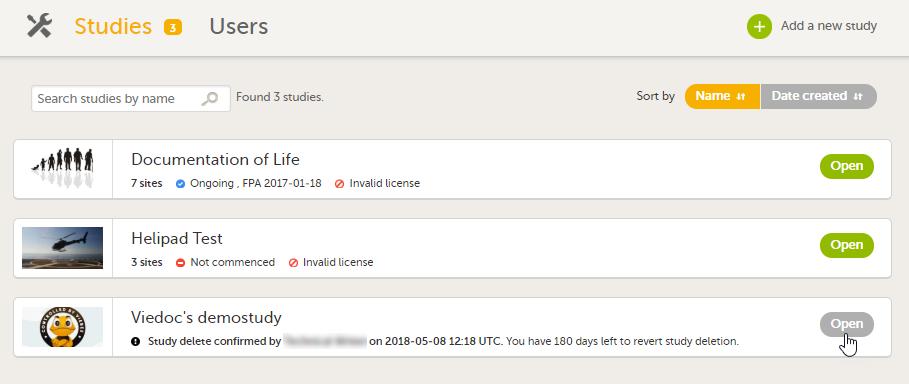
The study status dialog opens. |
| 2 |
Click Revert study deletion. 
A pop-up opens |
| 3 |
Enter a reason for reverting the study deletion and enter your password. 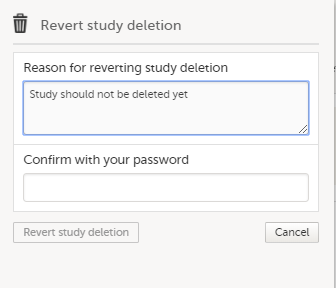
|
| 4 |
Click Revert study deletion. All Study Managers and Organization Administrators will be notified of the reversion of study deletion by email. The study will be set back to locked state and be visible again in Viedoc Clinic and Viedoc Designer. |
Downloading the study status report
To download the study status report:
| 1 |
Open the study in Viedoc Admin.
|
| 2 | Click Download study status report.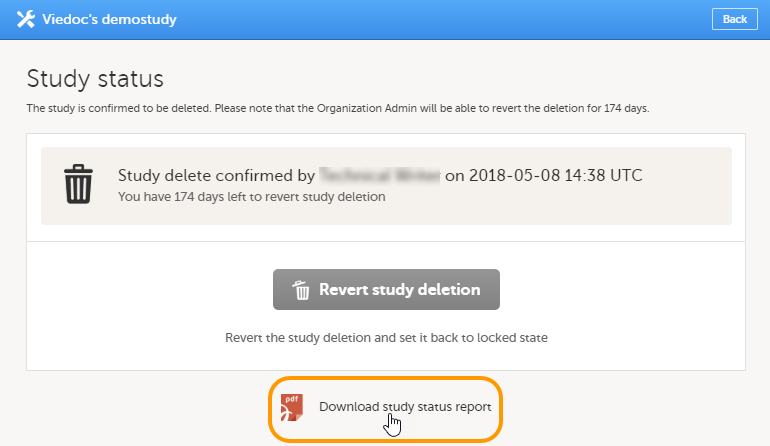 A PDF is downloaded that lists all database lock and delete actions, including when and by whom the study was locked/deleted, and the reason that was given for locking/deleting the study. |