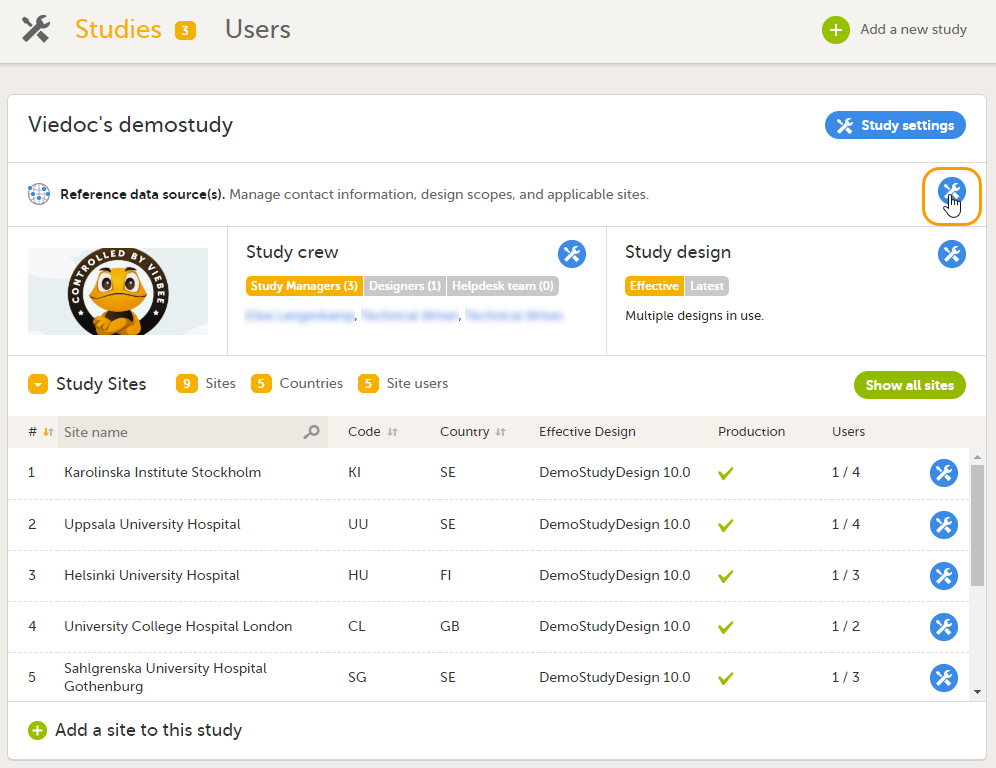Managing reference data sources
This lesson describes how to manage reference data sources in Viedoc Admin.
Introduction
About reference data
Viedoc offers support for adding reference data that will be automatically populated to specific forms. When reference data are configured for your study, it is not necessary to fill in reference values for each subject in each form separately.
It is possible to configure different sets of reference data that will be populated to the form based on:
- factors that can affect the reference data, such as age or gender
- reference data source, such as a lab
- site
- date
Terminology
| Term | Definition |
|---|---|
| Reference data source |
An institute that provides reference data, for example a lab. |
| Reference data scope | A mapping of the items that should be automatically populated with reference values, and the factors that they should depend on. One or more reference data scopes can be configured in Viedoc Designer > Global Settings, as set(s) of variables and factors (see definitions below). |
| Factor | A parameter that affects the reference data, for example a subject’s sex. Factors may affect the normal range for a test result. |
| Variable | A specific measurement to be carried out. |
| Date factor | The date the sample was collected or the measurement carried out. This field determines on which date the reference data to be populated are based, for example when the event date is not the same as the collection or measurement date. |
| Target type | An item of a certain type of information that a reference data source can provide for a specific variable (such as range, unit, low/high values, etc.). Any number of target types can be defined by the user. |
Workflow
Reference data are configured in Viedoc Designer, Viedoc Admin and Viedoc Clinic. The schematic below depicts what different steps need to be taken, and which roles have permission to perform these steps.
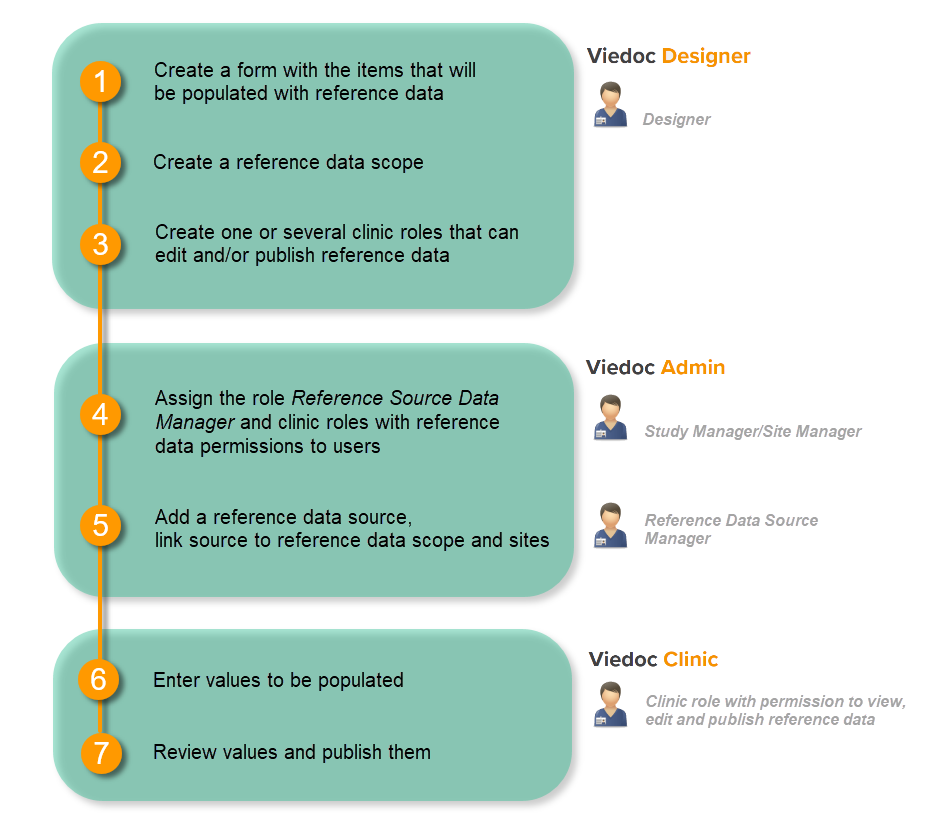 http://help.viedoc.net/l/5cf069/en/
http://help.viedoc.net/l/5cf069/en/
This is a single-sourced file that should have the following content:
Introduction to reference data, description of the workflow.
For more detailed instructions regarding these steps, see:
- Configuring reference data scopes in Viedoc Designer
- Managing reference data sources in Viedoc Admin (this lesson!)
- Working with reference data in Viedoc Clinic
For a detailed example of how to work with reference data, see:
For a video tutorial on how to work with reference data, see
Reference data sources in Viedoc Admin
About reference data sources
The reference data sources are configured in Viedoc Admin. A reference data source is an institute that provides reference values, for example a laboratory. It is possible to add multiple reference data sources. Each reference data source is linked to one or more reference data scopes that define the following:
- which measurements the reference data source carries out,
- which factors might affect the results,
- what are the ranges/units that are used for these parameters.
The reference data source is also linked to one or more sites in the study.
Who can configure reference data sources?
The user roles that give permission to manage the reference data sources in Viedoc Admin are:
- Reference data source manager - can manage the reference data sources at study level. A user who has this role can delegate the management of data sources at site level to the Site manager.
- Site manager - can manage the reference data sources at site level (for the managed site), if the Reference data source manager has delegated this task.
Note! The site-specific reference data sources that were added by the site manager are not editable by the reference data source manager, they can only be viewed as read-only by the reference data source manager.
See Managing users (STM and SIM) for more information about the different user roles and the management of these roles.
Description of the Reference Data Sources window

On the Reference Data Sources window, you can:
1. view a list of all reference data sources. If the Allow site managers to create reference data sources option is checked, then the site managers are allowed to manage the data sources assigned to the study site(s) they are managing.
2. view the details of a reference data source:
- Name and location of the reference data source.
- Scope(s): which reference data scopes are mapped to the data source.
- Site(s): which sites are mapped to the data source.
- Information about when and by whom the data source was last edited.
3. open and edit the details of a reference data source.
4. sort the list of the reference data sources by:
- Date modified in ascending or descending order.
- Name in ascending or descending alphabetical order.
The option that is currently used for sorting is highlighted in orange.
5. add a new reference data source.
Step-by-step guides
Adding a reference data source
Note! Adding a reference data source can only be done by the Reference Data Source Manager.
To add a new reference data source, follow the steps below.
| 1 |
Click the toolbox icon in the Reference data source(s) field.
|
| 2 |
Click Add new reference data source. 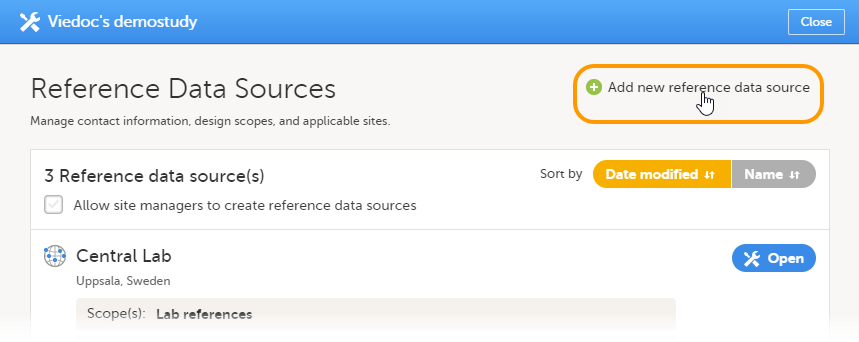
|
| 3 |
Enter the following details about the reference data source:
In the Link to following reference data scopes field, select the reference data scopes to which the source should be linked. In the Available for use in the following sites field, select the study sites to which the source should be linked. You can select individual sites, or a complete study site group at once (for more information about study site groups, see About system site groups in Managing study sites). You can add multiple sites or study site groups. 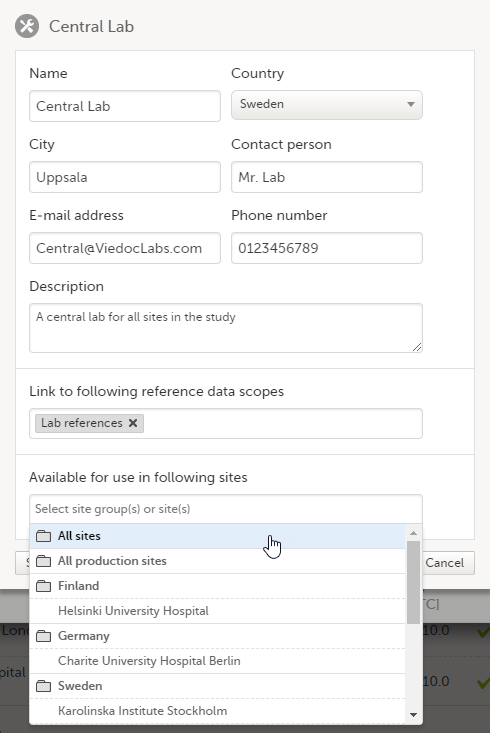
|
| 4 | Click Save. The new reference data source is added to the list of reference data sources. |
Editing a reference data source
To edit the details of a reference data source, follow the steps below.
| 1 |
Click the toolbox icon in the Reference data source(s) field.
|
| 2 |
Click Open to open the reference data source you would like to edit. 
|
| 3 | Edit the details and click Save to save the changes you made. |
Deleting a reference data source
To delete a reference data source, follow the steps below.
Note! A reference data source cannot be deleted if at least one site in production mode was assigned to that source and if reference data has been published in Viedoc Clinic for that data source (in combination with a reference data scope).
| 1 |
Click the toolbox icon in the Reference data source(s) field.
|
| 2 |
Click Open to open the reference data source you would like to delete. 
|
| 3 |
Click Delete this reference data source. 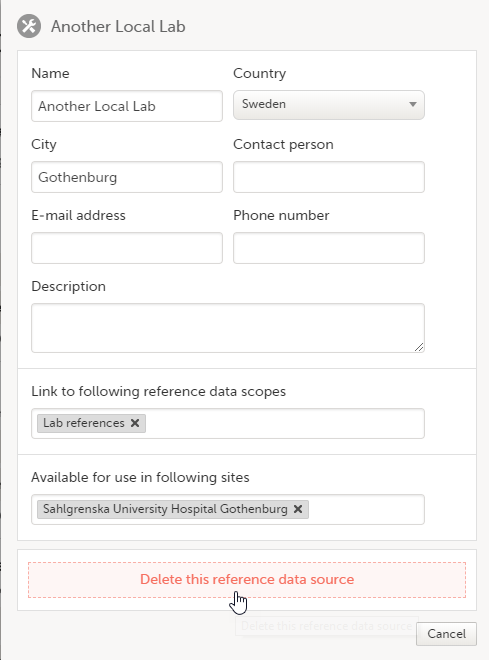
The reference data source is deleted. |