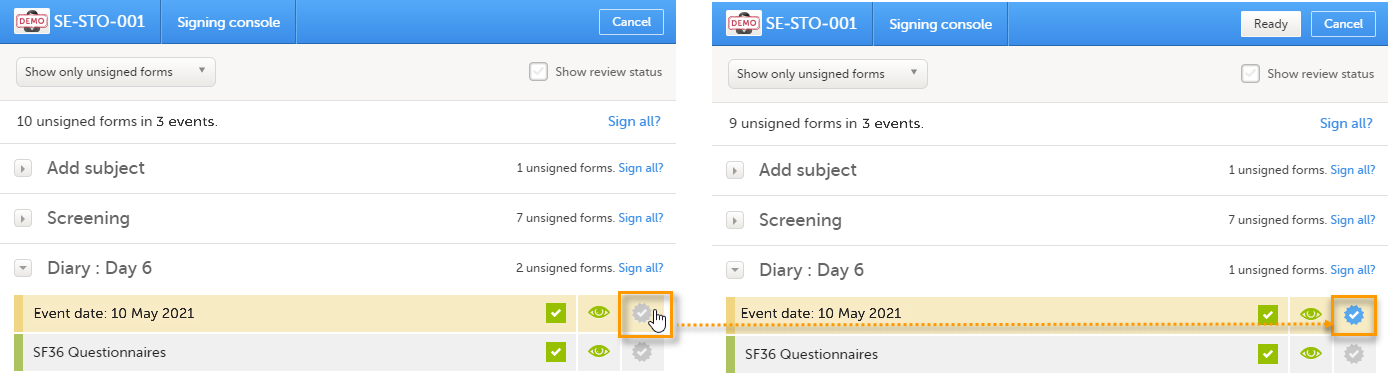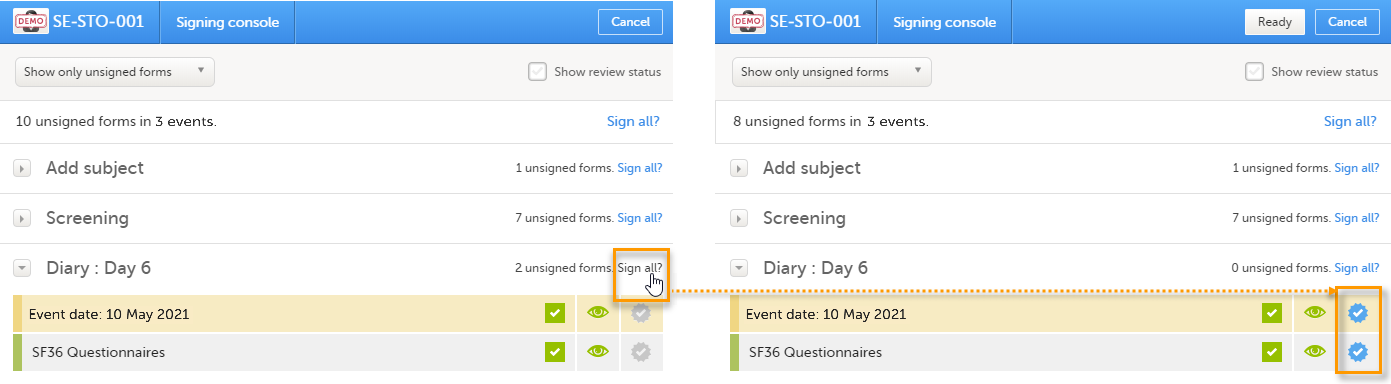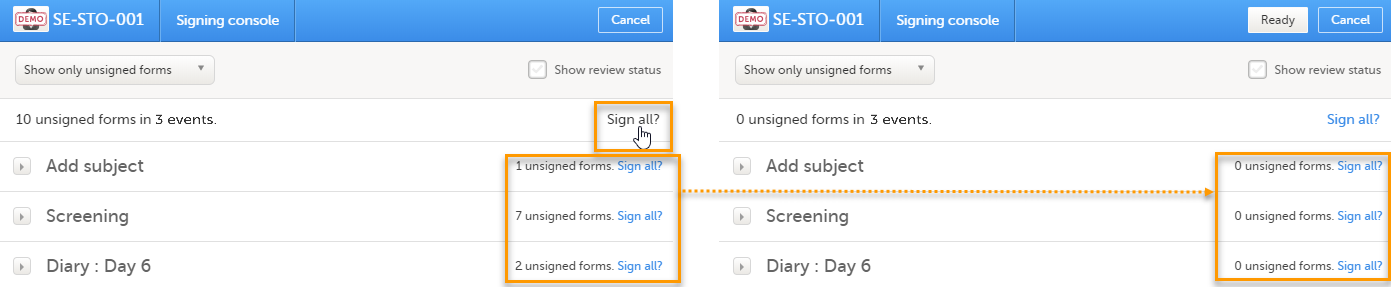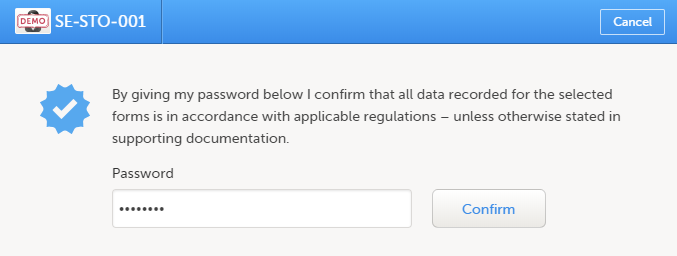Signing data
Introduction
Data is signed by the Investigator. Signing for a subject can be done on an individual form, event, or across a study through the signing console.
Signature definition
This content is shared by the lessons in the following user guides
Admin: "Managing users (for Org Admin)"
Monitors & Project Managers: "Managing users"
Clinic: Signing data
The Study Manager should, in cooperation with the Site Manager(s), ensure that all users of Viedoc are informed, and certify that all electronic signatures created in the system are intended to be the legally binding equivalent of a traditional handwritten signature.
In Viedoc, the purpose/meaning of a signature is always “responsibility” as used in Sec. 11.50 of Food and Drug Administration (FDA) 21 Code of Federal Regulations (CFR) part 11. The signer is thereby acknowledging his/her responsibility for the entered data. Viedoc keeps account of what was signed, who signed it, and when the signature was performed.
Signing console
To access the signing console, go to the Details page and click the SIGN icon in the top right corner of the page:
The signing console opens:
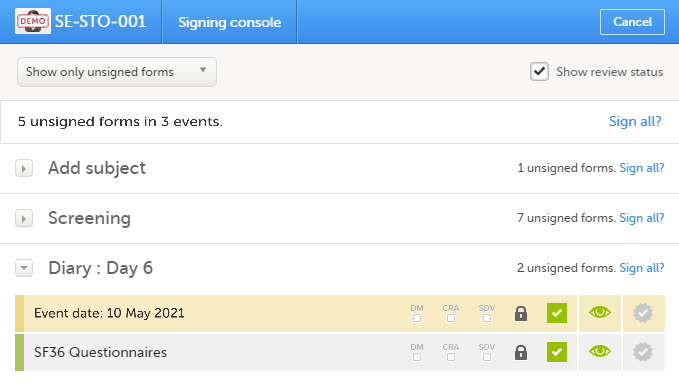
The signing console provides a list of all the initiated forms with no issues for the selected subject, grouped by event.
You can use the filter in the top of the page to:
- Show all forms
- Show only unsigned forms
The eye icons help you identify which forms you have visited (the most recent version of the form), the green eye icon means that you have visited the last version of the form, the grey eye icon means that you have not visited the latest version of the form.
To review a form, simply click the form bar. After closing the form, you will end up in the signing console again.
To view the review status of:
- CRA - reviewed by Clinical Research Associate (CRA) or other role with review permission
- DM - reviewed by Data Manager (DM) or other role with review permission
- SDV - performed Source Data Verification (SDV)
...for each form, check the Show review status checkbox in the top right corner of the page.
To sign the data:
| 1 | Mark the form(s) to be signed in one of the following ways:
|
|
| 2 |
Click Ready on the top bar of the page. A confirmation dialog is displayed: |
|
| 3 |
Type in your password and click Confirm.
|
See also the video tutorial Sign data.